Top 6 Ways to Fix Skype Crashing on Windows 7
 Jerry Cook
Jerry Cook- Updated on 2019-07-25 to Windows Fix
Communication is one of the most basic human needs, and we do it all the time with people around us. But if we put geographical barriers into the equation, communication can be a major problem.
That’s why we invent long distance communication methods. From Morse code to carrier pigeon to airmail, we have never stopped trying to shrink the distance between us. And with the dawn of the internet, that effort is getting a significant boost.
The most efficient way to do long distance communication is to utilize the internet. And other than the many instant messengers, one of the most popular ways to literary talk face to face with someone from another continent is Skype.
Tons of people rely on Skype for their daily voice and video calls. But the app is without its flaws. What if Skype crashes? What can you do to solve the problem? If you are a Windows 7 user, here are some steps that you could try to fix Skype crashing on Windows 7 2017 .
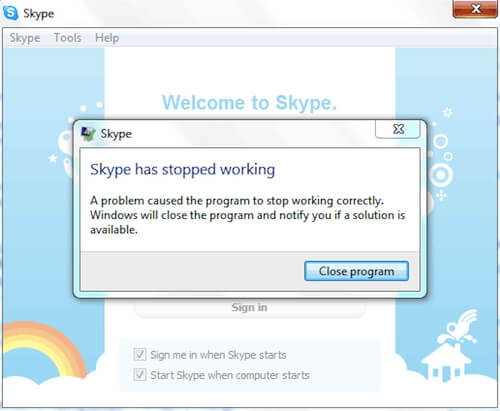
Check the Compatibility Issues
The first culprit that you should check is the compatibility. Windows are being continually upgraded, and there are already tons of its iteration. It’s possible that the Skype app that you use is not compatible with your Windows version. Or the other way around where you enable compatibility mode, and Skype doesn’t play well with the settings.
To fix it, you just need to disable the compatibility mode. To do this, just right click the Skype icon and select “Properties”, then choose the Compatibility tab and make sure that the “Run this program in compatibility mode for:” is unchecked, after that, you can click “Ok” and you're done. Don’t forget to try to go the other way around.
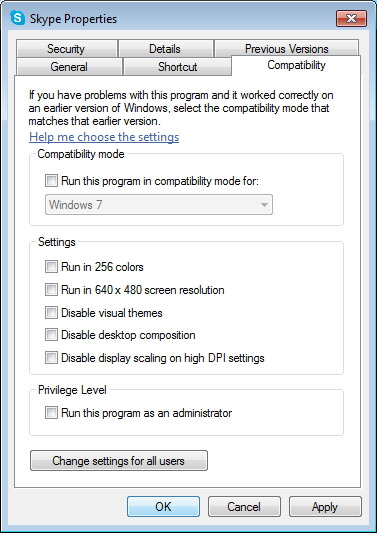
XML Sharing
Another possible cause is XML sharing. If this is the case, you need to delete the “shared.XML” file. To do it, quit Skype and make sure that it is completely closed.
Then open the “Run” command and type %appdata%skype on the box, then click “OK”.
On the explorer window, find a file that has a filename “shared.XML” then delete it.
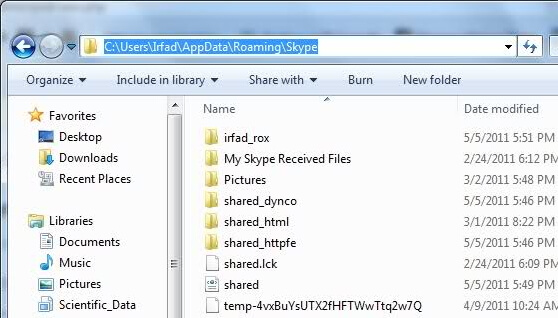
Outdated Drivers
Always keep your device drivers updated. You can do so by visiting the manufacturer’s official websites to download the latest version of the drivers, or you can use the “Update Device Drivers” feature from Settings and just click it to check if your drivers are updated.
Antivirus Hogs
It might also be the antivirus that causing the crashes. To check, try to disable your anti-virus and firewall program and rerun Skype. If Skype still crashes, then the problem is not your anti-virus or firewall. If they do cause the crash, you might need to disable both while using Skype or switch to other alternatives.
Maintenance Needs
Just like a house, your personal computer needs some maintenance every once in a while. If you haven’t done it for some time, try to run a complete computer maintenance from full virus scan, disk defragmenting, error checking, registry cleaning, and all other maintenance checks. This might improve Skype’s performance and reduce the crashes.
Reinstallation
When everything that you’ve tried so far couldn't do the trick, you can try to uninstall the app completely from your system and install a fresh copy of the software as a last resort.
Extra Tip: How to Recover Lost Skype Messages, Chat History after Crashing
To some people, their Skype calls and messages are crucial. Losing them would be equal to losing their livelihood. So before you do anything that could cause you to lose your calls and messages, please make sure that you have backed up your data and able to recover them later.
If you unfortunately lost important Skype data, Windows Data Recovery Pro can help you recover lost messages and chat history on Skype from any unexpected, devastating situations by restoring the missing AppData folder.



