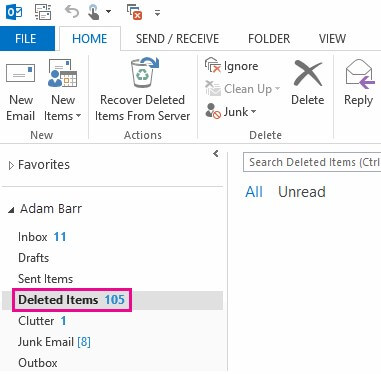How to Recover Deleted Photos from WhatsApp on iPhone
 Jerry Cook
Jerry Cook- Updated on 2021-05-31 to WhatsApp Tips
Lose or delete WhatsApp photos mistakenly on iPhone isn't a surprising thing to us because man all make mistakes, horses all stumble. However, to our disappointment, we are unable to recall this operation once images are deleted from WhatsApp on iPhone. Thanks to this, the key point becomes how to get obliterated photos back. In this article, we list the top 3 feasible approaches on how to recover deleted photos from WhatsApp on iPhone X/8/8 Plus/7/SE/6s /6/5s at ease.
When we speak of recovering WhatsApp data, Tenorshare WhatsApp Recovery would be ideal for it. This is a specialized program that is designed for iPhone users who lose or delete WhatsApp data but regret about it and hope to bring them back. For doing this, you need to download and install it to Windows or Mac personal computer.
Method 1. Restore Lost WhatsApp Images on iPhone from iTunes Backup
Here are the steps you can refer to restore WhatsApp photos on iPhone from iTunes backup without running Apple iTunes.
1. Run WhatsApp Recovery application and hit on "Recover from iTunes Backup Files". You are about to see the iTunes backup files of your iPhone. Choose one of them and click "Start Scan" button.
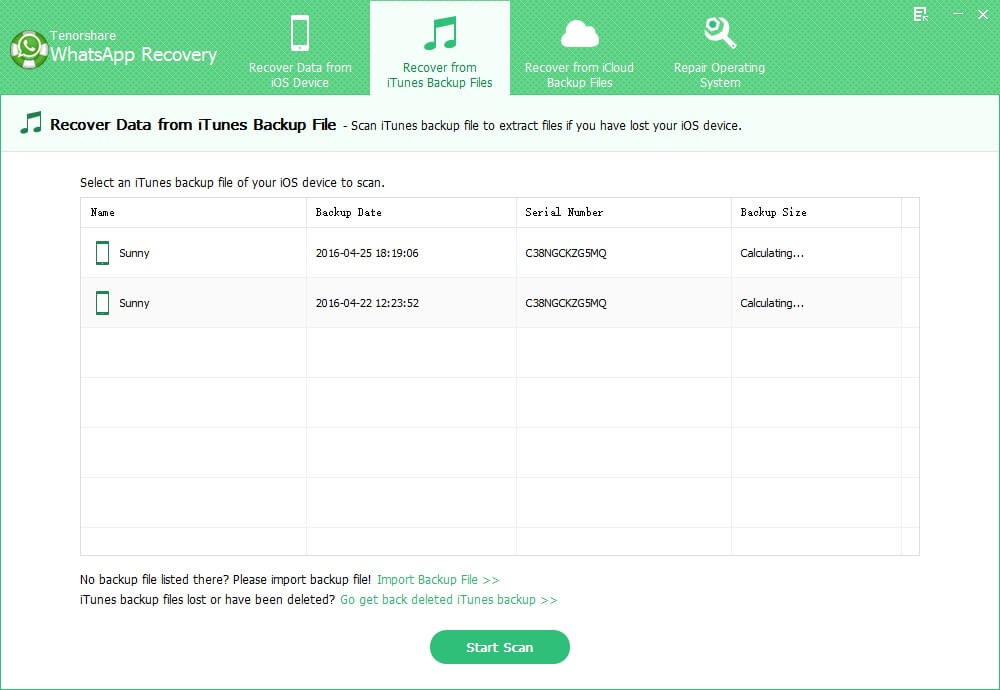
2. In the next screen, you will see all the WhatsApp data you have backed up in iTunes. Find out your lost photos and begin recovery.
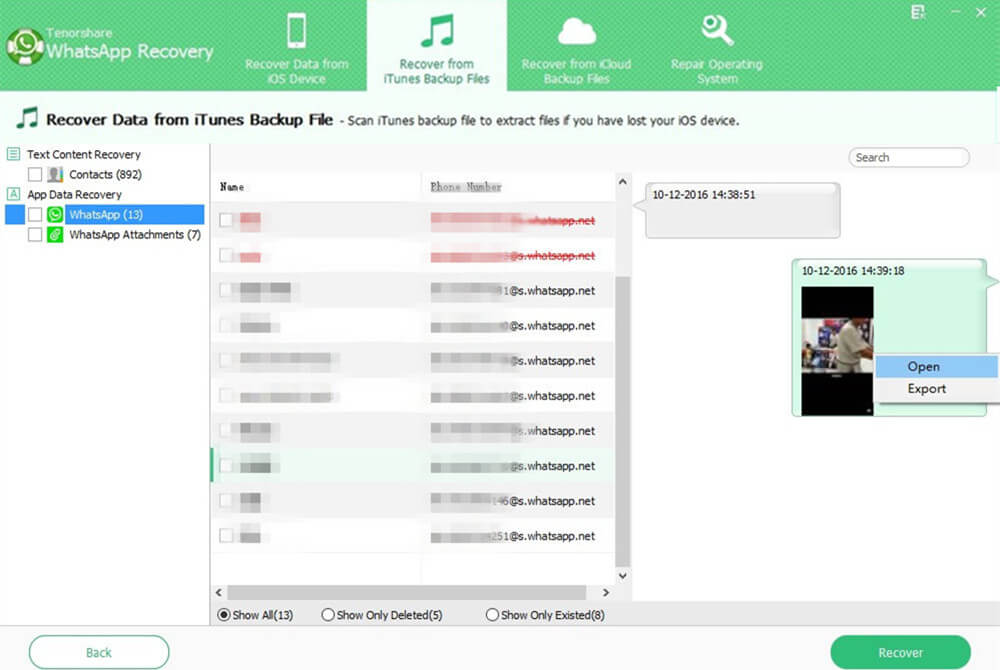
Method 2. Retrieve Missing WhatsApp Pictures on iPhone with iCloud Backup
Once you understand the process to restore WhatsApp images from iTunes backup, there is no difficulty to recover WhatsApp photos from iCloud. Just like the first method, launch WhatsApp Recovery and choose "Recover from iCloud Backup Files", sign in with Apple ID and password. Then find out your target missing pictures on WhatsApp and start to recover.
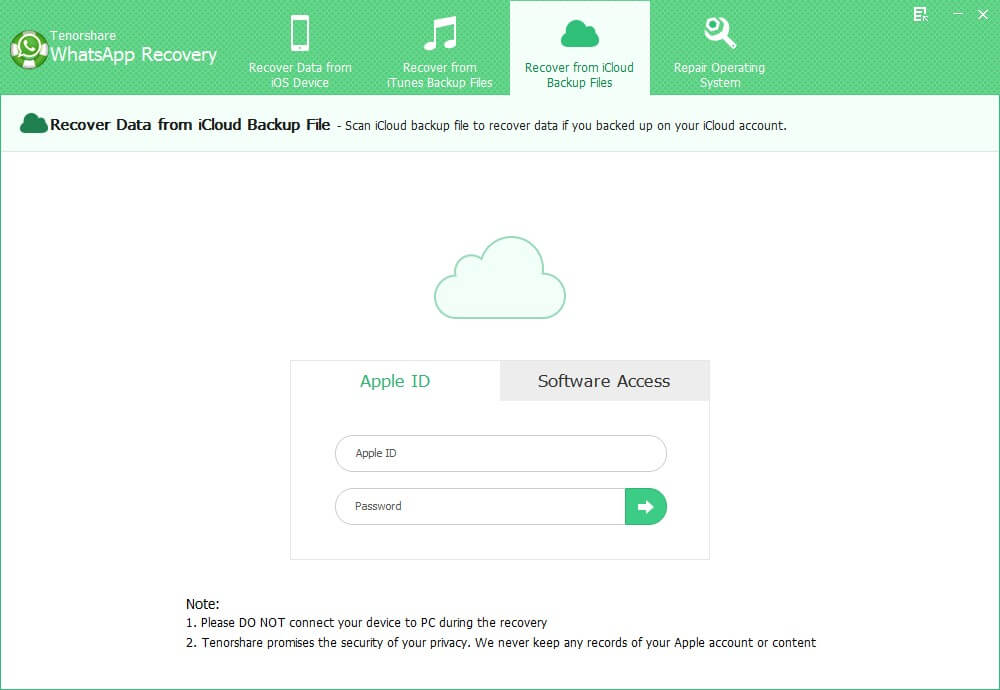
Method 3. Recover Deleted WhatsApp Photos on iPhone without Backup
What if there're no corresponding backup files for your WhatsApp images (neither iTunes backup or iCloud backup) on your iPhone and WhatsApp not restoring photos from backup? Then you might as well attempt to recover WhatsApp deleted photos from iOS device directly. In this case, you need to get help from Tenorshare WhatsApp Recovery again. Here's how:
Step 1. Connect your iPhone to the computer that has installed WhatsApp Recovery software. After that, click on "Start Scan" button and go ahead.
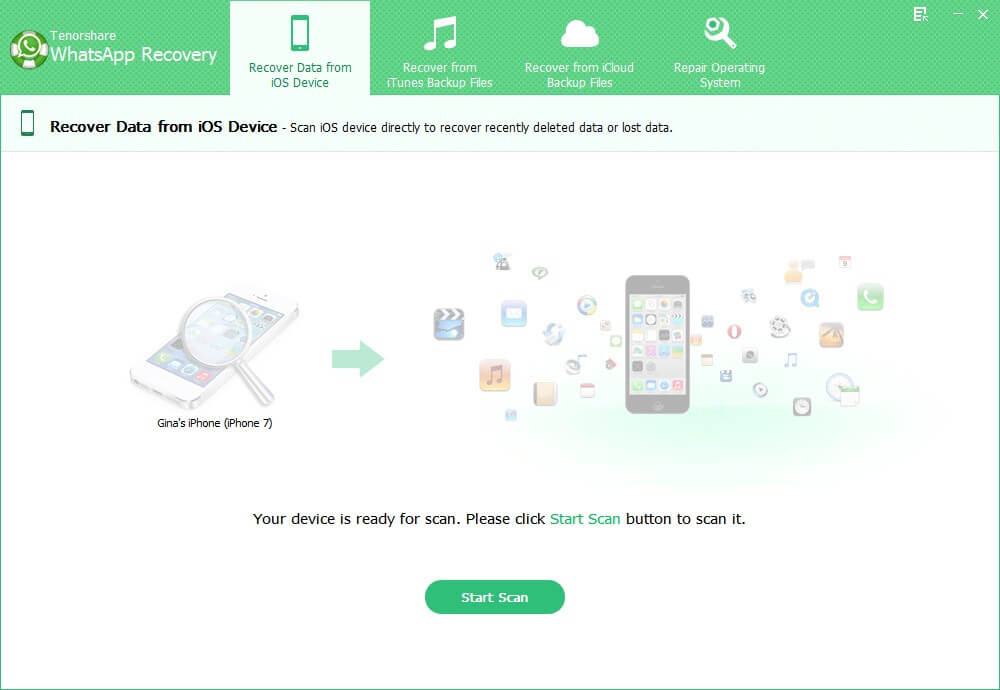
Step 2. From the table of content on the left side, you are able to see WhatsApp Contacts, WhatsApp Message and WhatsApp Attachments. Hit on WhatsApp Attachments and you are going to see existed and deleted photos there.
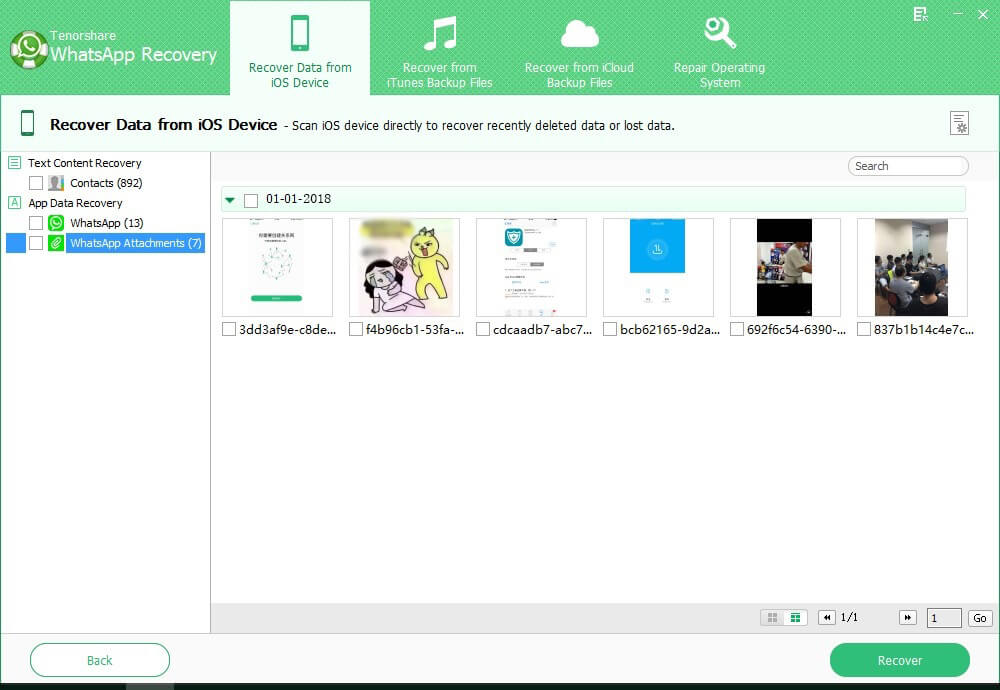
Step 3. Figure out your deleted pictures from this program and click on "Recover" button on the bottom right side. Just a moment, your photos will be saved on computer.
You may consider Apple iTunes and iCloud can also recover photos, but I have to say, when your iTunes and iCloud keep abnormal, crashing, or there’s no backup in your iPhone, WhatsApp Recovery is the best way on how to retrieve WhatsApp images on iPhone. What’s more, this program provides more comprehensive solutions to you. Last but not least, here is the tutorial on how to recover WhatsApp message and media on iPhone with iTunes and iCloud.