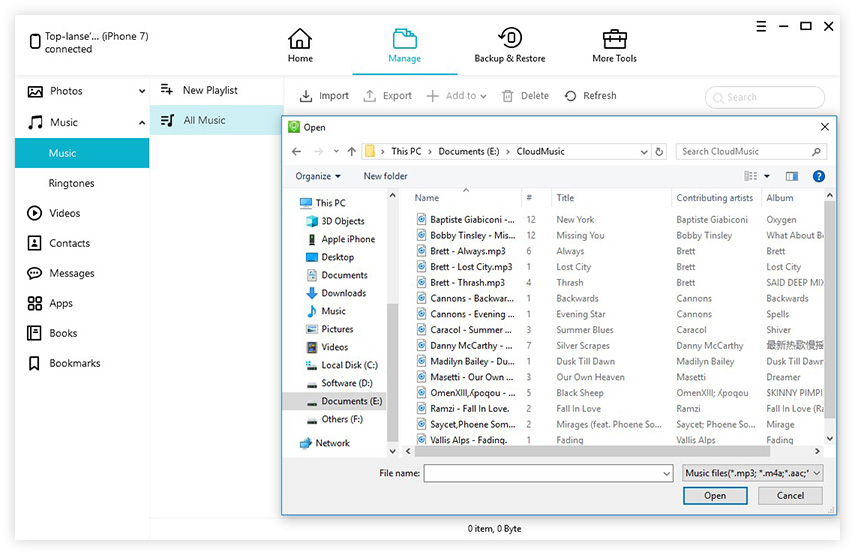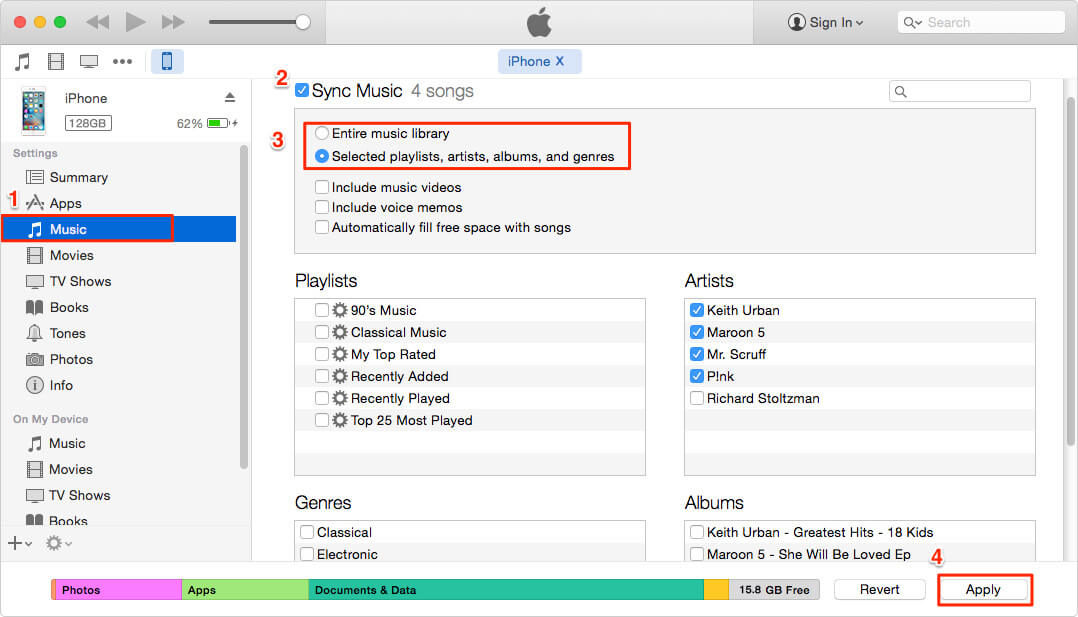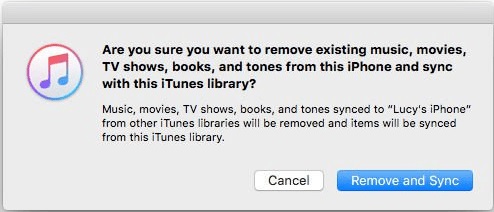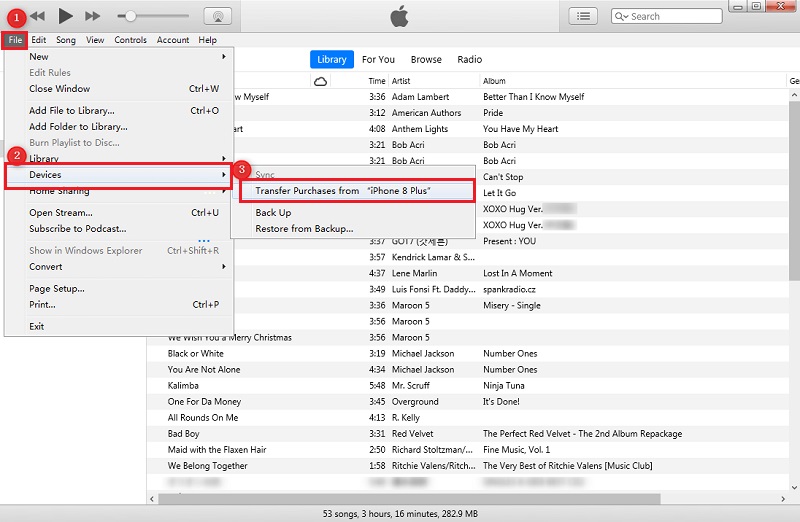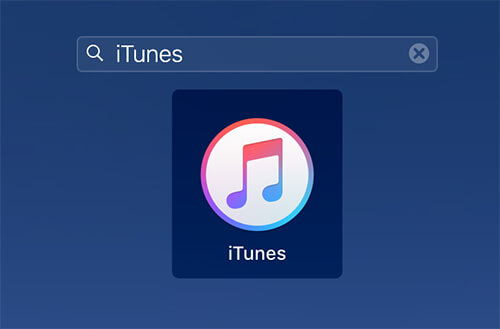How to Transfer Music from Computer to iPhone 14/13/12
 Jerry Cook
Jerry Cook- Updated on 2023-05-24 to Transfer
My new iPhone 14/13/12 Pro arrives. The thing is I have lots of music on my computer. How can I transfer music from computer to my new iPhone ?
Music is part of our life, whether when we are working or walking. Transferring music from computer to iPhone lets us enjoy the music everywhere. In this post, we are going to share two of the easiest ways to transfer music from computer to iPhone 14/13/12/11/XR/XS/X/8/7.
- Part 1. How to Transfer Music from Computer to iPhone 14/13/12 without iTunes
- Part 2. How to Transfer Music from Computer to iPhone 14/13/12 with iTunes (Data Loss)
Part 1. How to Transfer Music from Computer to iPhone 14/13/12 without iTunes
As we know, transferring songs from computer to iPhone with iTunes will erase all the previously synced media files such as music, video. Moreover, it requires you to add music to library first. If you don’t want to bother so much, you can use iTunes alternative - iOS Data Manager to transfer music from computer to iPhone 14/13/12 without syncing/erasing. It enables mutual transferring between PC/Mac and iPhone/iPad/iPod without any data loss, including contacts, music, video etc.
How to Add Music to iPhone 14/13/12 without iTunes using iOS Data Manager
Free download and install this software to computer, and use the steps below to import music from PC to iPhone.
-
Step 1 Launch this iOS data manager to your PC/Mac, and connect your device to computer via USB cable. Select Manage tab from the top menu.

-
Step 2 In the Manage section, click Music type. This program will load all current music files on your device. Click “Import”, it will jump to file locating interface. Select the songs you want to add and open them. (Hold Ctrl on Win or Command on Mac and select if you have multiple files to transfer)

- Step 3 After successfully adding music from computer to iPhone, you can go to Music app on your iPhone 14/13/12 to enjoy your newly added music.
This is the easiest way on transferring music to iPhone without iTunes.
If you are also curious about transferring music from computer to iPhone using iTunes, read on.
Part 2. How to Transfer Music from Computer to iPhone 14/13/12 with iTunes (Data Loss)
If you still want to sync music to iPhone from computer via iTunes despite the fact that it will erase previous songs on your iPhone, please follow the detailed guide below.
- Step 1. Connect your iDevice to PC/Mac using a lighting cable. Run iTunes.
-
Step 2. Select Music in iTunes Library. Click “Files”>”Add File to Library”. Select the music files you want to add and open them. (Or you can simply drag them to the Library.) Then you can see your files in the iTunes Library.

-
Step 3. Click your iDevice in iTunes>select Music>check Sync Music>choose Entire music library or Selected playlists, artists, albums, and genres >click Sync. After the syncing process is over, you can go Music app on iPhone to check if you succeed in music transferring.

Bottom Line
That’s all for transferring music from computer to iPhone 14/13/12 without iTunes. If you don’t want to erase data, iOS Data Manager is recommended to transfer music to iPhone without losing data at lighting speed. If you have other questions, please leave us a message.