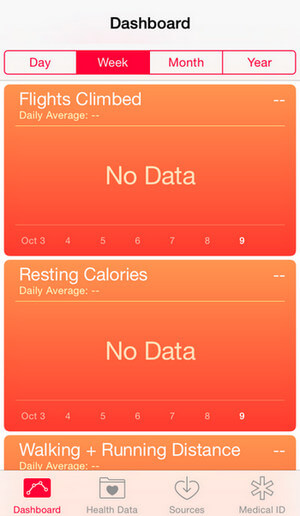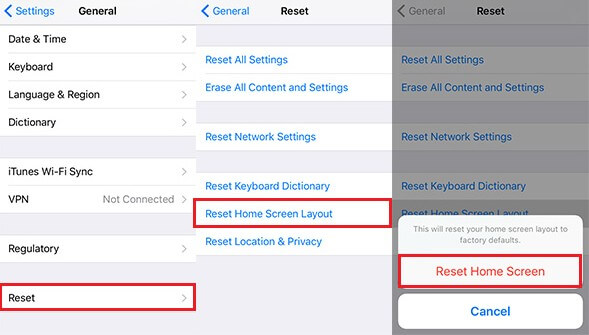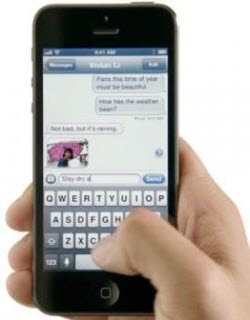Easiest Way to Fix Final Cut Pro Files Missing
 Jerry Cook
Jerry Cook- Updated on 2019-07-29 to Mac Data Recovery
"I am new to FCP X and am currently working on my very first project on it. I am keeping my original clips in a folder on a drive, along with my FCP project. While organizing the project, I re-named some of the clips. Next time I opened the project file, I noticed that all the clips look red and they are disconnected. Anyone knows how to fix missing files in Final Cut Pro?"
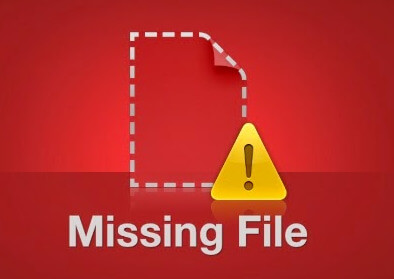
When you rename or move the original clips to a different location, or alter outside of the copy of Final Cut Pro, you may find that all the clips become red and cannot appear normally. Many people are confused about this issue and have no idea when Final Cut Pro file missing. Actually, it is pretty easy to relink the lost files in FCPX as long as the resolution and codec haven’t been changed. Just follow the quick guide below to reconnect Final Cut Pro files and edit any projects you want.
How to Relink Files in FCPX
- In the browser or the timeline, select the projects containing the clips you want to relink.
- Choose File->Relink Project File, a pop-up window will show you the missing clips or events. You are also allows to see all the items by clicking “Locate All” or select the one you need by clicking “Locate Selected”.
- In the window that appears, navigate to one of the files you want to link to, or to the folder that contains it, click “Choose”.
- Then Final Cut Pro will analyze the files to confirm that all attributes match items in the original selection. The analysis results are shown below the Original Files list.
- Click the disclosure triangle next to the analysis results to show a list, with old files on the left and new, matching files on the right. To link the event clips to the new media files, click Relink Files.
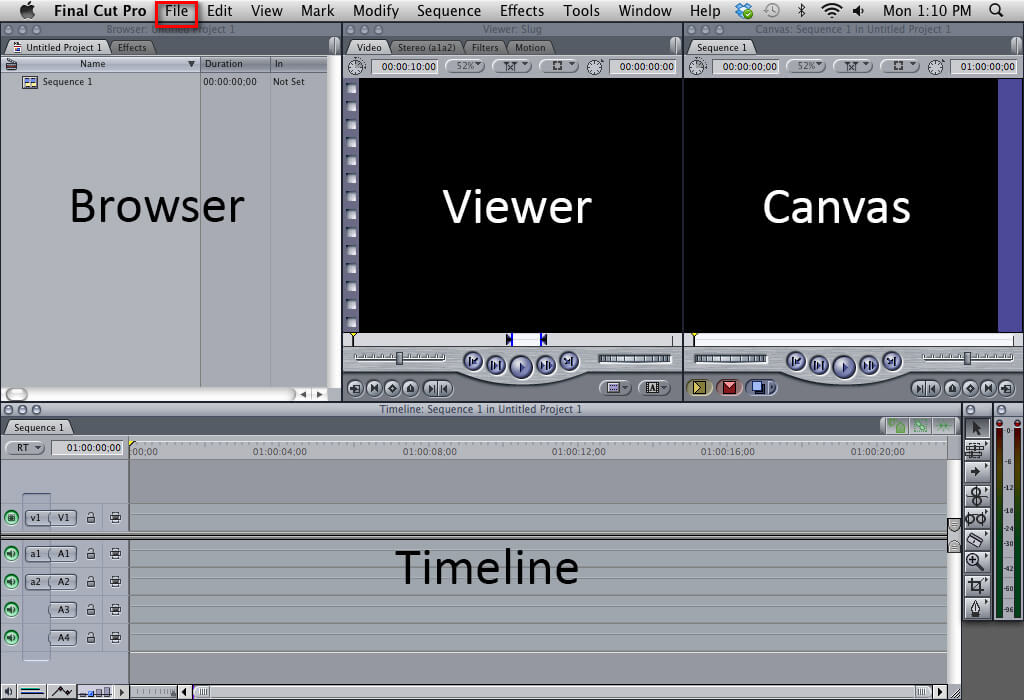
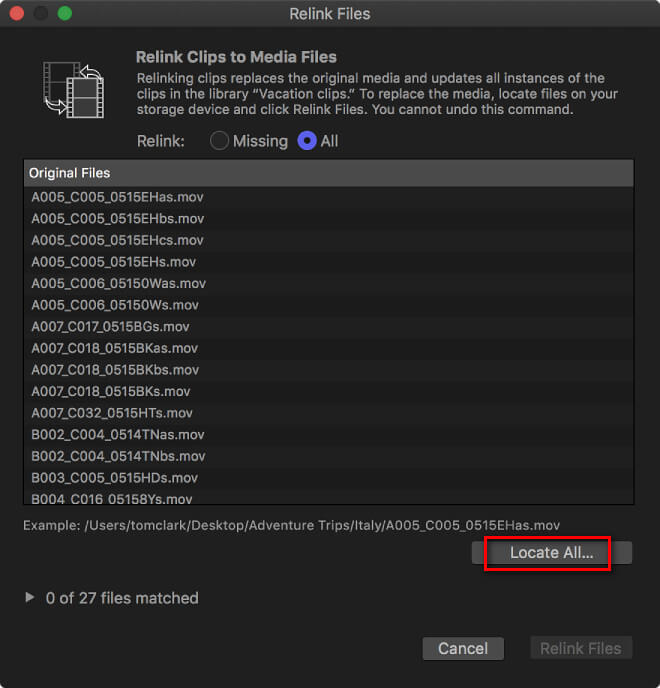
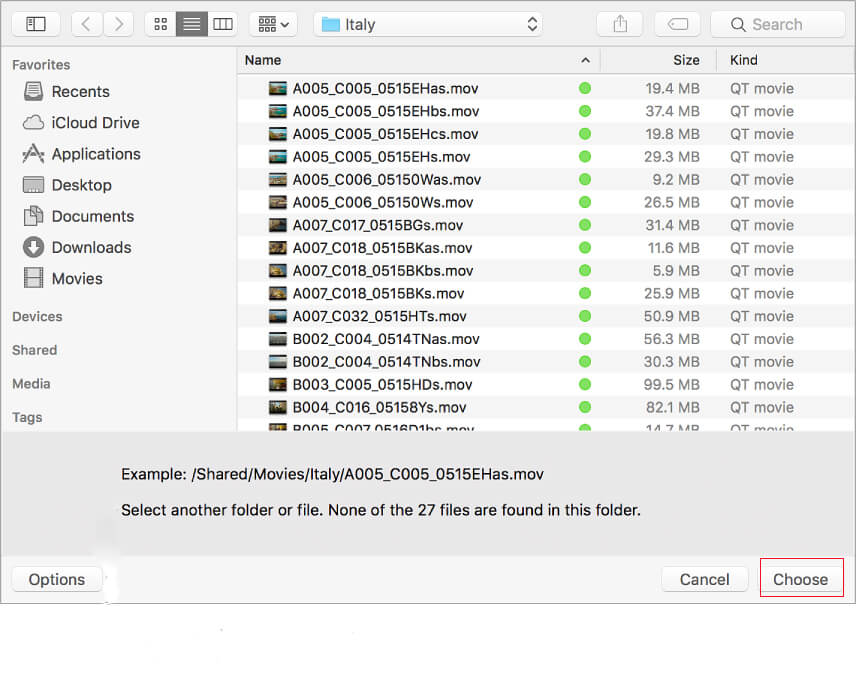
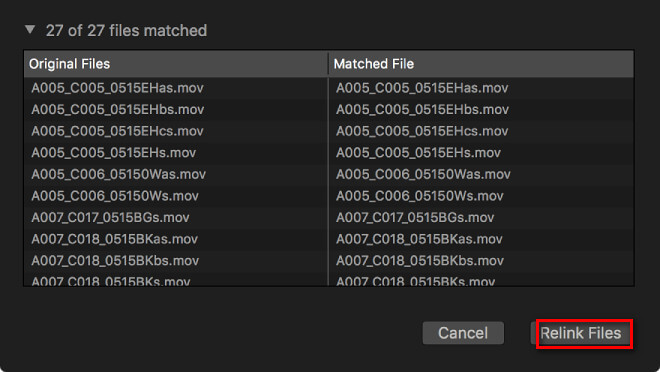
Now all the new clips are added to the project's default event. All other events and projects remain unchanged.
Additional Tips for Reconnecting Offline Media in Final Cut Pro X
- If you are trying to store your media outside of Final Cut Pro X’s event folder, Final Cut will keep copying the original media into the Final Cut Events. To stop this, create a new event and import all the Medias you want then immediately quit FCPX after the files appear in the event browser.
- When FCPX relink incompatible file, just copy all your original media onto an external drive and relink event & project files using the original media from external drive.
By far, you have a clear understanding about how to fix missing files in final cut pro. If you unluckily deleted media file on Mac, you can always get them back to computer with Mac data recovery. Any problems on this post are warmly welcomed. If this article is really helpful to you, please share with your friends.