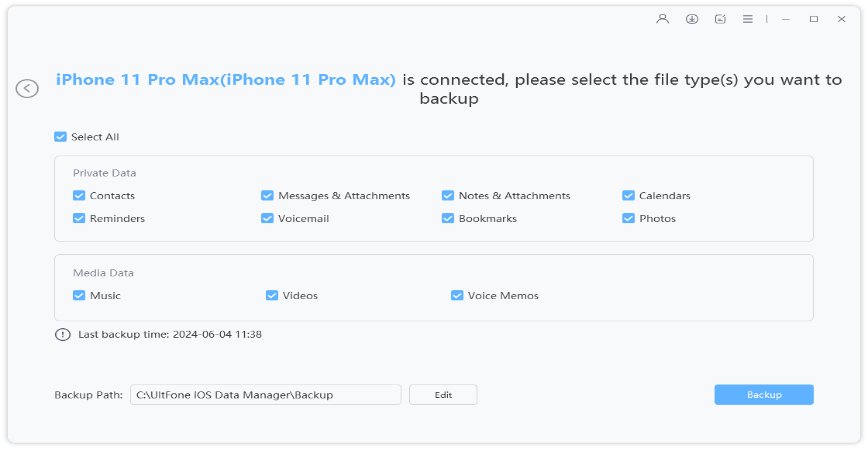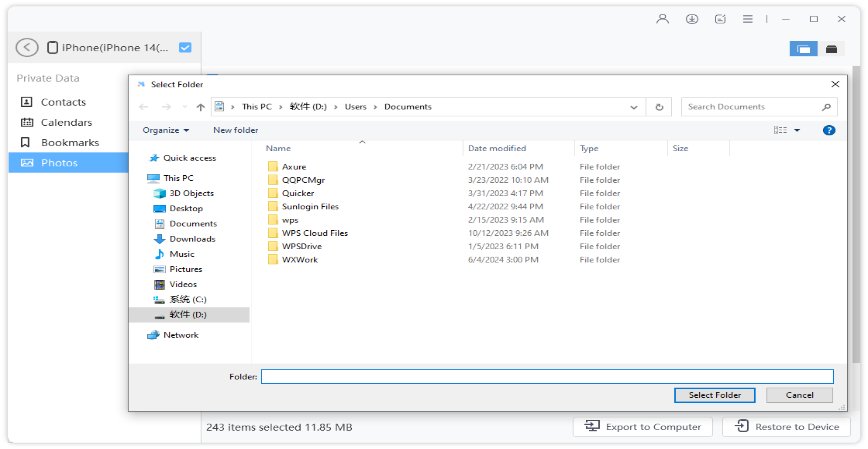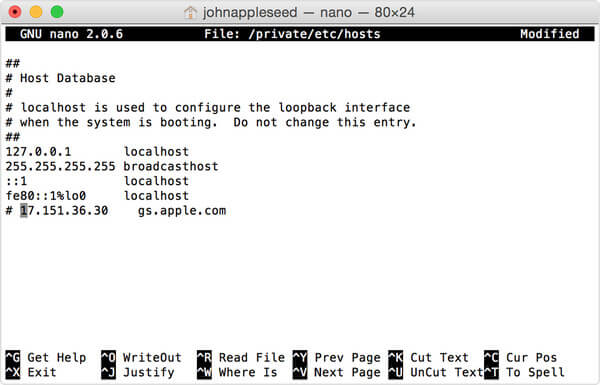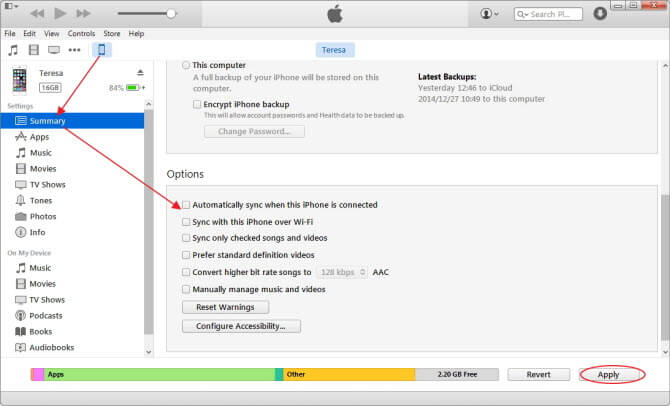Ultimate Way to Fix iTunes Could Not Backup The iPhone Error
 Jerry Cook
Jerry Cook- Updated on 2021-06-01 to iTunes
iTunes is Apple’s official way that iOS users can use to backup their iPhone/iPad/iPod data including music, contacts, photos, etc. Recently, many users complained that when they’re backing up their device with iTunes and they encounter iTunes backup error. If this sounds you, then you will be pleased to know that you’ve come to the right place.
No doubt, it is quite frustrating to face iTunes backup error. But, the good news is that there are various possible solutions are available to fix this error. In this article, we will share how to fix iTunes could not backup the iPhone because an error occurred. Following are the most common 6 errors you can face related to iTunes backup and how you can come out of these problems.
- Problem 1: iTunes Could Not Backup The iPhone Because An Error Occurred
- Problem 2: iTunes Cannot Backup The iPhone Because There Is Not Enough Space
- Problem 3: iTunes Could Not Back up The iPhone Because The Backup Was Corrupt or Not Compatible with The iPhone
- Problem 4: iTunes Could Not Back up The iPhone Because Tt Is Locked with a Passcode
- Problem 5: iTunes Could Not Back up The iPhone Because The Backup Session Failed
- Problem 6: iTunes Could Not Backup The iPhone Because The iPhone Disconnected
Problem 1: iTunes Could Not Backup The iPhone Because An Error Occurred
There could be a number of reasons for “iTunes could not backup the iPhone because An Error Occurred” error. And the most common ones include outdated iTunes version, iPhone is locked, or much more. However, this error prevents you from backing up or syncing your device with iTunes. If you’re going through the same error, here’s what you can do fix this problem.

Possible Fixes:
- Make sure that you are using the latest version of iTunes on your computer.
- Ensure that your iPhone is updated to the latest iOS version. For this, go to “Settings”>” General”>” Software Update” on your device.
- Make sure that all of the apps on your device are updated. To check that, go to “App Store”>” Click Updates”.
Problem 2: iTunes Cannot Backup The iPhone Because There Is Not Enough Space
If your computer is running out of storage space, then you could encounter “iTunes cannot backup the iPhone because there is not enough space” error. This iTunes backup error is quite common and many users face it. Well, the thing is that you need enough storage space on your system hard disk to backup iPhone with iTunes. If you’re experiencing this error on your computer, then all you need to do is to follow the below fixes.
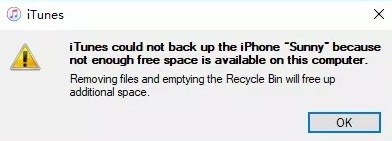
Possible Fixes:
- Free up space on your computer - you can delete unwanted files from your Mac or PC to backup your device with iTunes.
- You can delete previous iTunes backup. To do so, open “iTunes”>” Preferences”>” Devices”. Here, select the unwanted backup file and hit “Delete Backup”.
- If nothing helps to fix this error, then it’s time to contact Apple support.
Problem 3: iTunes Could Not Back up The iPhone Because The Backup Was Corrupt or Not Compatible with The iPhone
You may also face “iTunes could not back up the iPhone because the backup was corrupt or not compatible with the iPhone” error. There could be a number of reasons behind this error including iOS system incompatibility or backup failure.
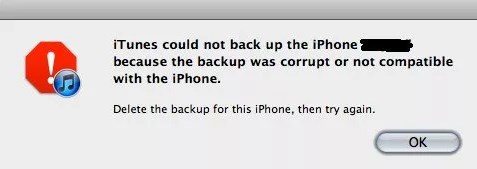
Possible Fixes:
- Make sure that you’re using iTunes latest version on your computer for backup.
- You can delete corrupted iPhone backup files in iTunes. To do that, open “iTunes”>” Preferences”>” Devices”. Here, select the unwanted backup file and hit “Delete Backup”.
- Update your device to latest iOS version.
Problem 4: iTunes Could Not Back up The iPhone Because It Is Locked with a Passcode
This error generally shows up when you connect your device to the computer, and that device isn’t the one that you generally use for backup or syncing with iTunes. You can face this error on all iOS devices and versions. Here’s what you can do to fix “iTunes could not back up the iPhone because it is locked with a passcode” error.
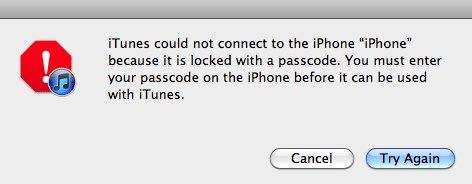
Possible Fixes:
- Remove old devices in iTunes. To do so, open “iTunes”>” Account”>” View My Account”>” Enter your Apple ID and password if asked”. After that, move to “iCloud”>” Manage Devices”. Here, remove any old device from the list and reboot your computer and iTunes.
- You can try to uninstall iTunes and reinstall it on your computer.
Problem 5: iTunes Could Not Back up The iPhone Because The Backup Session Failed
You can also experience “iTunes could not back up the iPhone because the Backup Session Failed” error while backing up your device via iTunes. This error indicated that your entire backup session collapses and there could be numerous reasons for the error including outdated iTunes. But, you can fix this problem.
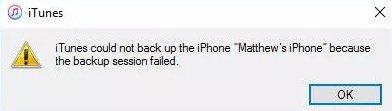
Possible Fixes:
- Restart your computer and iPhone.
- There may be third-party tools like Anti-virus programs are stropping you from the backup process. So, you can disable them and try to the backup device again.
- It might be the case that there is a conflict between the name of old backup and new backup files. So, the best thing you can do is to rename old ones. To do so, follow the below instructions.
On macOS - “~/Library/ApplicationSupport/MobileSync/Backup/”
On Windows 10/8- “\Users\USERNAME\AppData\Roaming\Apple Computer\MobileSync\Backup”
On Windows 7- “C:\Users\user\AppData\Roaming\Apple Computer\MobileSync\Backup”
Problem 6: iTunes Could Not Backup The iPhone Because The iPhone Disconnected
The last unexpected error you could face while backing up the device is “iTunes could not backup the iPhone because the iphone disconnected”. This error could be due to problems with the USB connection from the device to the computer.
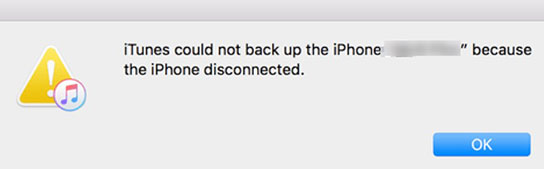
Possible Fixes:
- Make sure that USB cable you’re using to connect your device to a computer is working or not damaged.
- Use Apple’s original cable for connection.
- Reset the network - to do so, go to “Settings”>” General”>” Reset”>” Reset All Settings”.
- Reboot your computer.
2 Alternative Ways to Backup iPhone without iTunes:
If you can’t fix “iTunes could not backup the iPhone because an error occurred”, then there are alternative ways available to backup iPhone without iTunes. So, let’s give a look at each way.
Way 1: Free iPhone Backup Software - iOS Data Manager
You can also backup your iPhone without iTunes and this method involves the use of UltFone iOS Data Manager . It is iPhone backup software that comes with free iPhone backup feature to let you backup iPhone data selectively to the computer. It provides support to backup your device data on both Mac and Windows.
Here are its advantages:
- You can backup iPhone to Mac/PC without space limitation.
- It allows you to backup files selectively.
- You can preview data before backup.
- It takes only 1-hour to backup 50GB data.
- Supports to backup photos, videos, messages, contacts, documents, app data and much more.
To learn how to backup iPhone data using iOS Data Manager, download it from your computer and follow the below steps.
-
Step 1 Run the software and connect your iPhone to the computer using a digital cable. Next, choose “Backup & Restore”>” Device Backup & Restore” feature.

-
Step 2 Now, select the file types you want to backup and click on the “Backup” button.

-
Step 3 Preview the backup if you want and finally, click on the “Export to Computer” button and select the location where you want to save the backup.

Way 2: Backup iPhone to iCloud
Another way to backup iPhone data without iTunes is using iCloud storage service. With iCloud, you get free 5GB storage space to backup your data on the device.
Here’s how you can backup iPhone to iCloud.
Step 1: Connect your iPhone to a strong and reliable Wi-Fi connection.
Step 2: Next, open "Settings" > "[Your Name]" > "iCloud".
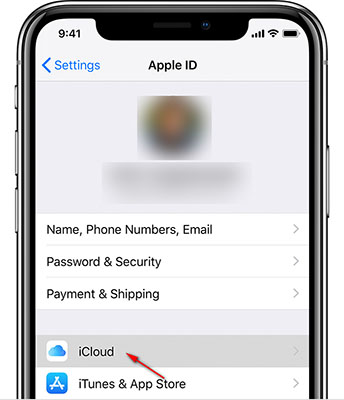
Step 3: Finally, click on “Cloud backup” and click “Back Up Now” option.
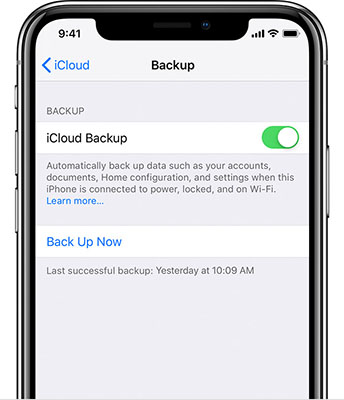
Conclusion
We hope that this guide has helped you to fix your iTunes could not backup the iPhone error. If solutions mentioned here don’t work for you, then the best thing you can is to use iTunes alternative to backup iPhone. You can either use UltFone iOS Data Manager Software or iCloud to backup your iPhone without iTunes.