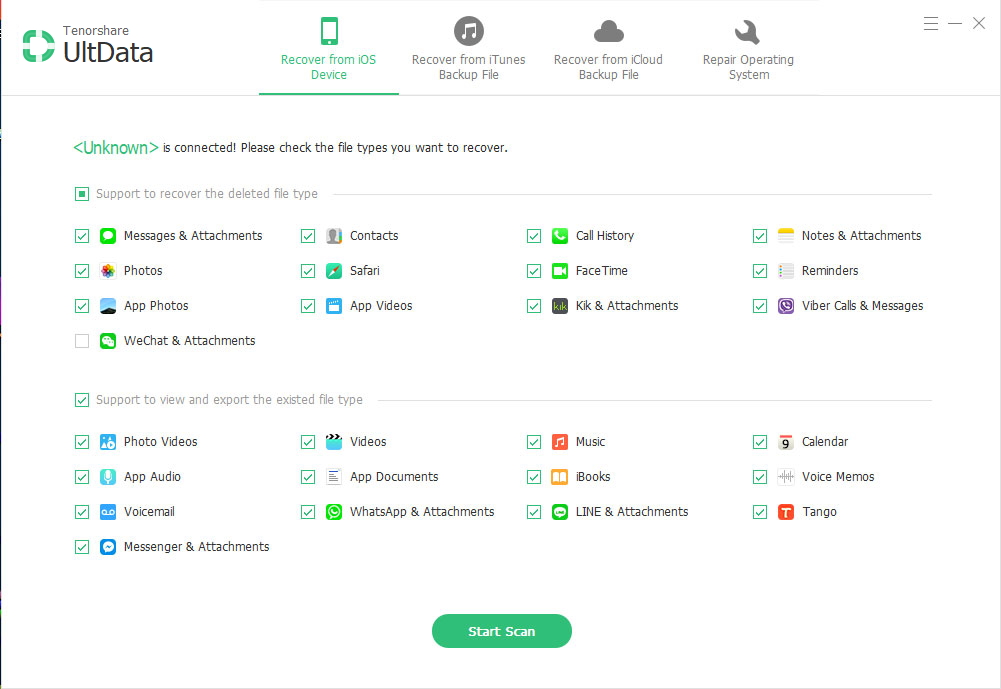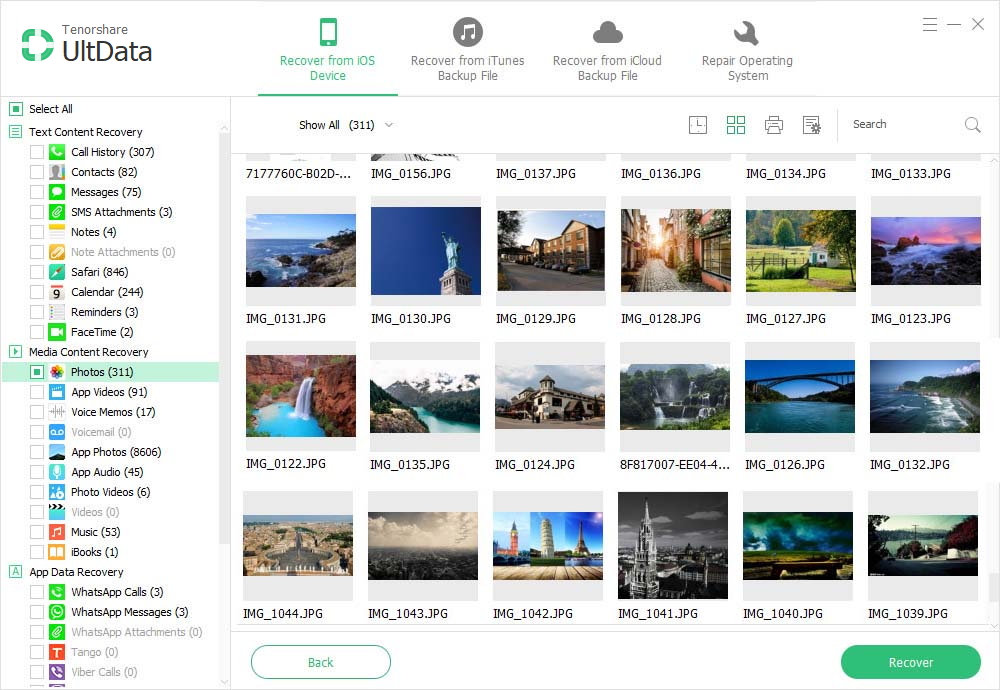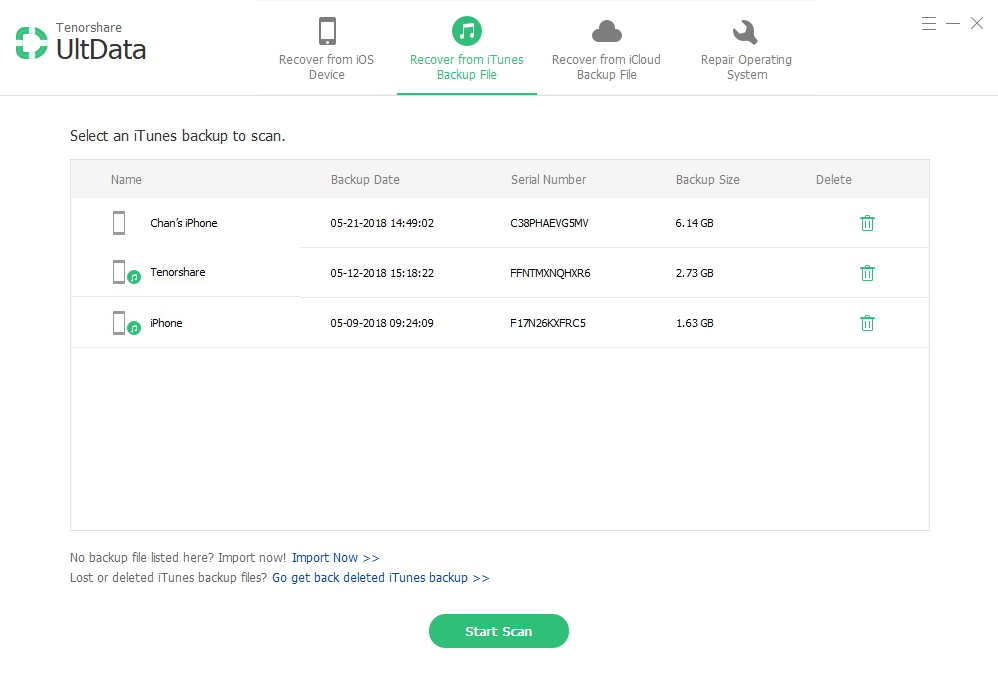How to Restore iPhone 5S Data
 Jerry Cook
Jerry Cook- Updated on 2019-07-25 to iPhone

Want to restore deleted iPhone 5S contacts? Need to recover all lost text messages after iPhone 5S jailbreak, factory reset, iOS 8/7.1 update, or water damage? Wonder how to recover data from iPhone 5S without backup? No matter what reasons you lost your iPhone 5s data, and no matter whether you have backed up iPhone 5S or not, you can easily restore iPhone 5S data.
How to Restore Deleted, Lost iPhone 5S Data?
Losing data from iPhone 5S is not a terror anymore, because you can get several solutions to restore iPhone 5S from iTunes/iCloud backup or without iTunes & iCloud backup. Refer to the following situations for your iPhone 5S data recovery according to your need. They apply to iOS 8 and iOS 7.1.2/7.1.1/7.1 and more.
I. No iTunes or iCloud Backup?
If you haven't backed up your iPhone 5s before you lost data, rely on iPhone Data Recovery to restore data from iPhone 5S without iTunes or iCloud backup. This software has received lots of good reviews from iOS users for its professional recovery of contacts, SMS, photos, notes, call history, Safari bookmarks, voice memos, etc. It also enables you to restore iphone 5s data after jailbreak, after iOS update, and after factory restore.
- 1. Connect iPhone 5S to a computer and run iPhone Data Recovery on this computer running Windows 8.1/8/7/XP/Vista.
- 2. Since "Recover Data from iOS Device" is selected by default, you just need to click "Start Scan" button.

- 3. After scan, you are allowed to preview and check all the deleted or lost files. Then select them to restore info on iphone 5S.

II. Have iTunes Backup for iPhone 5S?
If, luckily, you have iTunes backup for your iPhone 5S data, surely you can restore your iPhone 5S from backup by clicking the File menu and selecting Devices > Restore from Back up after connecting your device to computer. However, this method will erase all your current or new files and settings on iPhone 5S, and it doesn't work if you can't connect your iPhone 5s with iTunes (the device is lost ,stolen, damaged).
If you are concerning about these, use the recovery mode "Recover Data from iTunes Backup File" on iPhone Data Recovery to restore iPhone 5S data from iTunes backup file. It will show you how to obatain back up for iPhone 5S and then restore iphone 5s without losing anything else.
- 1. Select "Recover Data from iTunes Backup File" on iPhone Data Recovery and choose the right iTunes backup file for your iPhone 5S after the program automatically finds and lists all the backup files. Then click "Start Scan" button.

- 2. Choose the data you want to recover.
III. Have iCloud Backup File for iPhone 5S?
If you have used iCloud to backup your iPhone 5S data before your lost any of the files, you can restore iPhone 5S from iCloud backup. The mode "Recover Data from iCloud Backup File on iPhone Data Recovery is 100% workable and reliable to recover iPhone 5S data from iCloud backup. It won't delete anything on your device.
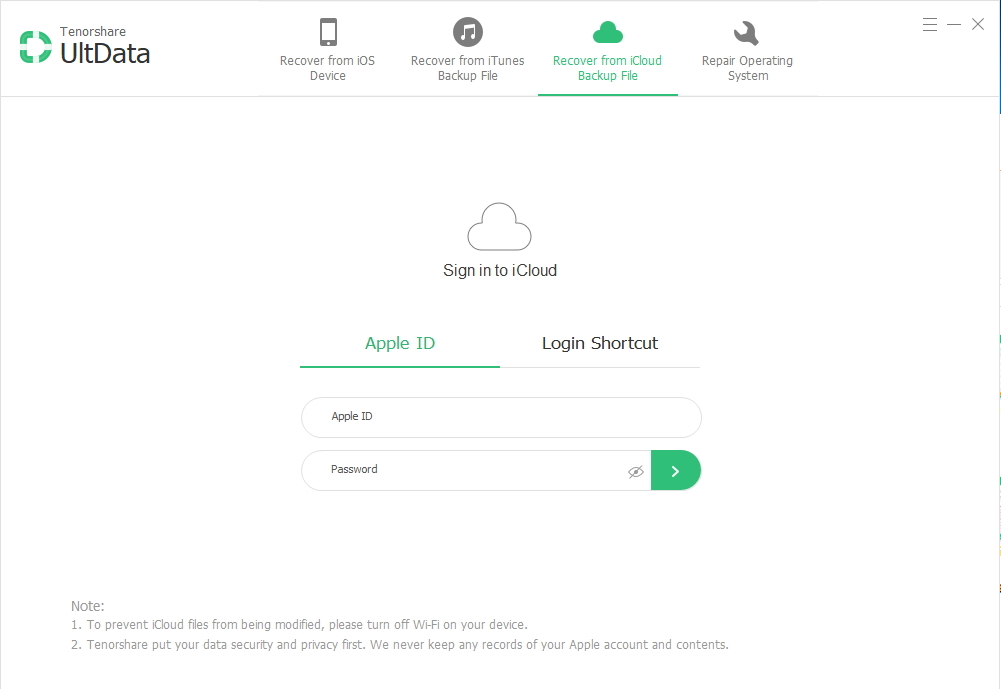
Tips: How to Restore iPhone 5S to Factory Settings?
In many cases, you may want to restore your iPhone 5S to factory settings. Do as follows.
- 1. Backup your iPhone 7/6s/6/6 Plus/5S. Restoring your device to factory settings will erase all data and content, including music, videos, contacts, photos, calendars, and other information. So you'd better backup your iPhone 5S in the first place.
- 2. Connect iPhone 5S to computer on which the latest version of iTunes are installed.
- 3. Select your device when it appears in iTunes. Select the Summary tab and click "Restore" button.

After the restore is finished, iPhone 5S will restart. Please make sure that your device has enough battery power for the factory settings reset.
If you find this content is useful, don't forget to share it with your family members, friends or coworkers, so that they will never be troubled with the question on how to restore iPhone 5S. For Mac users, go to iPhone Data Recovery for Mac to restore all lost iPhone 5S data on Mac OS X 10.10/10.9/10.8/10.7/10.6.