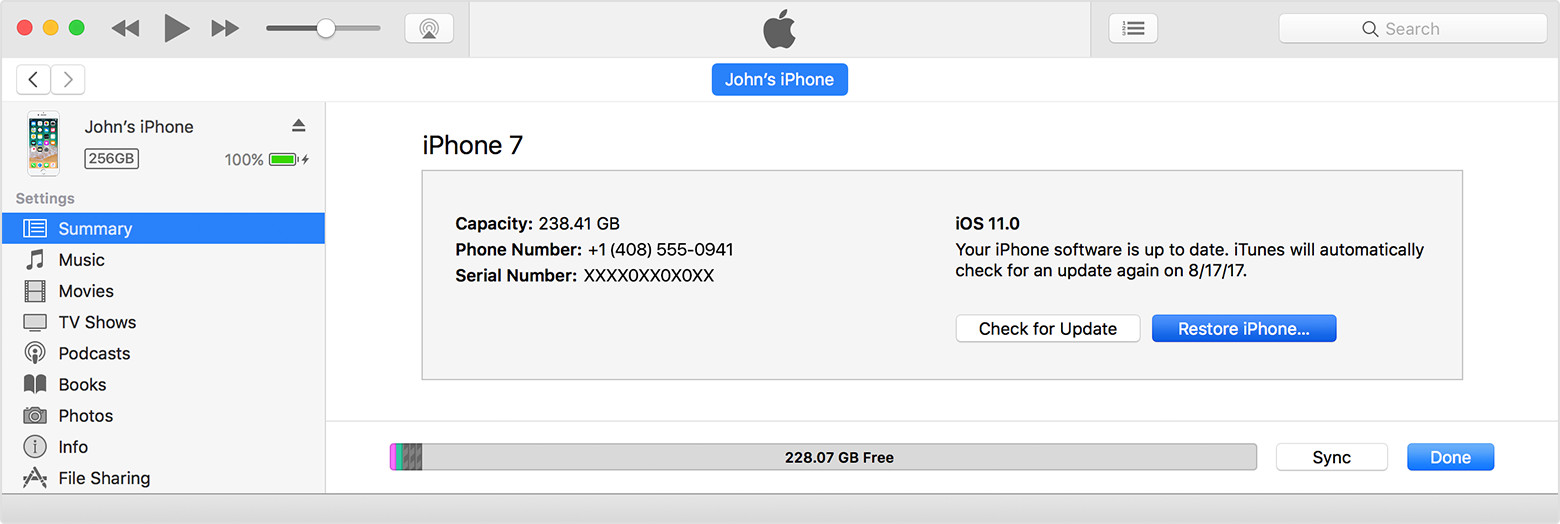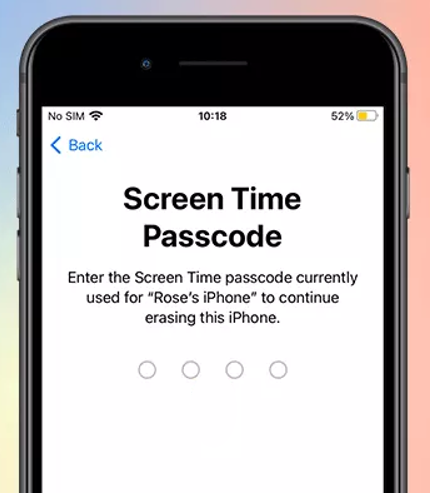4 Ways to Factory Reset iPhone Without Passcode Easily
 Jerry Cook
Jerry Cook- Updated on 2023-05-30 to iPhone
Forgot iPhone passcode? iPhone is locked and disabled? Or find your iPhone 6 passcode suddenly not working? The effective way to get access to your locked iPhone is to factory reset iPhone without passcode.
In this article, we list 4 ways for you to factory reset iPhone without passcode. Apart from the triditional way to factory reset locked iPhone with iTunes, you can also factory reset iPhone without passcode or iTunes.
How to Factory Reset iPhone without Passcode or iTunes
- Method 1. The Best Way to Factory Reset iPhone without Passcode/iTunes or iCloud
- Method 2. Reset iPhone without Passcode with iTunes (Synced Previously)
- Method 3. Factory Reset Locked iPhone with iCloud (Find My iPhone Enabled)
- Method 4. Factory Reset Locked iPhone using Recovery Mode
Method 1. The Best Way to Factory Reset iPhone without Passcode. No iTunes or iCloud Needed.
UltFone iOS System Repair is professional iOS repair tool that can easily factory reset iPhone 8 without passcode and iTunes. When your iPhone is disabled, or it is having a serious problem that you even can't fix using iTunes restore, you can reset your iPhone with this repair software to fix the system problem and start iPhone from a fresh point.
Free download and install this iOS repair tool on your computer. Run it and then do as follows.
-
Step 1 Run UltFone iOS System Repair and plug in your iPhone to your computer using the available cable. On the main interface, select Factory Reset iPhone from the top menu.

-
Step 2 If your iPhone is not recognized by this program, it will instruct you to put your iPhone in recovery mode or DFU mode to get it detected.

-
Step 3 Once the software detects your device, you can start downloading the firmware package. Just click "Download" button to start downloading the firmware package online.

-
Step 4 Once the firmware package is downloaded completed. Click Start Repair to start system recovery. When the process is completed, you can start using your iPhone normally when done.

Method 2. Reset iPhone without Passcode with iTunes (Synced Previously)
If you've previously sycned your iPhone with iTunes, you can use iTunes to factory reset iPhone X without passcode. Follow the steps below:
- 1. Connect your locked iPhone or iPad to computer with USB cable.
- 2. Open iTunes on computer, it will automatically detects your device.
- 3. Wait for iTunes to sync and backup your device automatically. If it does not backup automatically, please click Back Up Now to create a backup.
-
4. Next, click Restore iPhone to restore iPhone to factory settings.

- 5. After restore, you can access the device without passcode and restore it from previous backup file.
Method 3. Factory Reset Locked iPhone with iCloud (Find My iPhone Enabled)
If you've turned on Find My iPhone on your device, there is another method to reset iPhone without passcode.
- 1. Visit www.icloud.com in your browser and log into it with your Apple ID account.
- 2. Click on All Devices at the top of the window and find the iPhone that you want to erase.
-
3. There are three options for this device. Please choose "Erase iPhone" to reset iPhone and remove its passcode.

Method 4. Factory Reset Locked iPhone using Recvoery Mode
If both iTunes and iCloud can't help you factory reset locked iPhone 11, there is another method you can try. That is, put iPhone in recovery mode or DFU mode, and then perform restore in iTunes. We don't recommend you to use this method unless you have basic technological skills.
Here are the steps to put iPhone 11 in recovery mode, if you have another iPhone model, please refer to how to put iPhone 8 or earlier in recovery mode.
Connect your iPhone 11 with the computer and quick-press the Volume Up button. Repeat the same with the Volume down button. Then press the side button and hold it until you see the Connect to iTunes logo on the screen.
When you iPhone in recovery mode, iTunes will detect your device saying that your iPhone is detected in recovery mode like below:
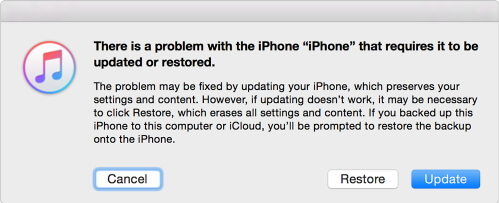
Click "OK". From iTunes, click "Summary" tab and click on the "Restore" button within iTunes.
Then iTunes will reset iPhone without passcode, which means iTunes will delete all of your iPhone data, settings, apps, including the password.
These methods also work for almost all iOS users to reset iPhone passcod, refer to the article iPhone is Locked to get more details on how to reset your iPhone without password.
A Bonus Tip: How to Avoid iPhone Passcode Loss
Here are useful tips for you to avoid forgetting iPhone password, so that you would not fall into the tragedy to reset iPhone in a hurry.
Tip 1. Write down your iPhone password on a paper and keep it in a safe place. This also applies to any password you have in daily life.
Tip 2. Use Touch ID instead of passcode to unlock iPhone. With just a touch of the Home button, the Touch ID sensor reads your fingerprint and unlocks your iPhone. There are two ways you can unlock with Touch ID. For more details, see Apple's offical guide: Use Touch ID on iPhone to Unlock iPhone.
If you have an iPad and forgot iPad passcode, see how to factory reset ipad without passcode.

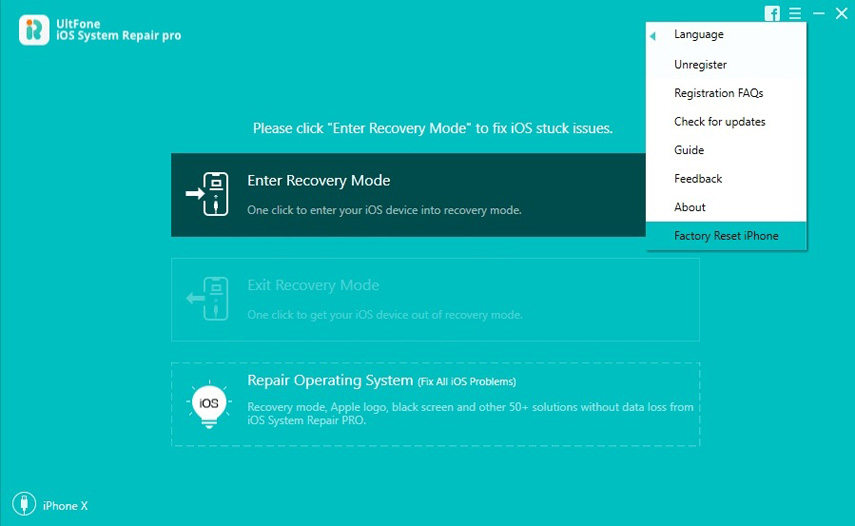
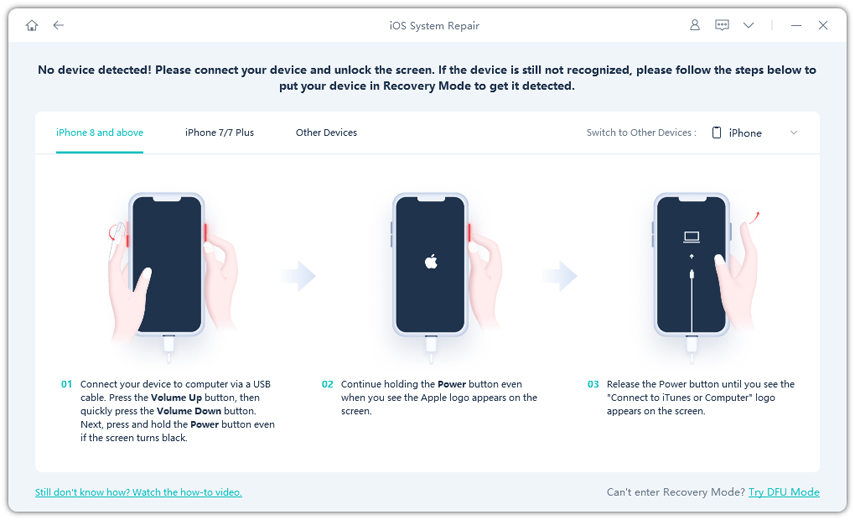



.jpg?w=290&h=519)