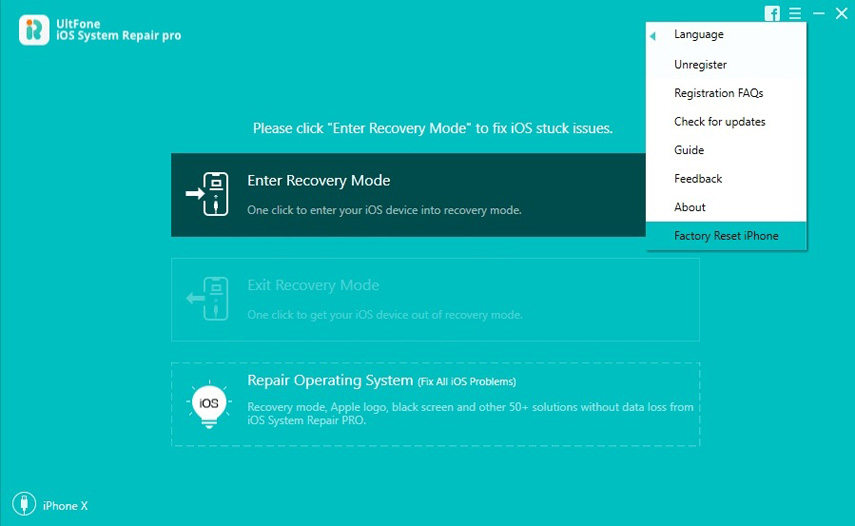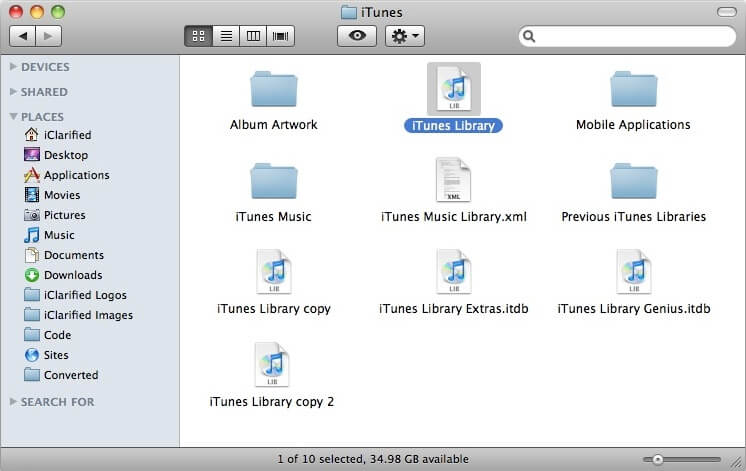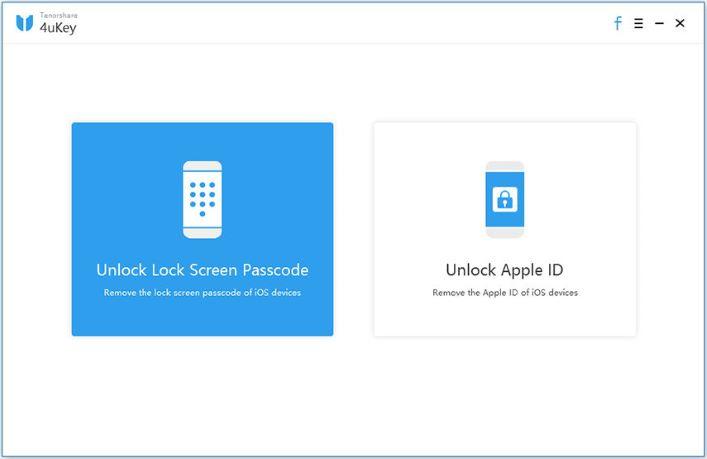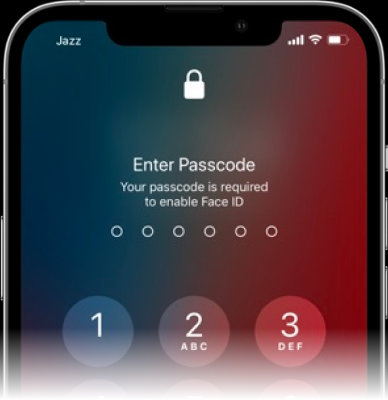iPhone is Locked? Top 3 Ways to Unlock iPhone Password
 Jerry Cook
Jerry Cook- Updated on 2023-06-19 to iPhone
Forgot your iPhone passcode and locked out of iPhone? iPhone has become a kind of small computer to put in your pocket and many of you may set up password to protect your personal info like what you do with computer. However, it also brings huge headache if you forgot iPhone passcode. You may be seriously looking for solutions for "my iPhone is locked". Then read on the below content.
iPhone is Locked with Passcode
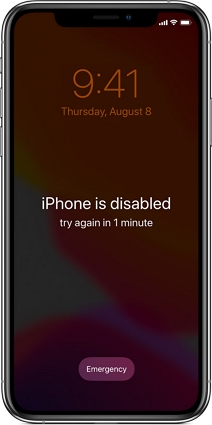
When you enter the wrong passcode 6 or more times, you will see a message on the iPhone screen saying "iPhone is disabled" and suggesting you to try it later. If you try too many times, your iPhone many display the message telling you "iPhone is disabled connect to iTunes".
Then, how to unlock iPhone when it is locked out? Read on and there are three different methods to unlock locked iPhone.
Top 3 Ways to Unlock Locked iPhone 11/XR/XS/X/8/7/6s/6
There are many methods in the Internet that claim to help you bypass your iPhone Passcode, but most of them don't work at all. To help you save your precious time of trying these tricks which have no sense, here we'd like to introduce the top 3 ways that always work to unlock iPhone passcode (either for iOS 13/12/11).
- Top 1. Unlock iPhone Password When You Have Never Sync iPhone with iTunes
- Top 2. Unlock iPhone Passcode When You Have Previously Synced iPhone with iTunes
- Top 3. Unlock iPhone Passcode without Using iTunes (Quick and Easy)
Top 1. Unlock iPhone Password When You Have Never Sync iPhone with iTunes
If you have never sync your iPhone with iTunes before, follow the steps below to fix the issue that iPhone is locked up. Please ensure you have the latest version of iTunes and then follow the steps below:
Open iTunes and connect iPhone to computer with a USB cable. You may get an error message saying iTunes could not connect to your iPhone because it is locked with a passcode.
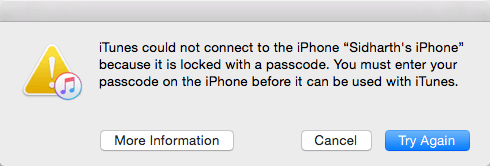
To make iTunes recognize your iOS device, you need to put your iPhone into Recovery Mode. Here I recommend you to use free iPhone recovery mode, a free iPhone recovery mode tool that can put any iOS device (iPhone, iPad, iPod touch) into and out of recovery mode by one click.
Free download this tool onto a PC or Mac computer, and open UltFone iOS System Repair to click "Enter Recovery Mode", wait for 10 seconds around, you'll find your iPhone has been in recovery mode, displaying a USB cable, the iTunes icon and a message saying "Connect to iTunes".

Here is a video guide to show you how to enter recovery mode in one click.
iTunes should alert you that it has detected iPhone in recovery mode. Click "OK" and click "Restore" to restore your iPhone. After restoring you can set up the phone as a new iPhone and reset a new lock screen passcode.

Related read:
Top 2. Unlock iPhone Passcode When You Have Previously Synced iPhone with iTunes
If you have synced iPhone with iTunes, "iPhone is locked forgot password" will not be your anxiety since resetting the password seems to be easier.
- 1. Connect iPhone to computer which has the iTunes you normally sync iPhone with.
- 2. Run iTunes if it doesn't open itself. If iTunes prompts you to enter the password, try another computer that you have synced with.
-
3. Right-click your iPhone icon in the left side of iTunes and select "Back Up".

-
4. When the backup is complete, select "Restore".

- 5. After the process of restoring is finished, recover data from your most recent backup in iTunes.
In fact, iPhone can erase itself after ten consecutive wrong password attempts and the setting of this function is off by default. Suppose that you forgot your iPhone password next time and iPhone is locked out, you can rely on this function. Remember to configure it first by tapping Settings > General > Passcode Lock.
Top 3. Unlock iPhone Passcode without Using iTunes (Recommend)
Using iTunes is not the preferred method to many people as it is complicated and time-consuming. Sometimes iTunes even give errors during the restoring process. If you are seeking a faster and more efficient way to unlock the locked iPhone, iPad, iPod touch, you should not miss UltFone iOS System Repair which can unlock iPhone without passcode, and the whole process takes you in less than 10 minutes.
Free download this software to a Windows or Mac computer, and follow the steps to factory reset iPhone without passcode.
-
Step 1 Connect your locked iPhone or iPad to computer with USB cable, and open UltFone iOS System Repair on computer. Select "Factory Reset iPhone" feature from the top menu.

-
Step 2 The advanced system repairing will wipe all data and settings including the lock screen passcode. Make sure that you have backed up your device data including messages, contacts, photos, videos, etc. before repairing the system.

-
Step 3 Download matching firmware package for your iOS device.

-
Step 4 Start repairing system after firmware package is downloaded completely.

This feature will erase all data from your device. If you want to fix other system problems like Apple logo stuck, recovery mode loop, reboot loop, black screen, etc., you can use "Repair Operating System" feature to fix these system problems without data loss.
Video Tutorial to Factory Reset iPhone/iPad without iTunes
The Bottom Line
In this essay we share the most effective three methods to fix when iPhone is locked with passcode or when you forgot iPhone passcode. I highly suggest you keep this tiny free iPhone reboot tool UltFone iOS System Repair. It not only offers a one click solution to enter and exit recovery mode, repair iOS system to factory reset iPhone without passcode, but also can fix various iOS stuck problems such as stuck at white apple, screen frozen, black screen without causing data loss.