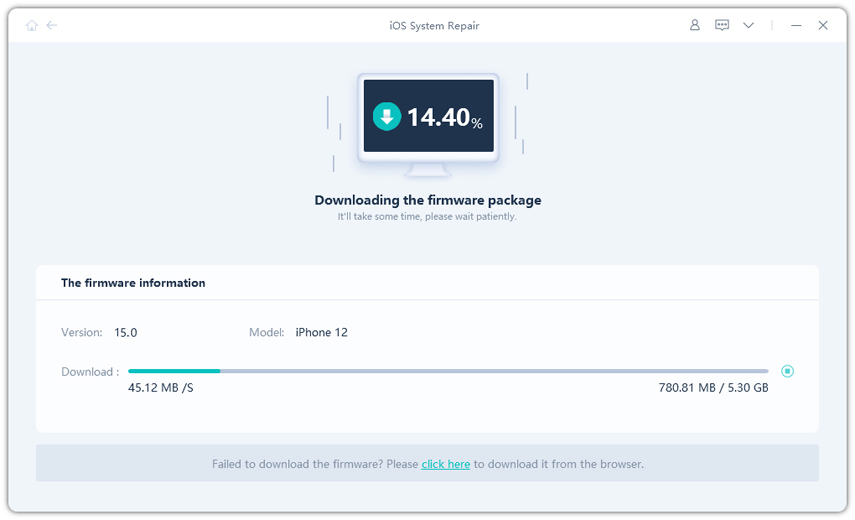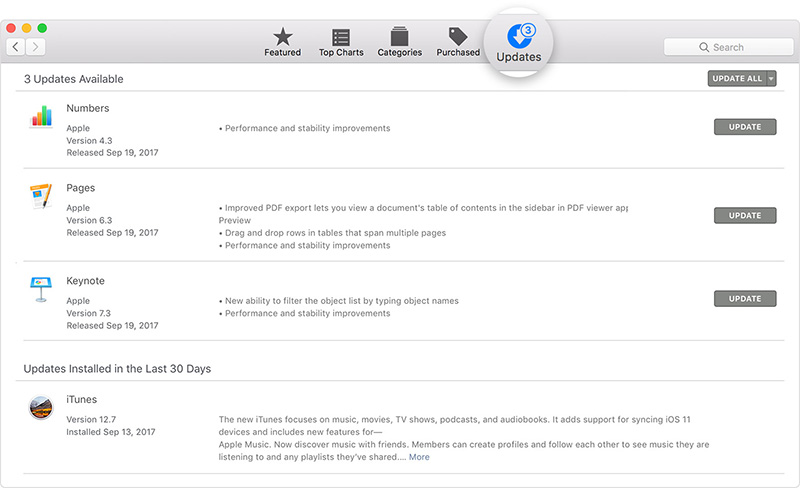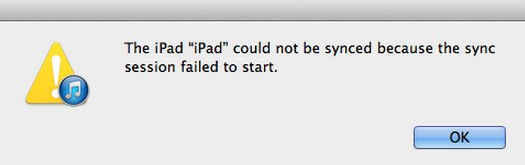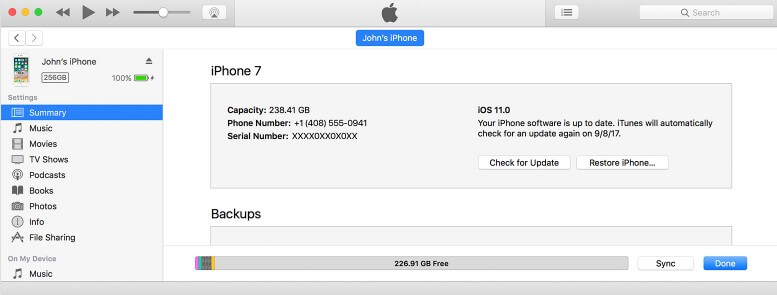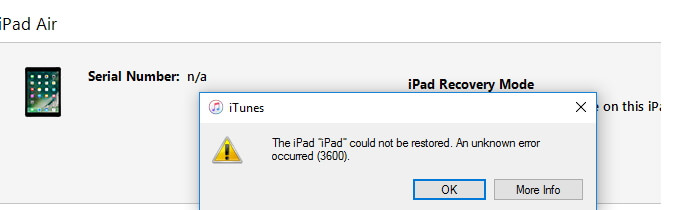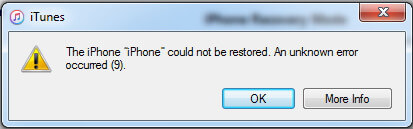How to Fix When iPad won't Sync with iTunes
 Jerry Cook
Jerry Cook- Updated on 2021-08-26 to iPhone
There are times when you need to sync your iOS device with iTunes. So, you plug your iPad into your computer, attempt to sync and nothing happens. The little device icon doesn’t appear in iTunes’s toolbar, iTunes won’t sync at all, you’re puzzled and wondering why won't my iPad sync with iTunes. Well, there are plenty of factors that could cause the problem - outdated iTunes version, software bug, etc. No worries!! We have good news for you. There are several solutions you can try to fix this problem. This guide is going to discuss every plausible method to fix the iPad won't Sync with iTunes.
- Part 1: How to Fix iPad Won't Sync with iTunes When It is iPad Problem
- Part 2: How to Fix iPad Won't Sync with iTunes When It is iTunes Problem
- Part 3: A Useful Tip: Find an iTunes Alternative Tool to Sync iPad Data without iTunes
Part 1: How to Fix iPad Won't Sync with iTunes When It is iPad Problem
It might be possible that there is a problem within your iPad causing the device won’t sync with iTunes. In such a scenario, the following tips are recommended to use to get the issue fixed.
- Tip 1: Charge Your iPad
- Tip 2: Force Restart iPad
- Tip 3: Change a USB Cable
- Tip 4: Repair iPad System
- Tip 5: Reset or Restore iPad (Data Wipe)
Tip 1: Charge Your iPad
Make sure that your device isn’t running low on battery. If the device power is near to being depleted, then it may cause the device won’t sync with iTunes. So, before plugging your iPad to the computer to sync with iTunes, charge your device (at least 50%).
Tip 2: Force Restart iPad
As we mentioned before, the problem could be due to a software issue. If it is so, then performing force restart on your iPad can fix the issue.
On iPads with Home button
- 1. Press and hold down the Home button and top button together.
- 2. Release both buttons when you see the Apple logo on your device’s screen.
Other iPads
- 1. Press and quickly release the Volume Up button.
- 2. Press and quickly release the Volume Down button.
- 3. Press and hold down the Top button.
- 4. Release the button when you see the Apple logo on your device’s screen.

Tip 3: Change a USB Cable
There could be a chance that the iPad won't sync to iTunes due to faulty USB cable you are using to connect your iPad to the computer. In such a case, the best thing you can do is to change your USB cable and try one different, but make sure to use cable dedicated for iPad.
Tip 4: Repair iPad System
If the above method fails to help you fix the error, then you certainly need a more powerful solution. And UltFone iOS System Repair is recommended one. This software is primarily designed to help users fix various iOS-related issues like the one you’re facing now, iPad/iPhone stuck in Apple logo, etc. Most importantly, you can use the software to repair your iPad system like a pro, in no time and without any data loss.
Here’s how to use UltFone iOS System Repair to get your iPad Air 2 won't sync with iTunes issue fixed-
-
1. Run the software and connect your iPad to the computer with the help of USB cable. Click the Start button from the main interface.
Free Download For PC Secure Download Free Download For Mac Secure Download BUY NOW BUY NOW 
2. On the next interface, select Standard Repair and follow the onscreen tips, the software will suggest you download the firmware package suitable for your device.

-
3. After downloading the firmware package, click the Start Standard Repair button and let the software repairs your device system to get the issue fixed.

Tip 5: Reset or Restore iPad (Data Wipe)
For the users who don’t want to use any third-party software to fix iPad 2 won't sync with iTunes, they are recommended to reset their device to factory settings. This method comes with a risk - you will lose everything from your device. So, makes sure to have a backup before proceeding with resetting your iPad to its factory settings.
- 1. On your iPad, go to “Settings”.
- 2. Open “General”>” Reset”.
3. Finally, click “Erase All Content and Settings”>” Erase iPad”.

Part 2: How to Fix iPad Won't Sync with iTunes When It is iTunes Problem
Now, it comes to fixes for iPad won’t sync with iTunes when there is a problem within iTunes itself. The following are the recommended ones to try.
- Tip 1: Update iTunes to the Latest Version
- Tip 2: Re-Authorize iTunes and Computer
- Tip 3: Use iTunes Repair Tool
Tip 1: Update iTunes to the Latest Version
When you wonder why my iPad doesn't sync with iTunes, the most common reason you could think of is an outdated iTunes version. In fact, several issues or errors related to iTunes that users encounter due to this particular reason. So, the first thing you should check before moving further is whether your iTunes is up-to-date or not.
On Mac
- 1. Open the “App Store”.
- 2. Click “Updates” located at the top of the App Store interface.
3. If any updated related to iTunes is available, then click install right away.

On Windows PC
- 1. Open “iTunes”.
- 2. Then, click “Help”>” Check for Updates”.
3. If any iTunes updates are available, then download and install right away.

Tip 2: Re-Authorize iTunes and Computer
If your iPad Mini cannot sync with iTunes, then try to re-authorize your computer with iTunes. Below is how to do so:
- 1. Open iTunes and connect your iPad to the computer using a USB cable.
- 2. For Mac users, click “Store”>” Deauthorize This Computer”. And click “Store” again and select “Authorize This Computer”.
- For Windows users, tap the “Menu” icon in iTunes>”iTunes Store”. Or hold down the “CTRL + B” keys on the keyboard to go to the iTunes menu bar. After then, choose “Deauthorize This Computer”. In a while, select “Authorize This Computer”.
3. Sign in with your Apple ID and tap “Authorize” to complete the process.

Hopefully, your computer will now be able to sync the iPad with iTunes.
Tip 3: Use iTunes Repair Tool
If still, your iPad doesn't sync with iTunes, then it’s time to turn to a iTunes repair software - Tenorshare TunesCare. This professional iTunes repair tool comes quite in handy when iPad won't sync with computer because there is an iTunes problem. It can help you resolve iTunes errors and sync problems in no time. It ensures that iTunes works properly and normally.

Here are its key advantages:
- Fix iTunes connection errors (error 2002, error 1202, etc), install & update errors (error 2, error 4000, etc) and backup & restore errors.
- Boost the iTunes speed & overall performance to a great extent.
- Fix all iTunes sync issues with ease.
- Able to repair corrupted or damaged iTunes library too.
- Compatible with both Mac and Windows PC.
Part 3: A Useful Tip: Find an iTunes Alternative Tool to Sync iPad Data without iTunes
What if still, your iPad will not sync with iTunes Windows 10? Then, the last thing you can do and is recommended to do is using an iTunes alternative to sync your iPad data. And UltFone iOS Data Manager is one of the best iTunes alternatives available out there to help you backup your iPad and transfer content between iPad and computer without iTunes. The best part is that this all-in-one iOS data manager is available for free to use.

Some of the Main Features of UltFone iOS Data Manager
- One-click backup iPhone/iPad data to the computer without iTunes and space limitation.
- Supports a wide range of file types - photos, music, videos, contacts, apps and other 30+ types of files for backup.
- Let you preview and selectively restore from iTunes as well as a local backup.
- Seamlessly transfer content between iOS device and computer without iTunes.
- Unlike iTunes, it can repair your iOS system too without data loss.
If you'd like to sync music from iPad to music, you can just select "Transfer Device Media to iTunes" on the main interface, and then you can select the file(s) to transfer to iTunes.
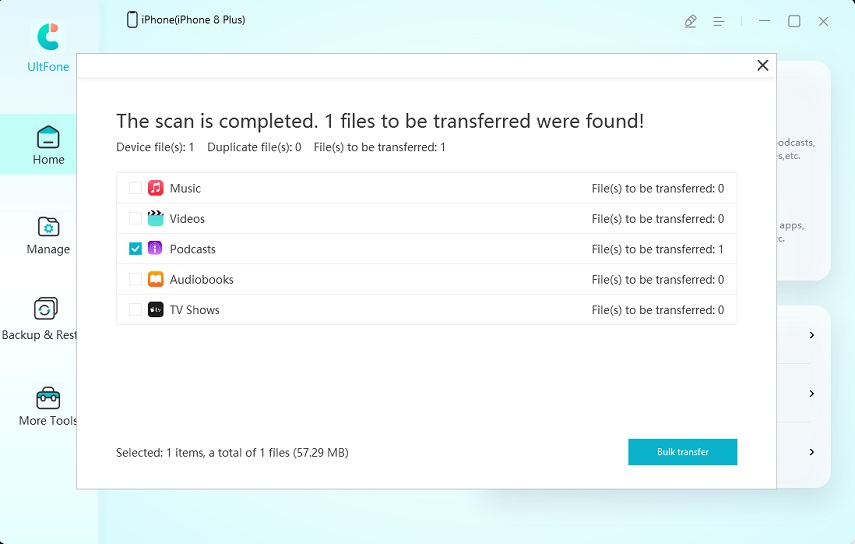
If you'd like to transfer data from computer to iPad, you can use the Manage feature to add music, photos, videos, etc. from computer to iPad directly.

Conclusion
That’s all on what to do to fix iPad not syncing with iTunes. We have provided every possible solution to help you get rid of the iPad sync issue with iTunes, as well as an iTunes alternative software - UltFone iOS Data Manager. Try the methods mentioned above and see which one really helps you to fix the problem easily and quickly.