How to Put iPhone in Recovery Mode [iPhone 14/13/12/11/XR/XS/X/8/7/6s/6 Supported]
 Jerry Cook
Jerry Cook- Updated on 2023-06-05 to iPhone
There are more than enough people who regularly look for a guide which tells my iPhone won't go into recovery mode. Frankly speaking, knowing everything about the recovery mode isn't easy. There are many situations where users have to put iPhone in recovery mode but they fail to do so. The recovery mode is very important as it is used to revive the iPhone with a new iOS version or to jailbreak the device.
In this article, we are going to discuss how to put iPhone in recovery mode in detail, iPhone 13/12/11/XR/XS/X/8/7/6s/6 included. Once you get to the end part, you will have all the knowledge about iPhone recovery mode.
- Part 1. When Do We Need to Put iPhone in Recovery Mode?
- Part 2. Is It Possible to Put iPhone in Recovery Mode without Computer?
- Part 3. 2 Free Ways to Put iPhone in Recovery Mode
- Part 4. Can't Put iPhone in Recovery Mode? Here is The Fix
Part 1. When Do We Need to Put iPhone in Recovery Mode?
Before you learn how to how to put iPhone X in recovery mode, it is important that you when you can use it. The recovery mode is used when the iPhone is not functioning properly or you are facing other problems. The mode is pretty useful when the iPhone shows a software error or have problems while upgrading to the latest version of iOS.
Normally, when the iPhone has a problem, it is usually related to the software. And recovery mode is known to fix most of them. Whether you want to install or uninstall a software version, bypass screen lock, try to jailbreak iPhone, or want to fix a working problem, the recovery mode will be the perfect solution for you.

Part 2. Is It Possible to Put iPhone in Recovery Mode without Computer?
Many people want to know how to put iPhone in recovery mode without computer. But the actual answer is no. You actually have to connect the iPhone with a computer in order to enter recovery mode.
Part 3. 2 Free Ways to Put iPhone in Recovery Mode
Here, we have gathered 2 free ways to put iPhone 7 in recovery mode. Go through the methods below and you will have alternative methods to enter recovery mode.
Method 1. Regular Steps to Put iPhone in Recovery Mode
Here, we are going to learn how to put your iPhone in the recovery mode using the regular method. The steps are slightly different for different models. So, follow the steps according to your iPhone.
For iPhone 6 and earlier:
Connect your iPhone with the computer and press the Home button and the Side button together. Keep the buttons pressed even after you see the Apple logo on the screen. Soon enough, the screen will have the Connect to iTunes icon on the screen and you have entered the recovery mode. Now you can let go of the buttons.
For iPhone 7 and 7 Plus:
Connect your device to the computer and press the Volume button and Side button at the same time. Wait until the Connect to iTunes icon appears on the screen and you will have entered the recovery mode.
For iPhone 8, iPhone X and iPhone 11/12/13 Series:
Connect your iPhone with the computer and quick-press the Volume Up button. Repeat the same with the Volume down button. Then press the side button and hold it until you see the Connect to iTunes logo on the screen.

Method 2. How to Put iPhone in Recovery Mode without Home Button or iTunes
In this method, you are going to learn how to put iPhone in recovery mode without Power button. Yes, it is possible. You can use the free iPhone Recovery Mode tool to get iPhone into recovery mode and fix possible issues. Just one click and you will be able to put iPhone 8 in recovery mode anytime you want. The software allows the users to access the enter recovery mode on any iOS device and any iOS version.
To put your iPhone in recovery mode, just launch this freeware on your computer, and connect your iOS device to computer.

Once it detects your device, click Enter Recovery Mode section and wait for 10 seconds or less, your iPhone go to recovery mode successfully.

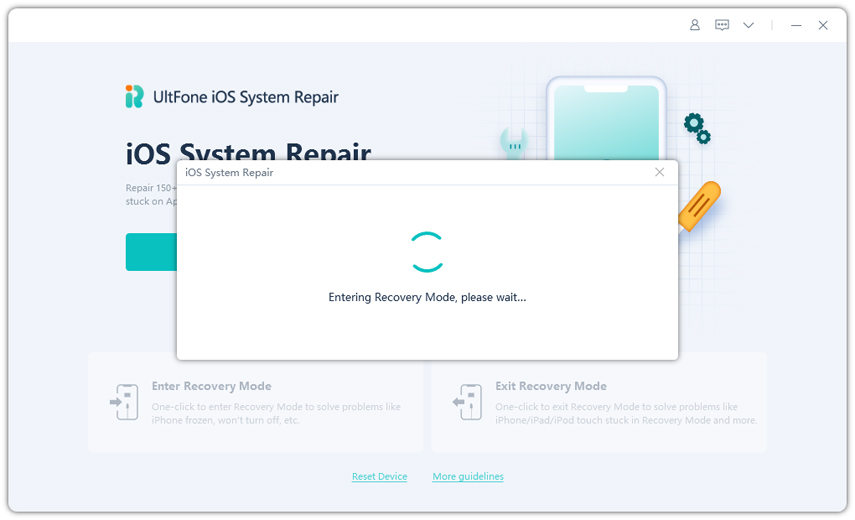
Here is a video to show you how to enter iPhone recovery mode directly.
Part 4. Can't Put iPhone in Recovery Mode? Here is The Fix
If you have tried everything else and your iPhone won't go into recovery mode, you will need to use the iPhone Recovery Mode tool to fix the issue. It is a complete system repair tool that can fix over 50 kinds of working problem in iOS devices. You can choose "Repair Operating System" function and download the firmware to repair iPhone system. After system recovery, you can use this program to put iPhone 6 in recovery mode without any problem.

The Bottom Line
Hope you have known how to put your iPhone in recovery mode. using the iPhone recovery mode software is more useful than trying to get into iPhone recovery mode with the traditional method. No matter what problem you are facing with your iPhone, the iPhone Recovery Mode tool can help you to fix them all with just one click.



