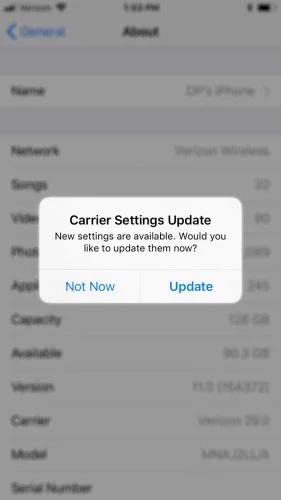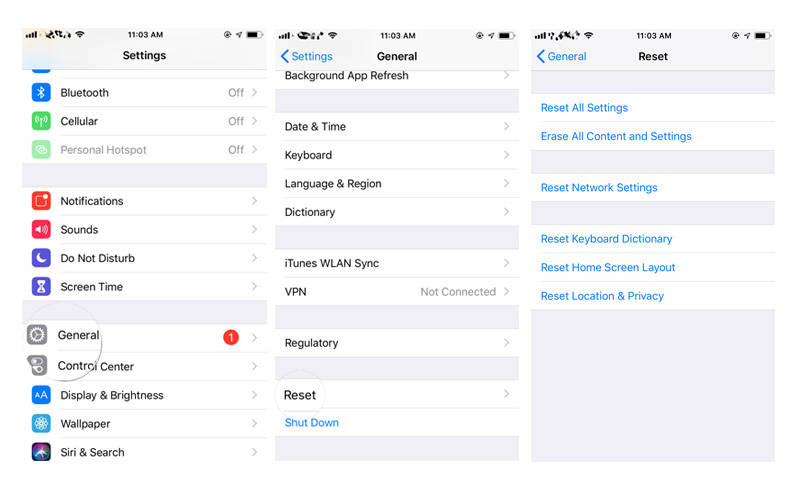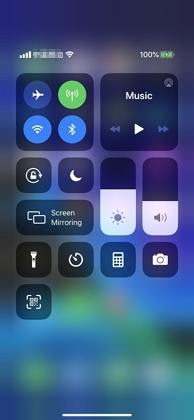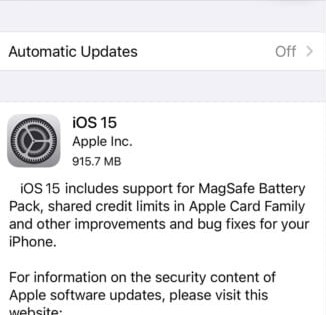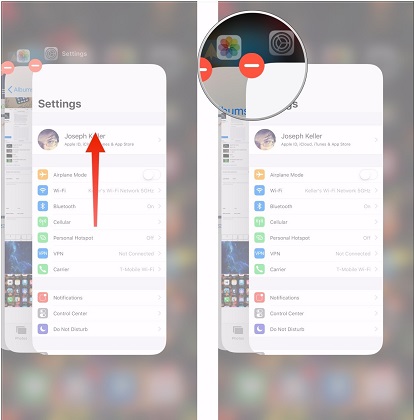How To Fix iPhone Cellular Data Not Working after iOS 16/15/14 Update
 Jerry Cook
Jerry Cook- Updated on 2022-08-31 to iPhone
Did the latest software update iOS 14 and now I can’t use my phone for calls or anything unless I’m hooked up to WiFi spent hours with apple and att and I’m losing income with no service. Apple support will call me tomorrow? This is beyond ridiculous.
Since the launch of new iOS, users have been facing a number of issues. One of the problems is cellular data not working after iOS 16/15 update. They are claiming that they are seeing the "Cellular Update Failed" message or "an update required to use cellular data on this iPhone", and having no cellular connection. Users are not able to make phone calls since they do not have the network on their cellular. If you are one of the users, here are some solutions that can help you solve cellular data not working on iPhone/iPad in iOS 16/15/14.
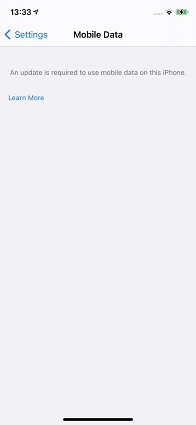
- Solution 1: Update iPhone Carrier
- Solution 2: Reset Network Settings
- Solution 3: Take out SIM and Restart iPhone
- Solution 4: Fix Cellular Data Not Working without Data Loss
- Solution 5: Ask Carrier for Help
Solution 1: Update iPhone Carrier
If you are seeing "an update is required to use cellular data on this iPhone" message, then you need to update the iPhone carrier as per the message. Doing this will probably solve the issue. Here are the steps that you need to follow.
- Step 1: Make sure that you are connected to a strong Wi-Fi network.
- Step 2: Go to Settings and click General. Next, you need to tap About.
-
Step 3: Scroll down and go to Operator/Carrier. Tap on the Operator option. If you have an update, download and install it. Wait for the process to end.

Solution 2: Reset Network Settings
When you reset the network settings, all the settings that you have saved for the network on your iPhone will be erased. And it is possible that the issue-causing setting might also get wiped out. Do not fear, since this will not erase your data, but will just wipe the network settings. You might then need to enter the Wi-Fi password again after resetting the network settings. Here are the steps that you need to follow to solve "an update is required to use cellular data on this iPhone" on iOS 16/15/14 issue.
- Step 1: Go to Settings and click General.
- Step 2: Now tap on the Reset option present there.
-
Step 3: All you need to do is tap Reset Network Settings.

Solution 3: Take out SIM and Restart iPhone
One of the solutions that most of the users have claimed to be working is taking of SIM and restarting the iPhone. All you need to do is take out the SIM card first. This means that you need to take the SIM card out without turning off the phone. This will show a "no service" icon at the top of the screen. Now turn off the iPhone. Next, you need to put back the SIM and turn the device on. Hopefully, this method has worked for a number of users. Try this method and check if are lucky or not.
Solution 4: Fix Cellular Data Not Working without Data Loss
If the issue still persists, then repairing the operating system might help. This can be done only by UltFone iOS System Repair . The software will solve the issues that you are facing on your iPhone, including the one in question. All you need to do is follow the given below steps.
-
Step 1 Install and run the tool on your PC or Mac. Next, connect your iPhone to the computer via USB cable. Tap on the "Start" button that is present on the main interface window.

-
Step 2 Download the latest firmware package by clicking on Download option.

-
Step 3 Once the download is done, choose "Start Standard Repair" so as to start the recovery process of your device.

Solution 5: Ask Carrier for Help
If you have tried all the above solutions and the issue still persists, then one thing that you can do is contact the carrier itself. This is because the issue might be from the carrier end and not on iPhone. Hence, you need to make sure that you contact the carrier and get your issue solved with their assistance and guidance.
The Bottom Line
Coming straightly to the point, you just had a look at the top 5 solutions that can be used to solve cellular data not working or no service issue. You can update the carrier, reset the network setting, take the SIM out & restart the iPhone, or ask the carrier for assistance. UltFone iOS System Repair will always be the best choice as it also helps fix other problems like iPhone Apple logo after iOS 16/15/14 update,recovery mode stuck, reboot loop and more without losing data. If you think that this article was helpful, then please let us know. You can do this by commenting below. Also, if you have any other solution to this issue, do let us know by commenting below.