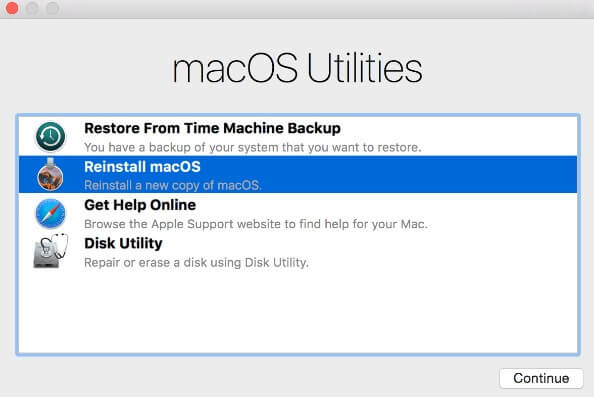Comparison Between iPhone DFU Mode, Recovery Mode, and Safe Mode
 Jerry Cook
Jerry Cook- Updated on 2023-06-19 to iPhone
When using iPhone to its potential, you may encounter meeting the 3 terms of iPhone modes: DFU mode, Recovery mode, and Safe mode. You may get confused by those modes sometimes. To help you better understand the differences between the 3 iPhone modes, we'd like to specify them in 3 aspects: what these modes are, when to use them, and how to use them.
1. What is DFU Mode, Recovery Mode, Safe Mode for iPhone
iPhone DFU Mode
DFU mode (the abbreviation of Device Firmware Update mode) is a mode that allows you to make very low level modifications to the software running on iPhone. When your iPhone is in DFU mode, the device is powered on but hasn't yet booted up the operating system. Therefore, you can make changes to the OS. Here is the picture of the iPhone DFU Mode.
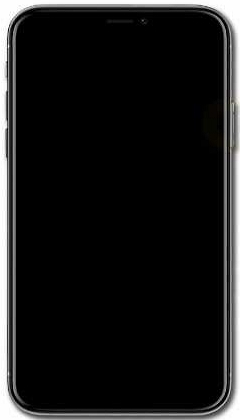
iPhone Recovery Mode
Recovery Mode, which is also called restore mode, is a means of getting iPhone to interface with the iTunes on your PC or Mac. In this mode, you can restore your iPhone, but only with the latest available iOS and firmware. It will delete all contents on your iPhone and you device will start all over again like a new one. Therefore, you'd better backup your data before you try this mode. If you have no backup files and lost data, try free iPhone recovery mode tool to help you recover all lost data from iPhone. Here is the screenshot of iPhone Recovery Mode.
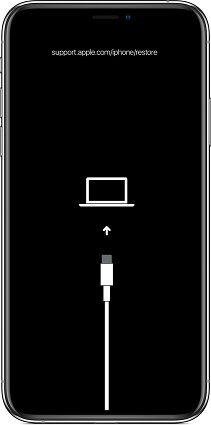
iPhone Safe Mode
Like Windows OS or Mac OS X which has a "Safe Mode", iPhone also has a Safe Mode to remove corrupted processes. To be exact, Safe Mode on iPhone is a part of jailbreaking. If your iPhone is jailbroken, Safe Mode will be invoked when MobileSubstrate crashes. Photo of iPhone Safe Mode is showed below.
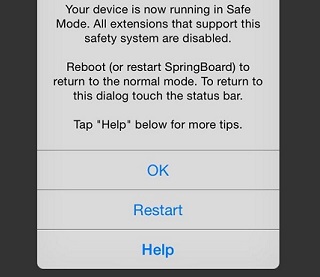
2. When to Use DFU Mode, Recovery Mode, Safe Mode
When to use DFU Mode:
If your iPhone is stuck in an update loop or has corrupted data and it doesn't run properly, DFU mode may be your first step. Most people use iPhone DFU Mode in the following circumstances:
- When an update to a newer version has damaged your iPhone or made your apps work improperly, you may need to downgrade the firmware or version of the iOS, and then you need to enter the DFU mode.
- When you want to jailbreak your iPhone, you also need to put iPhone into DFU Mode.
When to use Recovery Mode:
There are many situations that you may need to enter iPhone Recovery Mode, such as:
- When you have installed an iOS update and your iPhone gets stuck in restart loops.
- When your iPhone got stuck in white Apple logo screen of death.
- When you want to restore iPhone from backup but iTunes didn't register iPhone when you connect it to your computer.
When to use Safe Mode:
A jailbroken iPhone will boot into Safe Mode whenever a jailbreak extension is causing iOS not to work properly. For example, when a newly installed jailbreak tweak tampered with root files that could cause your build of iOS to be corrupted, MobileSubstrate will invoke Sate Mode to protect you from harmful processes running on your iPhone.
3. How to Enter and Exit iPhone DFU Mode, Recovery Mode and Safe Mode
When you encounter the dilemmas showed as above, you may need to use one of the 3 iPhone modes. Since they are different in definition as well as the circumstances of when to use, the methods to enter each of them are surely disparate (same with the ways to exit).
Here are the steps to enter DFU mode on iPhone 11 series, iPhone X series, and iPhone 8/8P: Release the Volume Down button now. You have put iPhone X in DFU mode successfully. Have an iPhone 7 or earlier? You can read more about DFU mode on different iOS devices here: The steps to enter recovery mode on iOS devices are different in different models. It is a bit complicated using buttons, I will recommend UltFone iOS System Repair which is a free iPhone recovery mode tool to enter and exit iOS recovery mode by one click. Vide guide of how to enter recovery mode on iPhone/iPad/iPod free by one click. Video tutorial of how to exit recovery mode free Related read: Here is how to manually enable safe mode on iPhone. To exit safe mode, you can simply click "Restart" button from the pop-up message, and your iPhone will restart.How to Enter DFU Mode

How to Enter Recovery Mode
How to Enable (Enter) iPhone Safe Mod
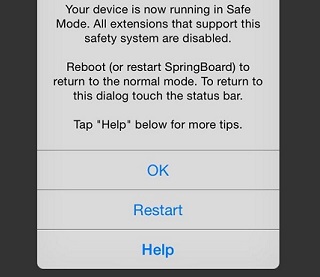
Last Words
Hope you know the differences of the three iPhone status, and how to enter and exit iPhone recovery mode, DFU mode and safe mode. If you iPhone stuck in dfu mode or has other problems like won't update to iOS 13, black screen of death, UltFone iOS System Repair is able to fix these stuck problems without data loss.