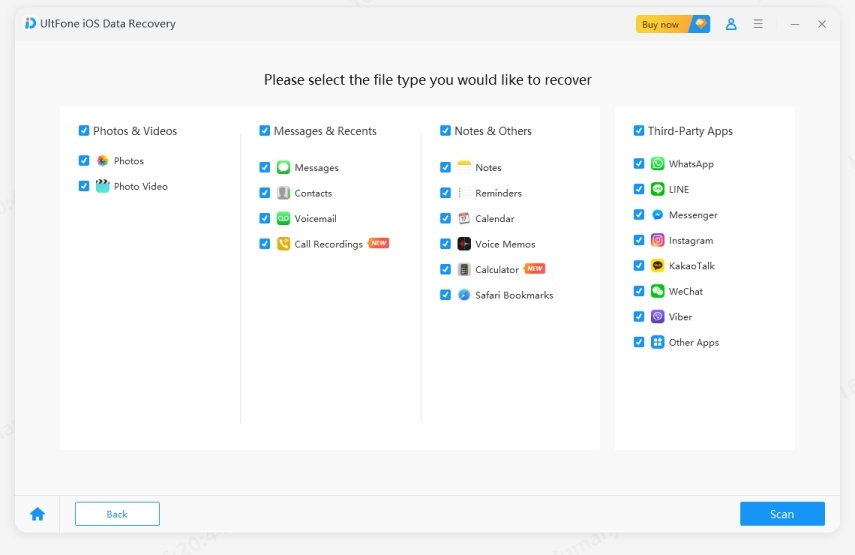How to Restore iPhone from iTunes and iCloud Backup
 Jerry Cook
Jerry Cook- Updated on 2021-06-01 to iPhone Backup
Backing up data for iPhone devices probably has been a kind of potluck since Apple professionals advise so. From Apple's information, you can backup iPhone both in 2 ways: iTunes backup and iCloud backup. Whichulever method you choose, you can easily recover iPhone from backup no matter whether you lost all data on iPhone 11/XR/XS/X/8/7/6 due to deletion, iPhone jailbreak, iOS update, factory settings, whether your lost files are messages, photos, contacts, or videos.
How to Restore Contacts, Photos, Text Messages from iPhone Backup?
For your information, we would like to specify the solutions on how to restore iPhone 5 from backup in the following 2 parts.
Part 1: How to restore iPhone from iTunes backup
You may think that you can retrieve iPhone 5 from backup by clicking "Restore" and "Back Up" in iTunes, since iTunes would regularly back up the data whenever you connect iPhone 5 to computer for syncing. Surely this is workable occasionally. However, you can't view the detailed data within that kind of SQLITEDB file, and selectively recover the wanted files only instead of all the backed up ones. What's even worse, it would overwrite your newly-added and current data.
Luckily, you get UltFone iPhone Data Recovery here, which is a professional iOS data recovery program to help you preview and optionally restore iPhone from iTunes backup without any data loss on Windows and Mac.
Here is a simple guide on how to use this iTunes Data Recovery to retrieve iPhone files from iTunes backup.
-
Step 1 Download and run UltFone iOS Data Recovery. From the main interface, select "Recover Data from iTunes Backup".
Free Download For Win 10/8.1/8/7/XP Secure Download Free Download For macOS 10.15 and below Secure Download BUY NOW BUY NOW 
Step 2 Select the iTunes backup file that you need to extrat files from and click Next button.

Step 3 After scan, you can preview and select files to extract.

Part 2: How to restore iPhone from iCloud backup
All iPhone data can be restored with iCloud. You would be prompted by the Setup Assistant to restore iPhone data from iCloud backup. However, we strongly recommend you not to use iCloud to backup iPhone for privacy security consideration. There are some hidden risks with iCloud, such as wireless vulnerabilities, virus infections, hacking attempts, data theft, etc. What's more, all data and settings on iPhone 5 would be reverted to those contained in the backup so you need to backup recent data on iPhone first. If you have backed up iPhone with iCloud, we higly recommend you to try UltFone iPhone Data Recovery. The mode "Recover Data from iCloud" on it will help you restore all lost data from iCloud, and it won't delete anything on your device.
You can also try this method to restore from iCloud on iPhone 11/XR/XS/X/8/7/6. It supports iOS 14/13 and earlier.

You can also try the following abbreviated instructions to restore data from iCloud.
The Bottom Line
If you take the above solutions and tips when you lost iPhone data, you would never fall into the pain of headache and can easily use UltFone iPhone Data Recovery to restore iPhone from backup.