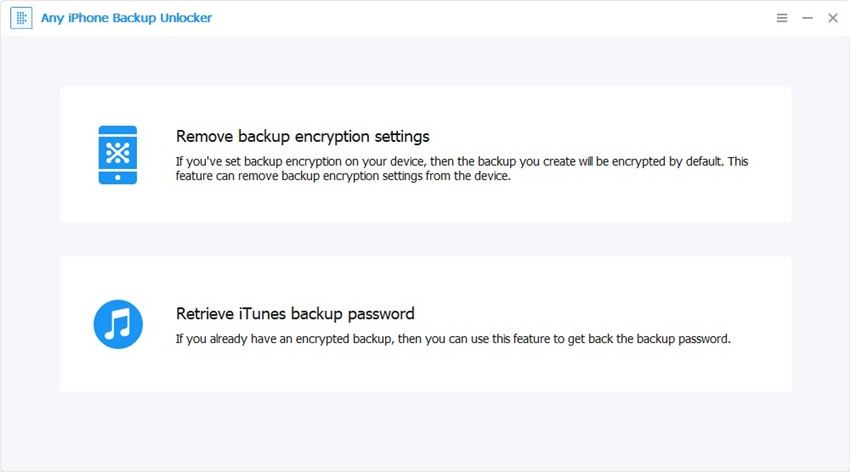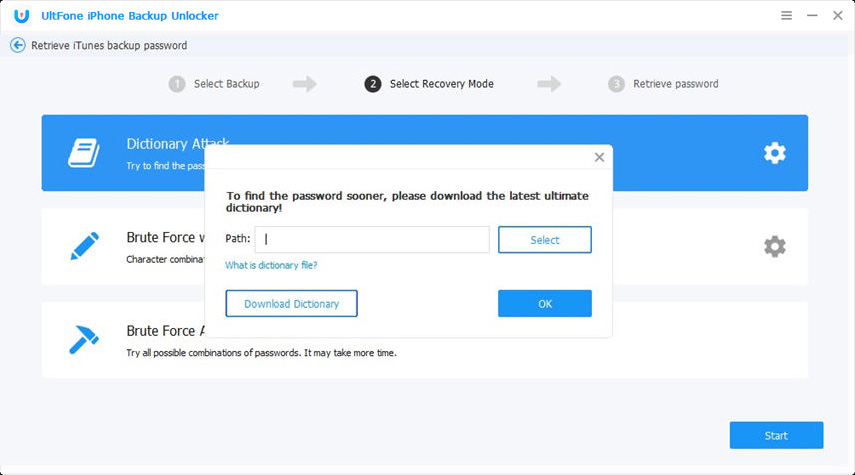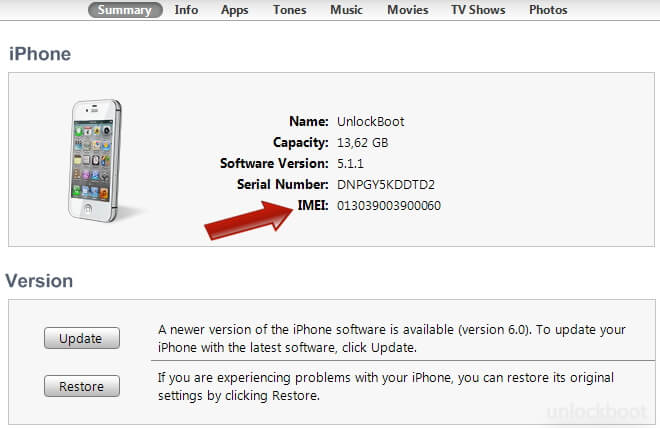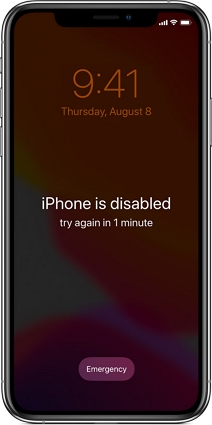Dictionary File to Recover Password - Fastest Attack to Unlock iOS Backup Password
 Jerry Cook
Jerry Cook- Updated on 2021-08-24 to iPhone Backup
What's a Password Dictionary File? What's a Dictionary Attack and How Does It Work?

When trying ways to unlock password, say the iTunes backup file password, you may hear the term "dictionary file" or "dictionary attack".
Dictionary attack is a technique and one of the types of password attack to systematically tests all possible passwords beginning with words that have a higher possibility of being used, such as names and places, like words in a dictionary.
Such typical words are stored in special word dictionaries (wordlist), which is also called dictionary files.
After using dictionary attack to unlock the encrypted iTunes backup file, you can freely manage your backup files, including extract, browse, view iTunes backup files and export and transfer backup files to whatever you like.
How to Create a Dictionary File to Recover Password
Dictionary files are typically done with software or built in password attack tools, instead of an individual manually trying each password. You can also create your own dictionary which you think is closer to the possible password.
To do so, create a TXT file, list the possible characters and character sets included in the password in line, and save it on your computer.
Use Dictionary File to Attack Locked iTunes Backup Password
When you forget or have no idea about the iTunes backup password, dictionary attack on iPhone Backup Unlocker should be your preferred choice to unlock the password. Compared to other attacks, this dictionary attack software is the fastest tool to seek possible password based on a dictionary for all iOS devices backup files, including backup of iPhone 7/7 Plus, iPhone SE/6s Plus/6s/6 Plus/6/5S/5C/5/4S/4, iPod touch 5/4, iPad Air/mini 2/4/mini/3/2, and more.
The dictionary attack on iPhone Backup Unlocker provides a default dictionary, which lists common password combinations in line. If you have already created your own dictionary file, you can select it as the dictionary for the program with "Select Dictionary File".
Download and install iPhone Backup Unlocker on your computer (for Windows 10/8.1/8/7/XP/Vista). Then follow the steps below to recover your iTunes backup password.
- Step 1. Run iPhone Backup Unlocker and click "Add" to import your encrypted iTunes backup file.

- Step 2. Select dictionary attack and click "Settings" to choose the built-in dictionary or use your own customized dictionary file. Then click "OK" and "Start" to begin the unlocking password process.

- Step 3. Then the software will quickly unlock the password.

The unlocked backup file will not cover the previous one. And iPhone Backup Unlocker will automatically save the recovered password in the path of D:\My Documents\iTunesRecovery on your computer. Next time if you forget it again (hope it never happens), you can directly go to check what the password is.