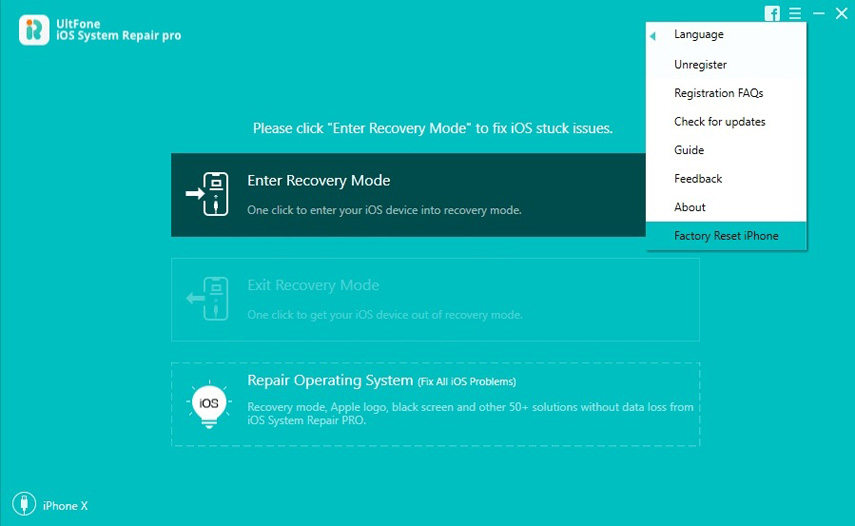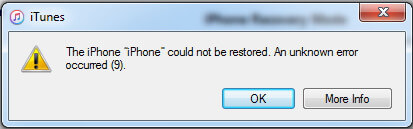How to Factory Reset iPad without iTunes
 Jerry Cook
Jerry Cook- Updated on 2021-08-09 to iPad
If you have been using it your iPad for a long time and it has been filled with a lot of stuff, you might encounter issues every now and then. It is because there are tons of files (useful and useless) on your device that are causing your system to get frozen or act weird. If your iPad is in such a situation, an ideal solution is to factory reset iPad. Resetting iPad to factory settings will erase all the data stored on it and give you a fresh point to begin with. This way your iPad won't act weird anymore as it will then only have the stock apps and stock settings.
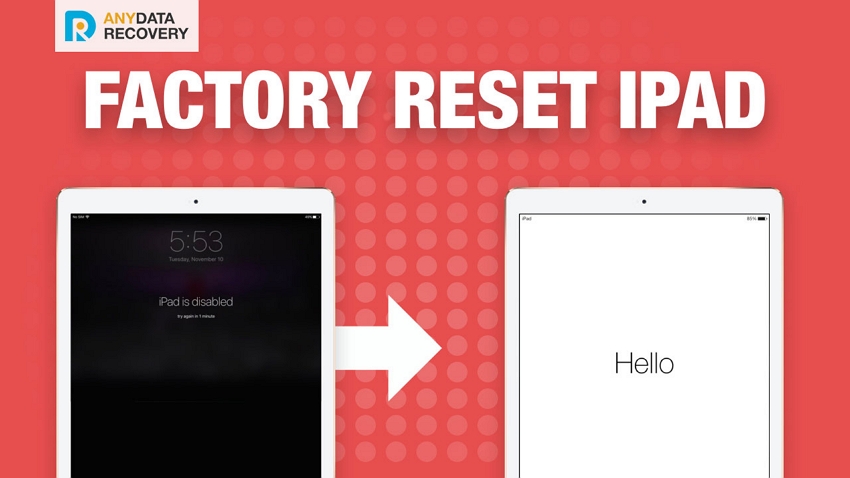
There are a number of ways to factory reset iPad - and in this guide - we are going to show you 3 ways to factory reset iPad without iTunes.
Top 3 Ways to Factory Reset iPad without iTunes
- Way 1: The Best Way to Factory Reset iPad without iTunes or Password
- Way 2: Erase and Factory Reset iPad without iTunes by using iCloud
- Way 3: How to Reset iPad to Factory Settings without iTunes (Remember Passscode)
Way 1: The Best Way to Factory Reset iPad without iTunes or Password
If your iPhone is having a severe system problems, or you forgot iPhone passcode, the best way to factory reset iPad Miniwithout itunes is UltFone iOS System Repair. This software is designed to fix iOS system prolems as well as refresh the system once you encountered some severe problems like iPad won't turn on, reboot loop, iPad disabled and more. Download and install the program on your computer and then follow the steps below to factory reset disabled iPad without iTunes:
- Step 1 Grab the latest version of iPad system repair software and download it on your PC or Mac.
-
Step 2 Launch the software and Plug in your iPad to your computer using the cable provided by Apple. Choose "Factory Reset iPhone" option from the upper right interface.

-
Step 3 Click Fix Now and Next to start downloading the firmware package for your iPad. Noted that if your iPad performs abnormally such as getting stuck, you need to put your iPad into recovery mode firstly to get UltFone iOS System Repair detect your device.

-
Step 4 After downloading. Click "Start Repair" to start system recovery. When the process is completed, your device will reboot and you can set it up as a new one.

Here is a video guide of factory resetting iPad without iTunes.
Way 2: Erase and Factory Reset iPad without iTunes by using iCloud
You can also factory reset iPad 2 without iTunes by using iCloud Find My iPhone. This feature is origianl used to erase everything when users lost their iOS device. It's really simple to use this method:
Go to icloud.com and log in your iCloud account. Now there will be some options, select "Find My iPhone" from them.
You will see a map and device icon. Choose iPad and tap "Erase iPad" to reset iPad to its original state.
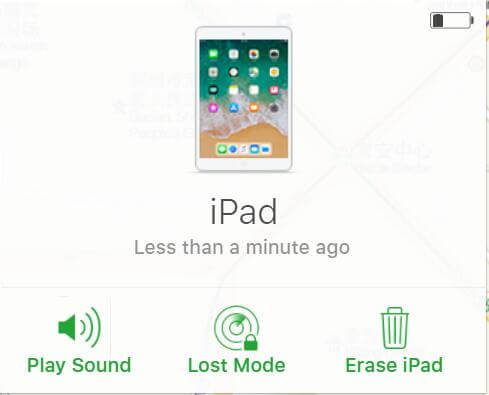
Way 3: How to Reset iPad to Factory Settings without Computer
Another way on how to reset my iPad to factory settings without iTunes is to use the Settings panel given on your iPad. Here's how to do that:
To reset iPad to factory settings without computer, your iPhone must be functioning and you do not set up a screen passcode (or you remember the passcode.
- 1.Tap on the Settings option on the homescreen of your iPad. It will take you to your iPad's settings panel.
- 2. When the settings panel launches, tap on the option that says General. It will open the general settings panel.
-
3. When the general settings panel launches, tap on the option that says Reset. It has all the reset options for your iPad.

-
4. When the reset panel opens, tap on the option that says Erase All Content and Settings. It is for erasing all the contents and factory resetting your iPad.

- 5. Follow the on-screen instructions to factory reset your iPad.
Your iPad should now be back to the factory settings. So, that was how you could use the settings panel to factory reset your iPad.
Conclusion
You are all set. So, above were three of the ways to factory reset iPad without iTunes or passcode. UltFone iOS System Repair is the top recommended tool to fix iPhone problems and factory reset iPad without passcode. Let us know how they worked for you!