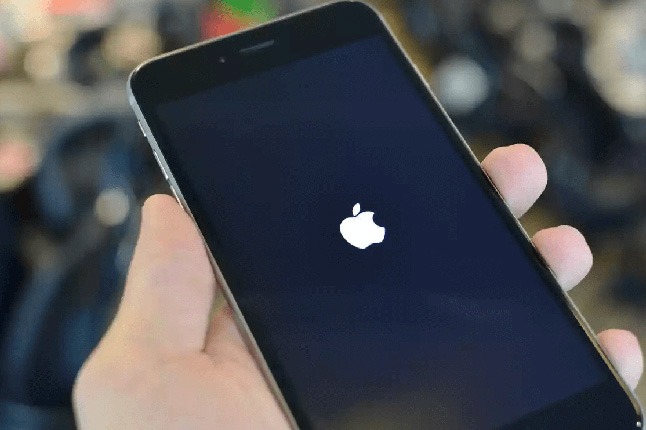Sovled: iPad Won't Turn Off
 Jerry Cook
Jerry Cook- Updated on 2021-08-11 to iPad
"Even when I press both the power button and the home button, my ipad air won't power off.It sleeps ok, but won't power down. And I need to reboot it so that I can use that to attempt to connect to wifi, which it also won't do. Any suggestions?"
Many users have recently reported an issue in iPad that their iPad won't turn off. Although the issue can be really frustrating, you don't have to worry about it. We have come up with this guide to help all such users to resolve iPad won't turn off stuck on Apple logo.
- Solution 1. Force Restart iPad
- Solution 2. Update iPad iOS
- Solution 3. Turn on Airplane Mode
- Solution 4. Enable Assistive Touch to Turn Off iPad
- Solution 5. Reset All Settings
- Solution 6. Restore iPad in iTunes (Data Loss)
- Solution 7. Recover iPad System to Fix iPad Won't Turn Off without Data Loss
Solution 1. Force Restart iPad
The force restart method is usually very effective when iPad is frozen or won't turn off. It will turn off the power supply and turn it back on to fix the issue. All you need to do is to press and hold the Power button and the Home button simultaneously for at least 10 seconds until the Apple logo appears.

Hence, if it is a one-off issue on your iPad Pro/Air/Mini, you can fix it after hard reset the iPad. If the problem happens in high frequency, read on and try the other methods.
Solution 2. Update iPad iOS
The out of dated iOS might be the reason your iPad can't turn off. So follow the given steps and update your iOS version:
Step 1 Launch the Settings app and go to General Settings. In the General menu, you will find a Software Update option.
Step 2 Tap on the option and the device will display if an update is available. If it is, then tap on the "Download and Install" option and wait for it to finish. The problem will be fixed with the update.
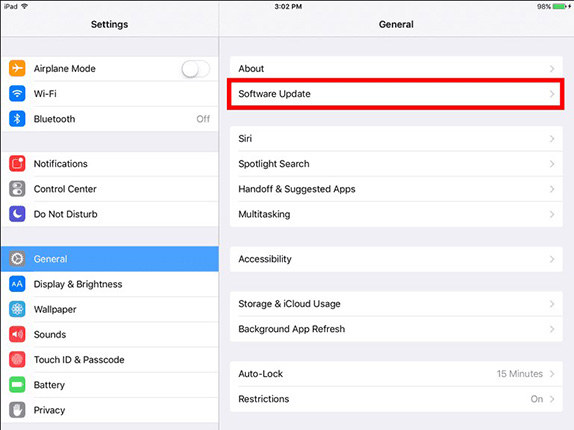
Solution 3. Turn on Airplane Mode
Sometimes, even the easiest solution works great to resolve the complex problems. So, you can also try putting your device on an Airplane if the iPad won't turn off. This will disconnect all the connection of the iPad that might be causing the working issue.
Just swipe up on the iPad screen and the Control Center will appear on the screen. Then tap on the Airplane mode icon and turn it on. Wait for a few minutes and then turn it off the same way. Then try whether you are able to turn off your iPad or not.
Solution 4. Enable Assistive Touch to Turn Off iPad
If you have already gone through the section how to power off iPad and the restart doesn't work, then you can also try this method. The Assistive Touch could fix the issue. This feature allows the users to use the Home button from the screen of the IPad in case it is the Home button that has some issues.
Step 1 Launch the Settings app and open General Menu. From the options, select the Accessibility settings and tap on the Assistive Touch option.
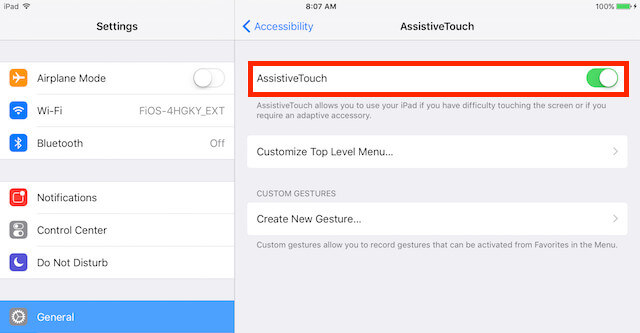
Step 2 Toggle the button in front of the option to turn it on. You can also command Siri to turn on the Assistive touch.
Now, again try to turn off your iPad and see if the solution worked.
Solution 5. Reset All Settings
In case the iPad freezes and can't turn off is still bothering you then it is time that you reset all settings of your iPad. This will reset the settings to default and change the setting too that could be preventing the shutdown.
Step 1 Open the General menu from the Settings app and get to the Reset option.
Step 2 In the Reset menu, choose the Reset All Settings option. You will have to enter the passcode f your device to confirm the reset. Enter the passcode and erase all the settings.

Solution 6. Restore iPad in iTunes (Data Loss)
If the iPad is frozen, then you can also try iTunes. It is a potential method to fix many problems in iOS devices. Just follow the steps below and restore your iPad via iTunes:
Step 1 Open iTunes on your computer and connect your iPad with it. The iTunes will detect the device automatically.
Step 2 Now tap on the Restore iPad option and it will erase the content and settings of the device.
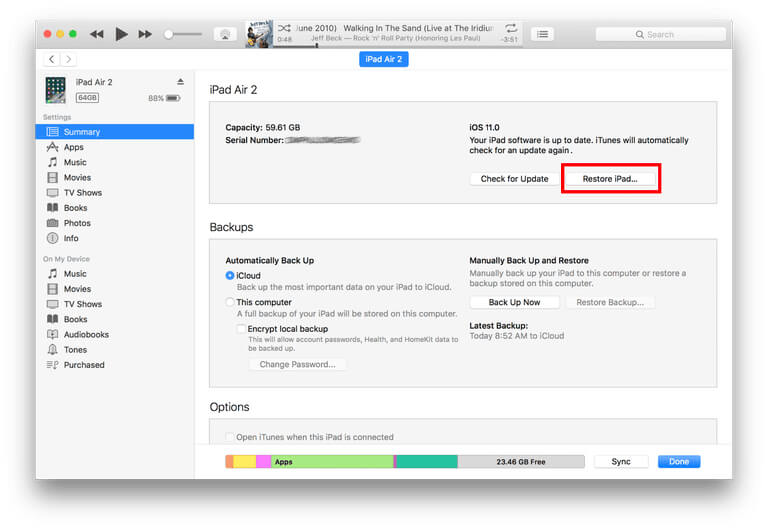
Thus you will have a new device and directed to the Setup screen. Now get to the Apps and Data screen and restore from iTunes or iCloud backup to get the data files back.
Solution 7. Recover iPad System to Fix iPad Won't Turn Off without Data Loss
Whether your iPad screen is frozen, it won't turn off or has any other issue, you can fix them all with best iOS System Repair software. This iPad system repair software is very well known to resolve any kind of issue without data loss.
You can follow the below steps to fix your iPad issues too:
Step 1 Begin with downloading the software from the official website and install it on your computer. This will only take a while. Then launch the software and connect your iPad with it. From the main interface, you will have to choose the Repair Operating System function.

Step 2 Further, you will have to download a firmware package file suitable to your device's ios version. The software will detect the ios version and provide an appropriate file. Tap on download button waits for it to finish.

Step 3 Finally, when the download is complete, tap on the Repair Now option and the repairing process will be initiated. The process might take a while so sit back in relax.

When it is done, the iPad will reboot and the problem will be fixed without any data loss.
The Bottom Line
We have shared an entire guide with methods to turn off iPad when your iPad won't power off. All of the methods seem to work in different kinds of situation. But the UltFone iOS System Repair will work the same in all conditions. It is an ultimate tool to resolve all the issues in iPad, iPhone or iPod touch.