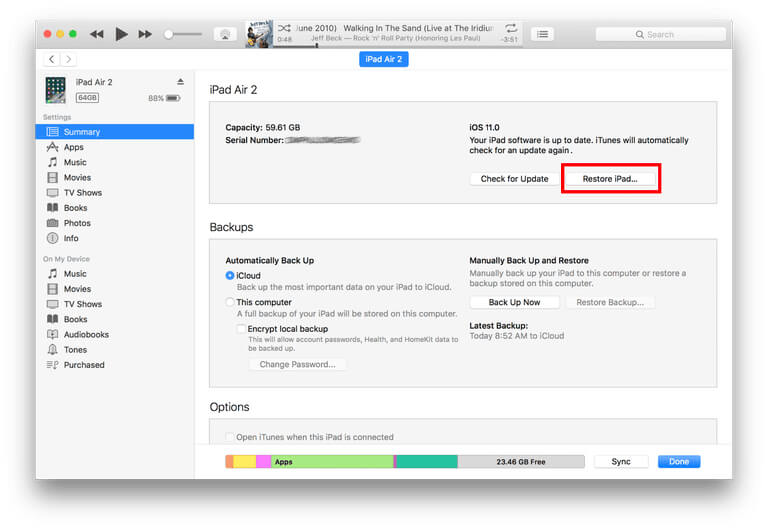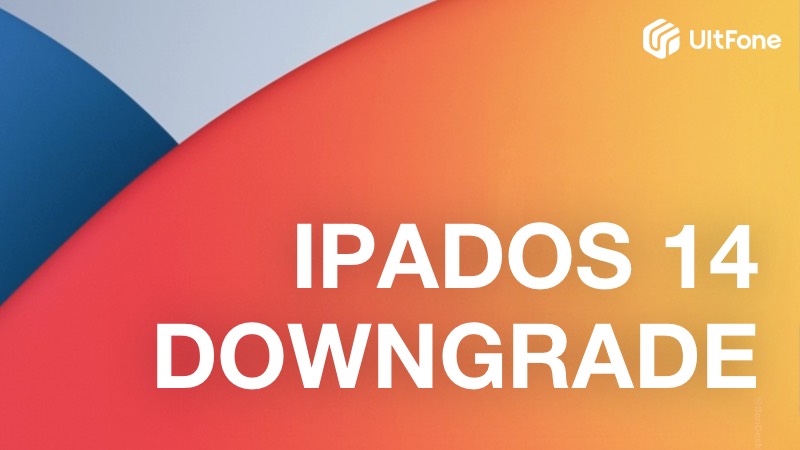How to Fix iPad Stuck On Verifying Update iPadOS 17/16
 Jerry Cook
Jerry Cook- Updated on 2023-11-03 to iPad
My iPad Stuck on verifying update and will not force restart. I can not cancel update or turn it off, when I try to force restart, it will not let me slide the to power off. I have tried plugging it up to my MacBook, told it to trust device, but the iPad still does nothing. It has been frozen for around 24 hours.
If you are experiencing the same issue that there is spinning pop-up with saying Verifying update…and stuck on the screen for more than 15 minites during installing iPadOS 17/16 or iOS 17 on your iPad, then this post can be helpful for you to troubleshoot iPad stuck on verifying update stuck iPadOS 17/16, iOS 17/16 and more iOS series. Read on and get the solution from it.

- Part 1: Why Is My iPad Stuck On Verifying Update?
- Part 2: iPad Stuck on Verifying Update 2023 [How to Fix]
Part 1: Why Is My iPad Stuck On Verifying Update?
I believe you must wonder that why you have got this unable to verify update on iPad issue. Actually, when your device start verifying that means it is now contacting with Apple Server and this process needs to take about 2-3 minutes. If there is anything wrong on your device, WI-FI connect and Apple server during this time, then the iOS update cannot proceed and will stuck on the Verifying Update… or Unable to check for Update error. Also, as new iOS version officially released, a lot of users rush to updating the iOS via OTA or iTunes, this could led to the network congestion, you have to wait to get your device verified by Apple server.
Part 2: iPad Stuck on Verifying Update 2023 [How to Fix]
Normally the verifying update stuck issue may resolve itself on some devices, but sometimes it may take too much time to have this process end. In this case, you can follow the potential solutions to fix ipad stuck verifying update
1. Force Restart Your iPad
In most cases, hard reset is workable to fix some iOS device issues, like iphone/ipad stuck on verifying update on lock screen, recovery mode, apple logo and etc. To force restart your iPad:
To restart an iPad with Home button, simpley press and hold both the Side (Top) and Home buttons for at least ten seconds, until you see the Apple logo.
To restart an iPad with Face ID, you need to:
- Press and quickly release the Volume Up button.
- Press and quickly release the Volume Down button.
- Press and hold the Top button until your iPad restarts.

After restarting, go to Settings > General > Software Update and choose Install Now.
2. Repair iPad System to Fix iPad Verifying Update Stuck without Data Loss
If this stuck issue cannot be resolved by simply force restart and you find your iPad gets stuck on verifying update, then the problem should attribute to the operating system you’ve just installed. In this case, you might as well try out UltFone iPad System Repair –an iOS/iPadOS system repair tool to fix all kind of iOS stuck issues and update iPad to latest iOS without data loss. The tool can fix 150+ problems, including iPad stuck on verifying update on lock screen, black screen , white screen. What's more, it suppprts all iPadOS series, including the newest iPadOS 17.
-
Step 1 Step 1: Run this program and connect your iPad with the computer. Then click on Start button on the main interface.

-
Step 2 Choose the "Standard Repair" mode to solve iPad stuck on verifying update issue. This will not cause your data loss. However, you have to ensure that there is at least 800MB free storage on your iPad.

-
Step 3 Now click “Download” button to start downloading the firmware package as the repair drive for your iPad.

-
Step 4 After downloading. Click “Start Standard Repair” to fix your stuck iPhone/iPad/iPod by repairing operating system. After system recovery, your iPad is back to normal with the latest iPadOS installed.

Here is a video guide to show how to fix iPad stuck verifying update iOS 16/iOS 17.
3. Restore iPad Device with iTunes (Data Wipe)
I hesitate to recommend you restoring iOS device with iTunes is because this way may result in all your data on iPad being erased. But if you have already backed up your data before, then you can fix iPad Pro stuck on verifying udpate by restoring it with iTunes.
- Step 1: Open iTunes on your Mac or PC, then connect your iPad to your computer. Select your iPad when it appears in iTunes.
-
Step 2: In the Summary panel, click Restore [device]. Then hit Restore again to confirm. After that, iTunes erases your device and installs the latest iOS for you.

4. Shut Down the Settings App
When you launch an app on iOS, the system stores it in the RAM with the latest settings for quick access in the future. However, sometimes issues can arise when the app is running. In such cases, it's a good idea to clear the app from RAM to refresh it.
To do this, follow these steps:
- 1. Double-tap the home button to view the currently running apps.
- 2. Find the Settings app and swipe it upward to force close it. Ensure it's completely removed from view.
- 3. After that, restart the update process. Return to the home screen and tap on Settings.
- 4. In the Settings menu, select General and then go to Software Update to initiate the update installation once more.
5. Delete the Update and Install It Again
It's possible that the update may not have downloaded correctly or the update package is corrupted, missing essential files needed for completion. In this scenario, you can delete the downloaded update and re-download it by following these steps:
- 1. Open the Settings app and go to General.
- 2. Within the General settings, you'll find the "iPad Storage" option.
- 3. In the "iPad Storage" section, locate the "iOS update" file and tap on it.
- 4. In the next window, select "Delete Update" to remove the existing update.

Conclusion
Did these methods work for you? Do you know of any other useful ways to fix verifying updated iPad software? Apart from a simple force restart, UltFone iOS System Repair is recommended to fix this problem completely and it won't lead to data loss. Let us know in the comments.