How to Fix iPad Frozen
 Jerry Cook
Jerry Cook- Updated on 2020-11-17 to iPad
Recently several iPad users have reported that my iPad is frozen and it is not responding. Undoubtedly, it is one of the most frustrating situations when your device becomes unresponsive. There can be many reasons and one of the major reasons is the faulty flash memory of iPad. However, don't panic as there are several solutions that can probably fix iPad freezing up. Here, we have explained methods that you can use when your iPad screen is frozen.
Here, we are going to mention the method to fix the iPad screen frozen issue. Thus, try out methods one by one and maybe you able to solve the problem on your device.
Tip 1: Force Restart iPad to Fix iPad Screen Frozen or Black
Force restart will give a fresh start to your iPad and it is a really very effective method to fix many iOS problems as it starts device from scratch. It takes an only few minutes to perform force restart on iPad and it can help you in resolving iPad freezing issue.
Force restart iPad with Face ID such as iPad 2018 iPad Pro, you need to:
- Press and quickly release the Volume Up button.
- Press and quickly release the Volume Down button.
- Press and hold the Top button until your iPad restarts.
Force restart an iPad with Home button such as iPad Air, you need to press and hold both the Home and Side (or Top) buttons for at least 10 seconds, untile you see the Apple logo.

Tip 2: Charge iPad If It Won't Turn On or Frozen
Force restart does not work for you? Then, try to charge your iPad if it is still frozen. Therefore, charge your iPad for almost one hour and don't try to do anything while it is charging. Use Apple official lightning cable to charge it. Make sure that cable is not damaged and use wall chargers rather than using a computer as it will charge faster. If charging does not help in turning on your iPad then move forward towards below methods.
Tip 3: Repair iOS to Fix iPad Frozen Without Data Loss
If none of above method able to fix the problem, then use UltFone iOS System Repair as it can repair iPad system without any data loss and it can resolve many iOS issues that users generally faced such as iPad freezing up, iPad frozen on Apple logo, iPad stuck on apple logo, iPad black screen, iPad hang, iPad disabled, iPad crash and many more.
This iOS system recovery tool supports all iOS version. It is available for both Windows and Mac system. You can also use the software to enter or exit recovery mode on the iOS device. It is all-in-one and hassle-free solution to fix all iOS problems.
Here is a simple step-by-step guide on how to fix iPad Pro, iPad Air, iPad Mini freezing without data loss.
-
Step 1: Download and install the software on your system. Then, connect your frozen iPad to the computer using a cable. Then, choose "Repair Operating System" option from its main interface.

-
Step 2: Thereafter, the software will download and import firmware package that is compatible with your iPad system. The firmware package is required to repair your device operating system.

-
Step 3: Once the package is downloaded, tap on "Start Repair" button and it will start repairing your device system. Within a few minutes, your iPad will reboot automatically and you will able to use it as before.

Tip 4: Restore iPad to Solve iPad is Frozen and Wont Turn Off
Another method you can try is to restore your iPad with iTunes. Since iPad is in a frozen state and thus, you need to put your iPad in recovery mode so that iTunes can detect your device.
However, this method is risky as it will erase existing iPad data in order to restore. But, it can fix the iPad freezes problem. Try this method if data lost does not matter to you. You can also take iPad data backup before going for this method.
Here are steps on how to restore iPad with iTunes to fix iPad frozen screen:
Step 1: To begin it, run the latest version of your iTunes on your computer and after that, connect your iPad to the computer using a cable. (It is recommended to use Apple official cable.)
Step 2: After that, you need to put your iPad in recovery mode. To do this, press and hold down home and side or the top button at same time until you don't see iTunes connect icon on your device screen.

Step 3: Wait to iTunes to detect your iPad. Once iTunes able to detect your device, it will show you two options either restore or update iPad. Click on "Restore" option.
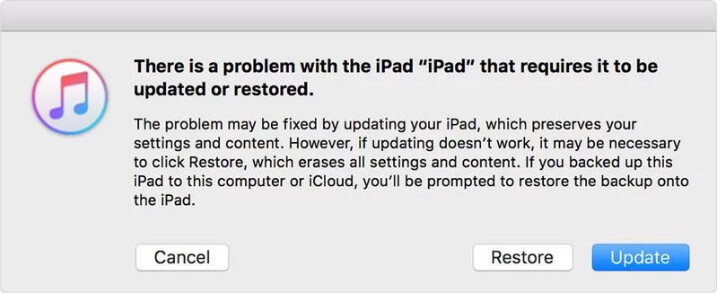
Step 4: Once the restore process completes, your device will be rebooted and you can set up your iPad.
The Bottom Line
Hence, this guide has covered all possible methods to fix iPad frozen issue. We strongly recommend iPad system repair software as that is the most powerful and effective method to come out of many iOS common issues. It is 100% safe and secure to use, even it is free. It works with all iPad models and thus, no matter which iPad you are using, you can rely on it.






