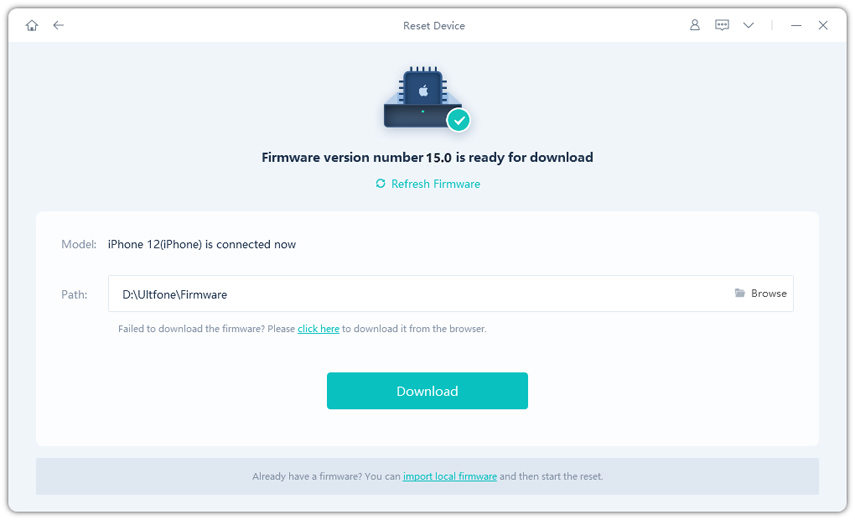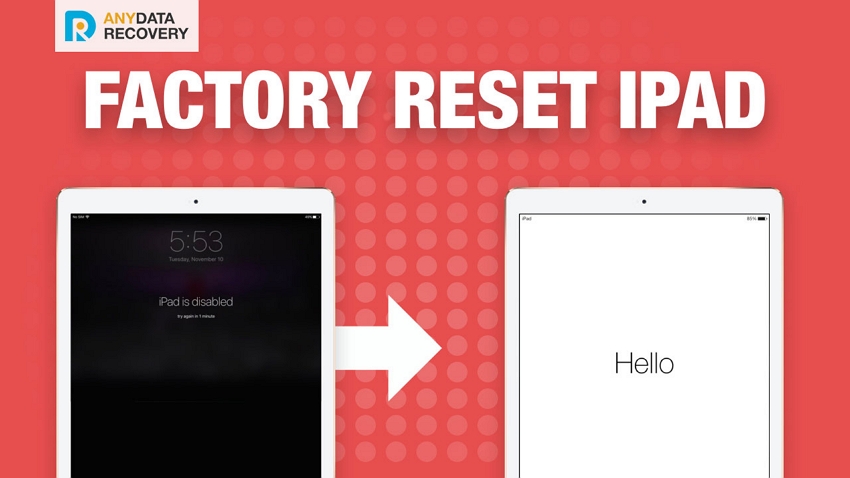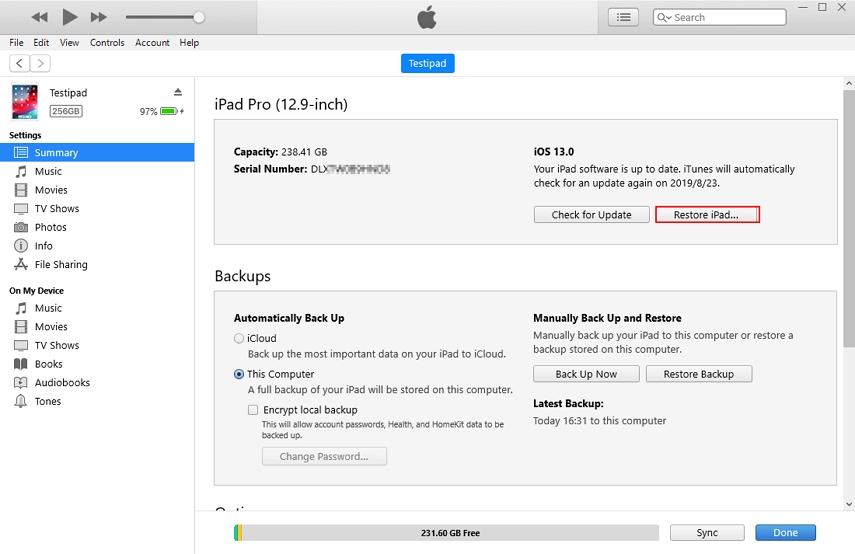5 Easy Ways to Factory Reset iPad Without Password/Computer/iTunes
 Jerry Cook
Jerry Cook- Updated on 2023-11-16 to iPad
Is your iPad,like iPad 4, iPad Mini, iPad Air or iPad Pro not working properly? Or is it showing errors while using it? Whenever users face any iOS issues on iPad, the first thing they do to come out of the issue is factory reset. Discovering effortless methods becomes crucial when faced with the challenge of forgotten passwords, lack of computer access, or the absence of iTunes.
This article will unfold 5 easy approaches to factory reset iPad without password/computer/iTunes. Say goodbye to the complexities of reset your iPad, and welcome the simplicity of these solutions to wipe your device and start anew.
- Part 1. iPad Factory Reset vs. iPad Soft Reset
- Part 2. 5 Easy Ways to Factory Reset iPad Without Password/Computer/iTunes
- Method 1: The Easiest Way to Factory Reset iPad Without Password/iTunes [Free Download]
- Method 2: Restore iPad to Factory Settings Without Password/iTunes
- Method 3: Restore iPad Without Passcode via iTunes
- Method 4: Factory Reset iPad Without Passcode or Computer via iCloud
- Method 5: Factory Reset Locked iPad Without Password via Recovery Mode
Part 1. iPad Factory Reset vs. iPad Soft Reset
When it comes to troubleshooting and maintaining your iPad, understanding the difference between a factory reset and a soft reset is crucial. Both methods serve distinct purposes, and knowing when to use each can help optimize the performance of your device.
iPad Factory Reset:
A factory reset, also known as a hard reset, involves restoring the iPad to its original state, erasing all data and settings. This process reinstalls the operating system, providing a clean slate. It is a more extensive and comprehensive approach, useful in situations where the iPad is malfunctioning, experiencing persistent issues, or changing ownership.
iPad Soft Reset:
A soft reset, on the other hand, is a simpler and less intrusive process. It involves restarting the iPad to resolve minor glitches, freeze-ups, or unresponsiveness by clearing the device's RAM. Unlike a factory reset, a soft reset doesn't erase user data or settings, making it a quick and less disruptive solution.
Choosing the Right Reset:
- For Persistent Issues: If your iPad is consistently experiencing problems, such as crashes or significant performance issues, a factory reset may be necessary.
- For Quick Fixes: When dealing with minor glitches or unresponsiveness, a soft reset is a quicker and less intrusive solution.
Part 2. 5 Easy Ways to Factory Reset iPad Without Password/Computer/iTunes
Method 1: The Easiest Way to Factory Reset iPad Without Password/iTunes [Free Download]
Unlocking and resetting your iPad without a password or iTunes has never been easier, thanks to the highly recommended UltFone Toolkit - iOS Screen Unlock . This user-friendly tool offers a hassle-free solution to various iOS screen lock issues, making it an ideal choice for those seeking simplicity and efficiency.
Key Advantages of UltFone Toolkit - iOS Screen Unlock
- Factory reset iPad/iPhone without password or iTunes, simplifying the overall user experience
- Effortlessly unlock various screen lock types with just a few clicks.
- Swiftly remove iOS screen passcodes, Touch ID, Face ID, and Apple ID on iPad/iPhone
- Unlock Screen Time Passcodes without data loss and remove MDM securely
- Support for the all models, including iPad air/iPad mini 1st generation/iPad mini 2/iPad mini 4/iPad air 5
Unlocking Your iPad Made Simple: Steps to Follow
- Step 1Get started by downloading and installing UltFone Toolkit on your computer. Launch the toolkit and choose the "iOS Screen Unlock" function.
- Step 2Click "Start" to factory reset your iPad with your computer.
- Step 3Connect your iPad to the computer, and the software will automatically detect it. Click "Next" on the main interface.
- Step 4Pick a save path and click "Download" to download the latest firmware package.
- Step 5Click "Start Remove" to reset your iPad. Once completed, congratulations! Your locked iPad has been successfully reset without a passcode.






Download UltFone Toolkit - iOS Screen Unlock for free now and experience the simplicity of resetting your iPad without any hassle!
Method 2: Restore iPad to Factory Settings Without Password/iTunes
One efficient method for resetting a new iPad without passcode or iTunes is by utilizing UltFone iOS System Repair. This user-friendly software is highly recommended for its ability to reset iPads without the hassle of a password or reliance on iTunes.
It simplifies the process of resetting your iPad by addressing common issues such as a disabled or locked device, along with various iOS glitches. Achieving a factory reset on iPad without passcode becomes a breeze with this software, offering a remarkable 100% success rate.
To initiate a factory reset without the need for a passcode or iTunes, follow these straightforward steps:
-
Step 1 Launch the iOS System Repair program on your computer and select "Reset Device" from the main interface.

-
Step 2 Choose the "Factory Reset" section on the next screen and click the "Factory Reset" button.

-
Step 3 Before proceeding with the reset, download the Apple-signed firmware file corresponding to your iPad model (Mini, Air, or Pro) by clicking the "Download" button. Alternatively, you can import a locally saved firmware file.

-
Step 4Once the firmware is ready, the program will commence the factory reset process, ensuring a seamless reset without the need for a password.

Upon completion of the process, your iPad will be successfully reset to factory settings, allowing you to use your device seamlessly once again. Download this tool free and try out this method for a hassle-free and effective way now!
Method 3: Restore iPad Without Passcode via iTunes
Many iPad users find it convenient to factory reset iPad Mini/Pro/Air without passcode using iTunes. This method, however, necessitates a prior synchronization between your iPad and iTunes. If your iPad hasn't been synced with iTunes before, please refer to the steps in method 4.
If your iPad has been synced with iTunes, follow these simple steps:
Step 1: Launch the latest version of iTunes on your computer and connect your iPad to it using a USB cable.
Step 2: Once your computer detects your iPad, click on your device icon. Navigate to the Summary tab and tap on the Restore iPad button.

Factory Reset iPad without Password
Step 3: Wait for your iPad to restart and reach the App & Data screen. Choose Restore from iTunes Backup.

Set up iPad as new after resetting iPad without passcode
Step 4: Select the most relevant backup file by its size or date, and once again, click on the Restore button.
By following these steps, you can effortlessly reset iPad without a password using iTunes. This method proves especially handy for users who prefer managing their iOS devices through their computers.
Method 4: Factory Reset iPad Without Passcode or Computer via iCloud
To use iCloud to reset iPad without passcode, you need to enable the Find My iPhone in iPad before it is locked or disabled. If you have turned on the Find My feature, then you can easily reset your locked iPad.
Here is the step-by-step guide on how to factory reset iPad to factory settings via iCloud:
Step 1: Visit iCloud.com site and log in to iCloud.
Step 2: After that, go to Find My and tap on the All Devices where all the devices connected to your iCloud account will be listed.
Step 3: Now, select your iPad device and tap on Erase iPad to reset or erase your iPad to factory settings without a passcode.
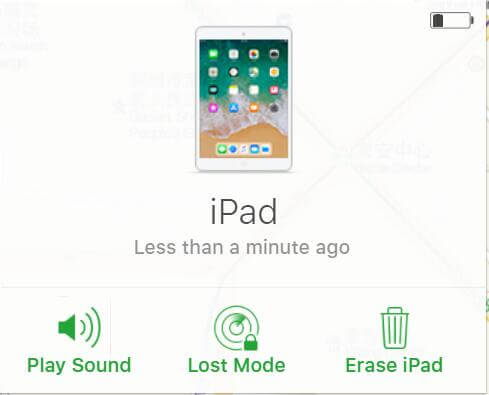
Reset iPad to factory settings without the passcode or computer
By following these steps, you can successfully factory reset iPad without passcode, iTunes or computer using the iCloud service. Stay tuned for more straightforward methods in our upcoming sections.
Method 5: Factory Reset Locked iPad Without Password via Recovery Mode
If you find yourself in a situation where your iPad is locked or disabled, there are various methods to perform a factory reset without the need for a password or a computer. In this article, we will explore an effective approach: factory a reset locked iPad via Recovery Mode.
Step 1: Connect your iPad to the computer with the latest iTunes version, then press and hold the home and side button together until you see the iTunes logo appear on your iPad screen.(For iPad Pro users, hold the side button only.)

Put iPad in Recovery Mode
Step 2: Once iTunes detects your iPad in recovery mode, it will ask for two options, either Restore or Update. Select the "Restore" option.
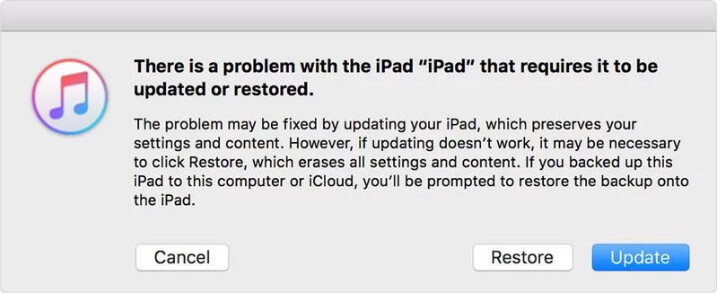
Factory Reset iPad without Passcode or iTunes
Step 3: Keep your iPad connected with the computer until the restore process is completed. Once it completes, you can set up your iPad as new.
This method provides a seamless way to manually factory reset iPad with buttons. By following these steps, you can easily reset iPad via recovery mode, bypassing the need for a password or iTunes.
Conclusion
Now you've learned four ways to reset iPad to factory settings without the passcode, computer, or iTunes. And among all the methods, I highly recommend you guys to reset your iPad using UltFone Toolkit - iOS Screen Unlock , cause it's not only super easy to operate (all you need to do is click, click and click), but also has 100% success rate. If you still have some questions concerning about how to factory reset iPad without passcode, feel free to leave a comment or contact us, we'll be thrilled to help you!
You may also be interested in: