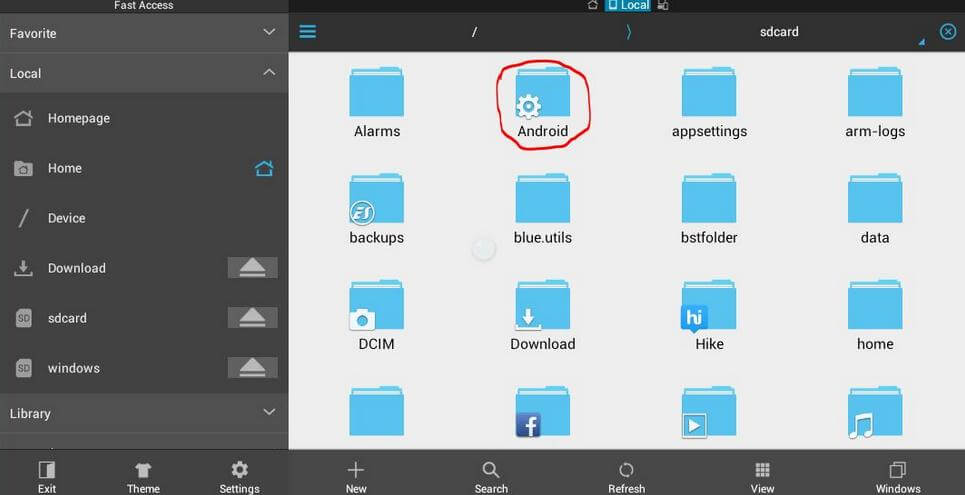How to Export Text Messages from iPhone 13 to Excel
 Jerry Cook
Jerry Cook- Updated on 2021-09-28 to iOS Manager
Since users have bought and used their iPhone 13, have you noticed that there are too much text messages and iMessages in your message box? Too much information contains and you are not able to find the valuable one, thus we suggest you to transfer those messages from iPhone to computer as excel. Besides, it can also help users to better manage their messages for backup/edit/print.
Part 1: Directly Backup iPhone 13 Messages to Excel from iPhone Device
Part 2: Export iPhone 13 Text Messages from iTunes Backup
Part 3: Save iPhone 13 Messages from iCloud Backup File
In order to help you better and quickly export text messages from iPhone 13 without any data loss, here we highly recommend you to have a try by using UltData, a reliable SMS to excel export tool that allows you to transfer SMS/MMS from iPhone/iTunes/iCloud to computer. Actually, it is an iPhone Data Recovery software that recovers not only messages, but also contacts, photos, videos, and more on iPhone 13/X/8/8 Plus/7/7 Plus/6s/6/5s/5.
Part 1: Directly Backup iPhone 13 Messages to Excel from iPhone Device
Run the program and you will see the interface below, for that you want to backup text messages in your iPhone 13, thus you can only check the "Message & Attachment" selection and click "Scan".

After seconds of waiting, you them will see a list of information, choose "Messages" and you will be able to see all the messages in your iPhone 13 including those deleted ones.
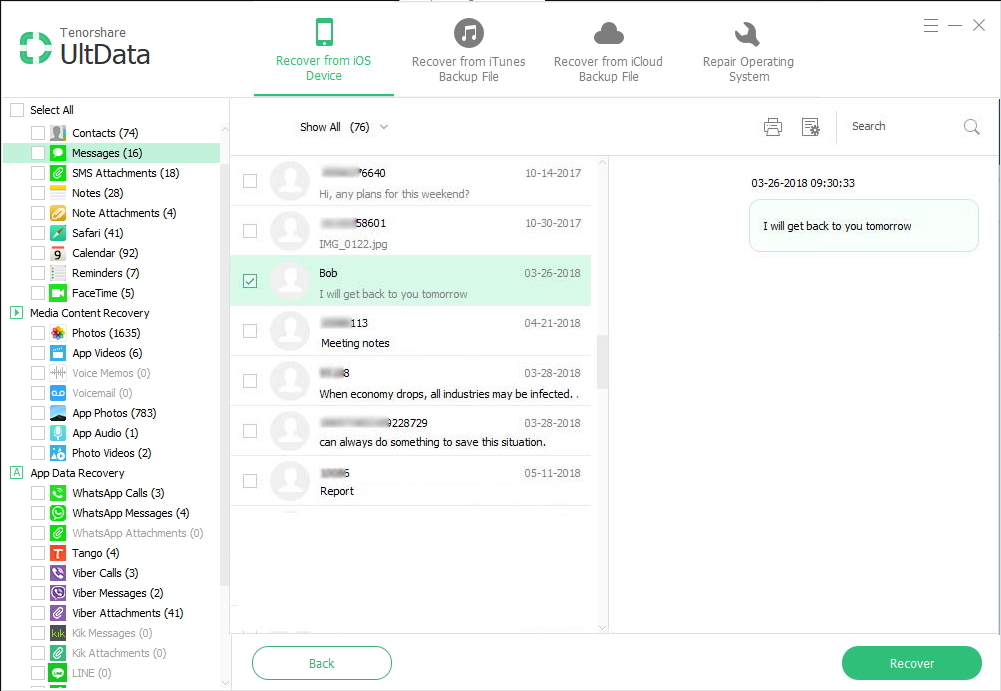
Prior recovery, you can click Settings button to select an output format and output path. The default is .xls, and you can change to .txt or .xml format.
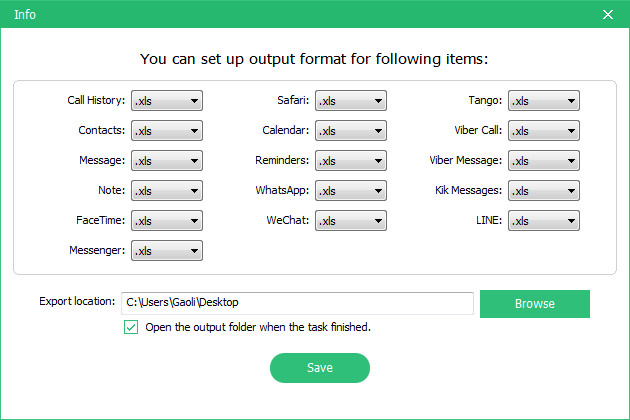
Check "Messages" in the text content recovery list and click "Recover" and your messages will be transferred as excel, save the file to the path you like.
Part 2: Export iPhone 13 Text Messages from iTunes Backup
From the top menu of UltData you can also find an option named "Recover from iTunes Backup Files", click it and the program will automatically list the iTunes backup files in your PC/Mac. Choose one you want to export text messages from and you will see like below.
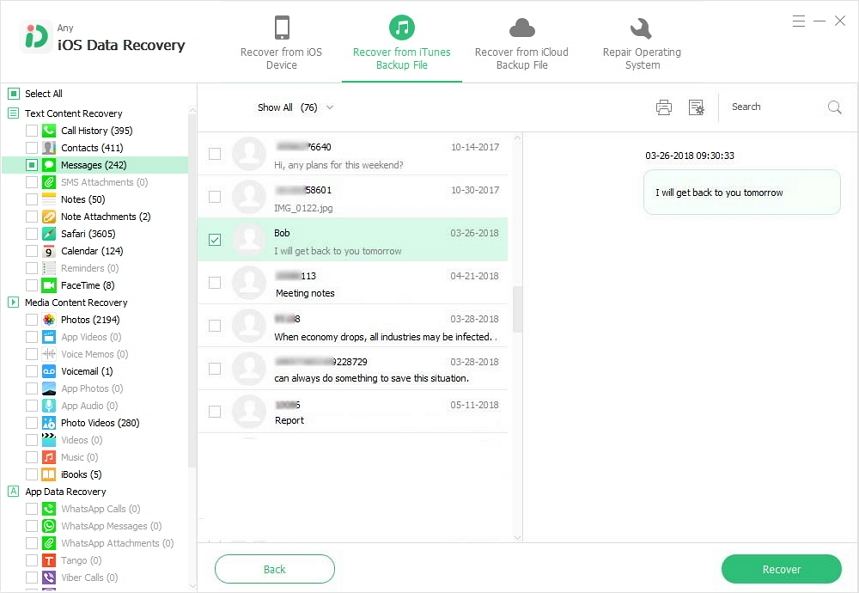
You are also able to check and preview the messages from your iPhone 13 iTunes backup. Choose those you need and click recover to save.
Part 3: Save iPhone 13 Messages from iCloud Backup File
For lots of users who like to keep iCloud backup file, this method can be kind of easy to handle. Just choose the third feature of UltData, and you are required to enter your Apple ID and password.
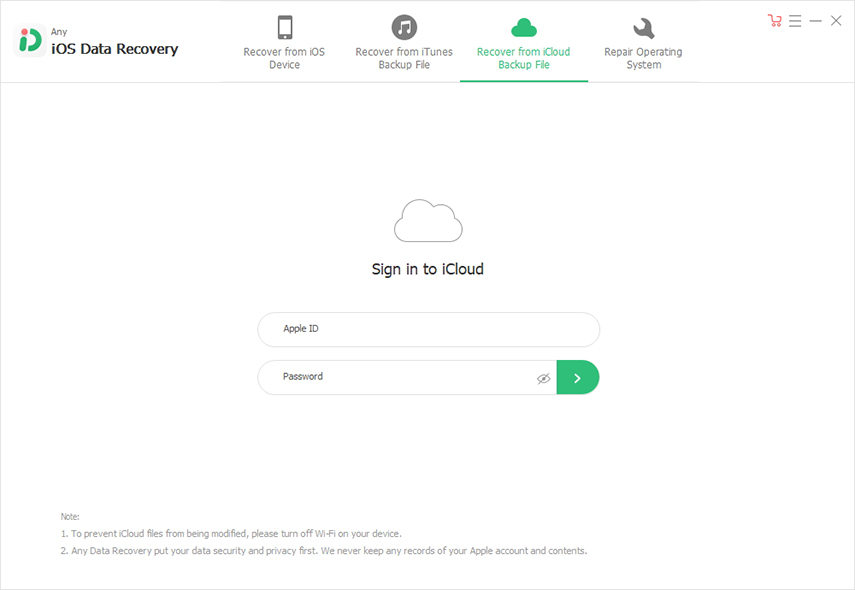
After choose target iCloud backup file and scanning you will also see the interface like before. You should just select wanted messages and click "Recover" to keep.
That's all about how to transfer text messages from iPhone 13 to computer, and these three methods can also be applied to iPhone 7 Plus/SE/6s/6/5s/5 as well as iPad/iPod and the newest iPhone 13.