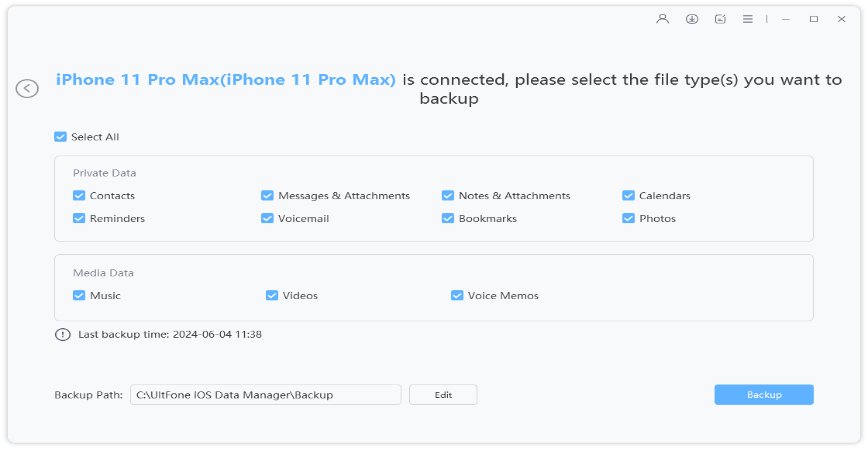Top 3 Ways to Backup iPhone Free before iOS 17/16/15 Update
 Jerry Cook
Jerry Cook- Updated on 2023-09-07 to iOS 11 Update
Now iOS 17 is officially met to the eye. The brand new design and advanced features have attracted millions of people to give it a try. Before youdownload and install iOS 17 on your device, we strongly recommend you to make a full backup of iPhone/iPad in advance just case that your iPhone gets stuck on Apple logo, recovery mode, reboot loop and won’t restore. In this article, we will share 3 ways to backup iPhone before iOS 17/16/15 update, same for iPad and iPod.
Method 1: Backup iPhone running iOS 17/16/15 with iTunes
iTunes should be the first thought coming to your mind when mentioning backup iOS data before upgrade or restore. Truly, iTunes can get this job done, though in a less satisfying way. To backup your iPhone, iPad using iTunes before installing iOS 17/16/15, do the following:
1.Launch iTunes and update it to newest version if there is any to avoid unnecessary iTunes errors, then connect your iPhone or iPad with it. Click the device icon when detected.
2.Go to Summary > Backups. Check Automatically Back Up to This Computer and Encrypt iPhone backup if you want to sync Health data, account passwords as well. Create a password to protect your personal data if encrypted backup is enabled. After that click Back Up Now.

Tips: If you accidently forget encrypted iTunes backup password, you can try a third-party software iPhone Backup Unlocker to recover iTunes backup password.
Method 2: Backup iPhone to iCloud before Software Update
Likewise, iCloud is a good helper to prepare a backup for iPhone or iPad before upgrade to iOS 17/16/15. A steady Wi-Fi network and enough storage space are required in order to successfully backup with iCloud.
On iOS 10.3 or above iPhone, iPad: go to Settings > Your profile > iCloud > iCloud Backup > Back Up Now.
If you are using iOS 10.2 and earlier devices, go to Settings > iCloud > Backup > Back Up Now.
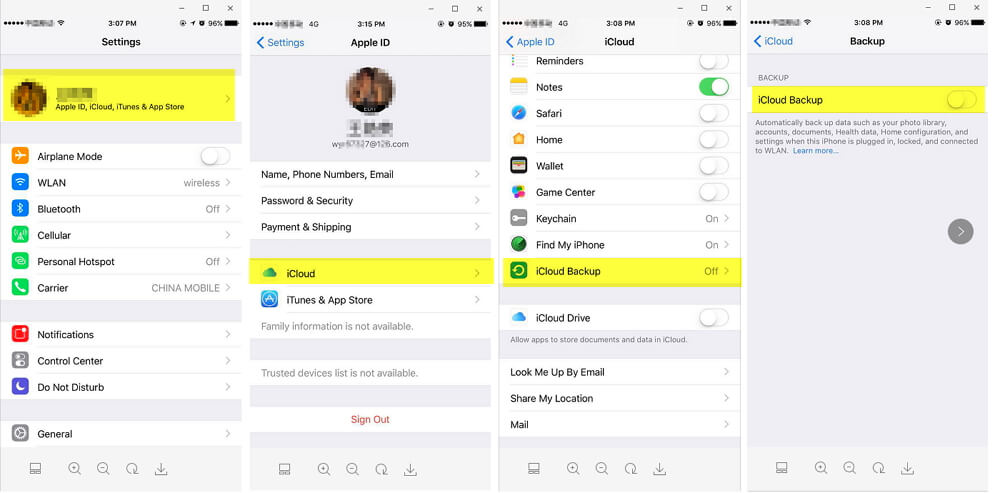
However, one thing you should already know is that iCloud has only 5GB free storage, which is absolutely far from enough to store large backup files. Hence you will need to buy more iCloud storage.
Method 3: Best Way to Backup iOS 17/16/15 to Computer (Free and Selective Backup Support)
Except for using iTunes or iCloud to create a backup for iOS 17/16/15, there is another way you can take into consideration. That is iOS Data Manager, a PC-based software that allows users to systematically manage iOS files. With it you can decide whether to back up all iPhone data or selectively pick up certain data like app or photos only.
How to Backup iPhone to PC/Mac Free with iOS Data Manager
-
To backup iPhone without iTunes or iCloud ,free download and install this free iPhone backup software on your Windows or Mac computer and connect your iOS device with it. Navigate Backup & Restore section.

-
In the next screen, select Device Backup & Restore and you'll be able to select files for iOS 17 backup.

-
Click Backup button on the right bottom corner to start backup iPhone to computer without iTunes or iCloud.

-
When the backup is computer, you can view backup data or view iOS 17 backup list.

This free iPhone backup software also supports to backup WhatsApp messages on iPhone by one click.
Comparison between iTunes, iCloud and iOS Data Manager - Free Backup
| iTunes | iCloud | Free iPhone Backup Tool | |
|---|---|---|---|
Up to date backup for iPhone, iPad |
√ |
√ |
√ |
Create encrypted backup |
√ |
× |
× |
Selectively backup particular files |
× |
× |
√ |
Readable backup files |
× | × | √ |
| No network required during backup | √ | × | √ |
| Backup without iOS device passcode | × | × | √ |
| Storage Limitation | × | √ | × |
| Apply to all iOS device, including iOS 17/16/15 and iPhone 14 | √ | √ | √ |
Last Words
That’s all about how to backup iPhone before iOS 17/16/15 update. If you don't want to use iTunes because of its unexpected error or you do not want to upgrade iCloud storage, iOS Data Manager is a good choice. It will backup iPhone to comptuer and supports selective backup. Hope you can get new iOS smoothly installed on your device.