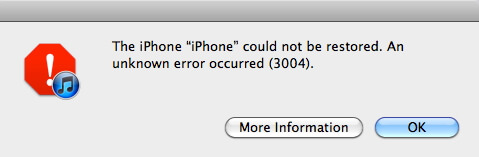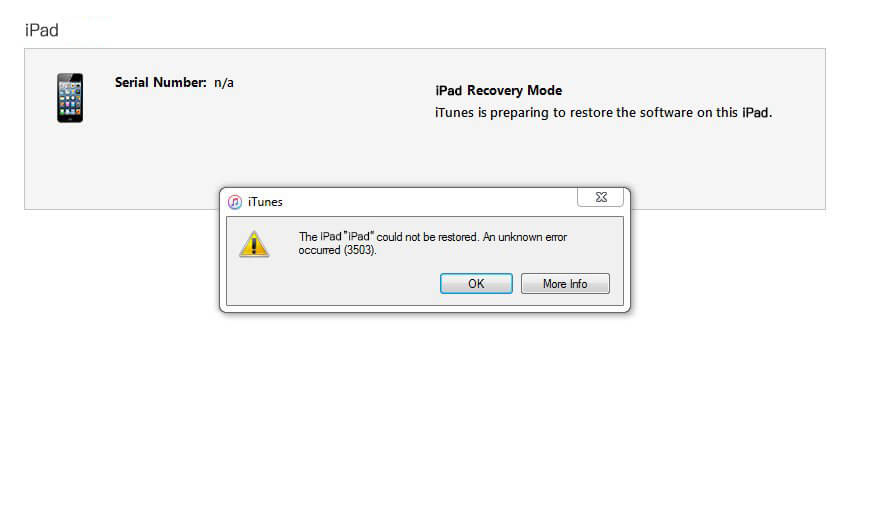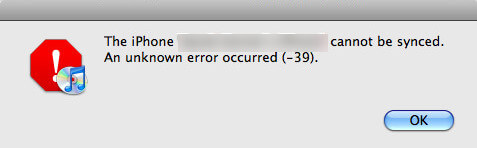How to Fix iPad Error 9 When Updating or Restoring
 Jerry Cook
Jerry Cook- Updated on 2021-12-15 to Fix iTunes
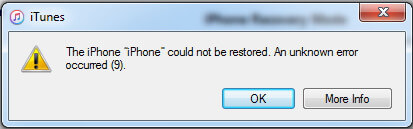
For most iOS users, they are not strange about iTunes error during updating or restoring the device. iTunes error 9 has been reported by many iPad users for some time. Unlike other common error codes, this error does not appear frequently. However, once it occurs, you can do nothing with your iPad. In this article, we've gathered some easy solutions to fix iPad update/restore unknown error code 9 in minutes.
Part 1: Common Ways to Fix iPad (iTunes) Error Code 9
Part 2: iTunes Alternative to Backup and Restore iPad
Part 1: Common Ways to Fix iPad (iTunes) Error Code 9
1. Check USB Connection
One of the causes of iPad cannot be restored error 9 is the damaged ports or faulty cable. So the first thing you can do is to check the USB cable and ports. Disconnect iPad with computer and then connection it again to have another try.

2. Update iTunes to The Latest Version
Outdated iTunes can also be the reason for this error. Updating iTunes to the latest version by going to Help -> Check for Updates and then follow the instructions to finish the process.
3. Check Security Software
When upgrading iPhone or iPad, iTunes needs to communicate the network server with Apple. Sometimes the security software may regard iTunes as virus software and disable the updating or restoring.
4. Reboot iPad/iPhone
Restarting iPad is also another easy iPad error 9 solution. Hold down the Sleep/Wake button for several seconds and then slide the bar to power off the device. After the iPad's screen is completely black, wait a couple of seconds and then hold down the Sleep/Wake button again to the restart.
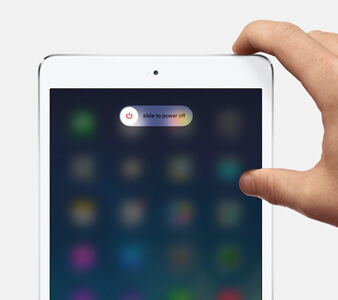
5. Use Another Computer
If you still see the iPad update unknown error 9 after trying the methods mentioned above, you are recommended to update or restore your iPad on other computer.
6. Clean iPhone/iPad Cache
Your iOS devices can become slow and iPad error could error when there are too much caches, cookies or junk files on the device. You can go to Settings -> Safari and then scroll down and click "Clear History and Website Data".
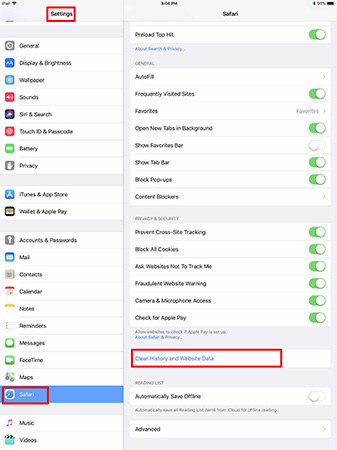
Part 2: iTunes Alternative to Backup and Restore iPad
Some users keep getting iPad error 9 when updating or restoring the device on iTunes. And some of them just hate this program and look for another alternative tool. If you are one of them, I highly recommend you to try Tenorshare UltFone. This amazing tool allows you to selectively back up iPhone data and restore iPhone from previous backups with one simple click.
- Download and install UltFone on your PC or Mac, run the program and connect iPad/iPhone to computer.
- Choose "Backup & Restore" from the main interface and you'll see an screen like below:
- Choose the file types you need to back up and click the "Backup" button.
- You can also click "To view the previous backup files" to check all the backups on your computer. Select one of them and restore to iPhone easily.


This article showed you how to fix error 9 on iPad Pro/Air/4/3/2/mini with detailed steps and introduced an easy iTunes alternative tool to back up and restore iPad. If you have any further questions like iPad error 9 blue screen, battery drain or hardware issues, contact us by commenting below.