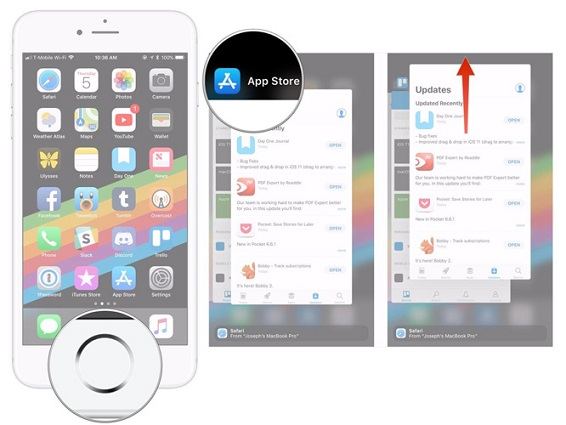How To Fix iPhone Won't Download Apps after iOS 16 Update
 Jerry Cook
Jerry Cook- Updated on 2022-08-31 to Fix iPhone
iPhone XR made the dream come true of all those users who wished for a notch-display iPhone in an affordable cost. But, since it is a device (after all), people started facing some or the other issues with it. And one such issue that users are complaining about is iPhone X won't download apps. People facing this issue are unable to download app from App store. And if you are one of those users, then we have a good news for you. Here are some of the solutions that will help you if apps not downloading on iPhone 12/11/XR/XS/X/8/7/6s/6 after iOS 16 update.
Tips to Fix iPhone Won't Download Apps on iOS 16
We will write the solutions from simple to difficult, that is, you can try one by one. Or you can jump to the recommended fix by using an iOS system repair tool.
- Solution 1: Check status of App Store
- Solution 2: Try Logging Out And Logging In Again
- Solution 3: Force Quit the App Store
- Solution 4: Check if you are connected to Internet
- Solution 5: Update iOS
- Solution 6: Force Restart iPhone
- Solution 7: Fix Unable to Download App iPhone without Data Loss (Recommended)
- Solution 8: Restore iPhone in iTunes (Data Loss)
Solution 1: Check status of App Store
The App Store by Apple basically runs on a server. If the server is down, then it is obvious that you might not be able to download the apps. Hence, it is necessary to check the status of App Store. This is very simple to check. All you need to do is visit the Apple System Status page. You can check there if the Apple App Store is working or not.
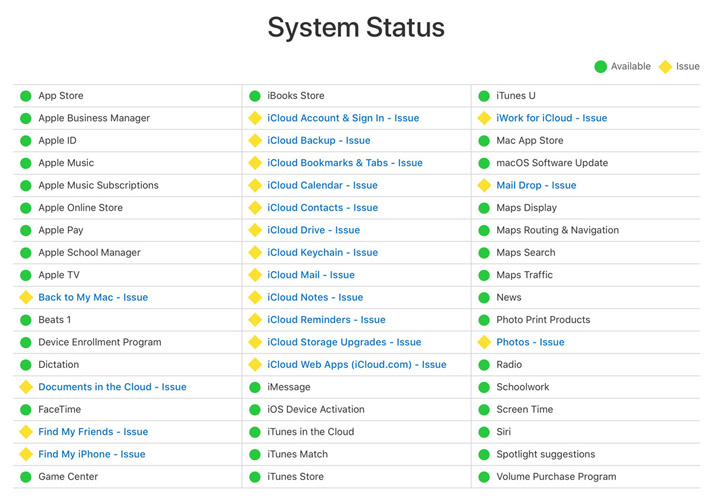
Solution 2: Try Logging Out And Logging In Again
If the App Store status is fine and still your iPhone XR won't download apps, then perhaps there is some issue with the App Store itself. At such times, you need to log out of the App Store and log in again to check if the issue has been solved or not. All you have to do is follow the below steps.
- 1. In the Settings app, go to iTunes & App Store.
- 2. Click on your Apple ID and select to sign out.
-
3. Now log in again using the same Apple ID and password. This solution works sometime.

Solution 3: Force Quit the App Store
If the issue is not solved and still you think that app not downloading on iPhone XR, then you can try force quieting the App Store app. This is very simple to do. Follow the given steps below.
- 1. Begin by double clicking the Home button. You will see the list of apps that are running in the background.
- 2. Look for App Store app in this list.
-
3. As soon as you have found the App Store, swipe it up. This will eliminate the app from the list, thereby force quitting it.

Solution 4: Check if you are connected to Internet
Lack of Internet connection or no connectivity at all might be the reason for you to face this issue. Hence you need to check if the network is working fine on your device. Check if the Wi-Fi connection is working and is strong. If you are on cellular data, check if the data pack has been expired or not.
If both the options are working fine, you can toggle the iPhone in Airplane mode. This is very simple. All you need to do is swipe up to open the Control Center on your iPhone and tap on the Airplane Mode. This will put your device in Airplane Mode.
Solution 5: Update iOS
If the issue is due to a glitch in the iOS, then considering updating the software is the right thing to do. Most of the times, when Apple rolls out a software update, it contains fix of bugs that users are facing. Hence, it is necessary to keep the iOS up-to-date.
- 1. Make sure you iPhone it is connected to a strong Wi-Fi network and to a power source.
- 2. Head to Settings >> General >> Software Update.
-
3. If the update is present, you will need to download and install the update. Make sure your device is connected to the power source and the network throughout the process.

Solution 6: Force Restart iPhone
Sometimes, force restarting the iPhone might help you. However big may be the issue, if you are lucky, it can be solved with a simple force restart. Here are the steps we can try when I cant download apps on my iPhone.
For iPhone 6 and earlier models:
Start by pressing the Power button and home button at the same time. Keep them pressed for at least 10 seconds until the Apple logo pops up on the screen. Let the buttons go when the logo appears and the iPhone will restart normally.
For iPhone 7/7 Plus:
Press the power button and the Volume down button at once and hold them for 10 seconds. Release the buttons when you see the Apple logo on the screen.
For iPhone 8 and later models:
The new iPhone models have a different method for force restart. Click on the Volume up button and release it quickly. Repeat the same with the Volume down button. Then press and hold the power button and wait until the Apple logo appears on the screen.

Solution 7: Fix Unable to Download App iPhone without Data Loss (Recommended)
If all the above solutions do not work, then you can opt to use UltFone iOS System Repair . The tool is very simple to use. Apart from this, the software offers single click solution to every problem on iPhone. Here are the steps that you will need to follow in order to solve the issue.
-
Step 1 Connect your iPhone to the PC. Install and run the tool on your PC. Click the "Repair Operating System" option.

-
Step 2 Download the latest firmware package by clicking on Download option.

-
Step 3 Next, choose "Start Repair" so as to start the system recovery process of your device.

Don't Miss:
Solution 8: Restore iPhone in iTunes (Data Loss)
If the issue still continues, then the final option for you to consider is restoring the device. This will wipe the device clean and solve all the issue. But, you will also lose your data. Here are the steps that need to be followed.
Step 1: Open iTunes and connect your device to the computer.
Step 2: Select your device when it appears in iTunes. Click on "Restore iPhone" option.

Summary
Tying all the loose ends, you just had a look on the top 8 solutions that can help you if your iPhone won't download apps iOS 16/15/14/13/12/11. iOS System Repair is best method when other common ways do not resolve this problem. It will dig into the system and fix apps not downloading on iPhone 8 or other device without data loss. Do let us know your feedback by commenting below.