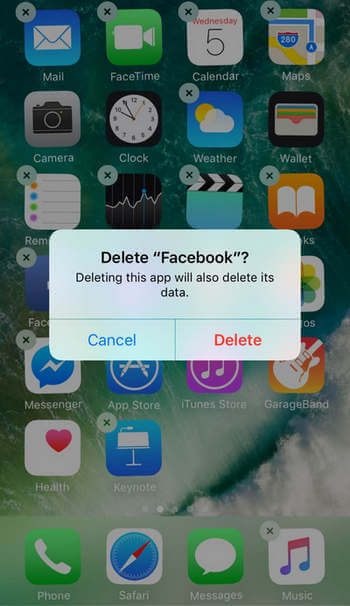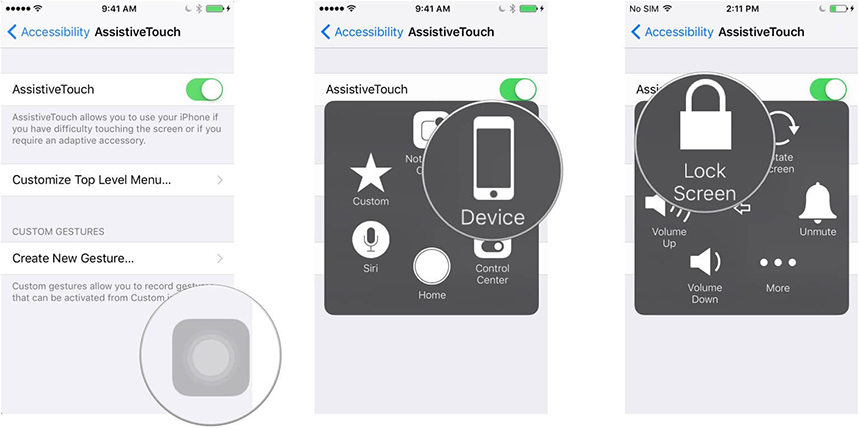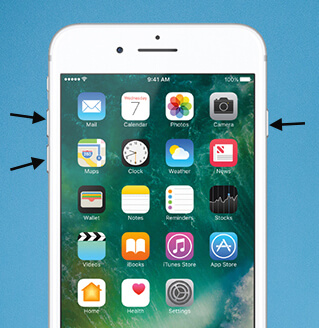How to Fix Blue Screen of Death iPhone 8/8 Plus/X/XR/XS
 Jerry Cook
Jerry Cook- Updated on 2021-09-03 to Fix iPhone
Apple has been releasing new brand iPhone every year since 2007. This year, iPhone 8 and iPhone 8 Plus came into stage. After one month, iPhone X is also available. Like always, new iPhone brings new functions as well as bugs. iPhone 8 blue screen of death is one of the most shocking bugs for many users. Software update, water damage, screen replacement are all the causes of this issue. If you are unluckily encountered iPhone X/8 blue screen on iOS 14/13/12, simply go through the solutions below to fix it completely.
8 Ways to Fix Blue Screen of Death iPhone X/8
- Way 1: Hard Reset iPhone 8/iPhone X to Fix Blue Screen of Death
- Way 2: Restore iPhone 8/X in Recovery Mode
- Way 3: Update/Delete Apps That Might Cause Blue Screen
- Way 4: Turn Off iCloud Scan to Fix iPhone Blue Screen of Death
- Way 5: Update iOS Firmware on Your iPhone 8/X
- Way 6: Fix iPhone 8 Blue Screen Without Data Loss
- Way 7: Restore iPhone to Factory Settings
- Way 8: Contact Apple for Help
Way 1: Hard Reset iPhone to Fix Blue Screen of Death
Hard reset iPhone is an easy way to fix software related issues, like blue screen, red screen or white screen. The steps of resetting iPhone 8/8 Plus and iPhone X is a little different with the former versions, here's how to proceed.
- Press the Volume Up button and release it quickly.
- Press the Volume Down button and release it quickly.
- Press and hold the Side button until you see the Apple logo.
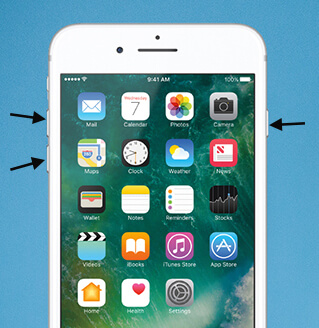
Force Restart iPhone 8
Way 2: Restore iPhone 8/X in Recovery Mode
When iPhone screen becomes blue after iOS 14/13/12/11.4 update, battery replacement or dropping, restore from recovery mode is also recommended. To put iPhone 8 into recovery mode:
- Connect iOS device to computer and run iTunes, make sure the iTunes version is updated.
- Now press and quickly release the Volume Up and Down buttons one by one just like Way 1 to force restart your device.
Alternatively, you can use Free iPhone recovery Mode Tool to enter recover mode by one click.
Here is a video guide to show you how to put iPhone in recovery mode using this freeware.
Way 3: Update/Delete Apps That Might Cause Blue Screen
If your device boots normally after performing the 2 methods above, I highly recommend you to update or delete some faulty apps to avoid blue screen death appearing again on your iPhone 8/X.
Update App
Go to App Store and tap on "Updates" icon, choose the apps you want to update.
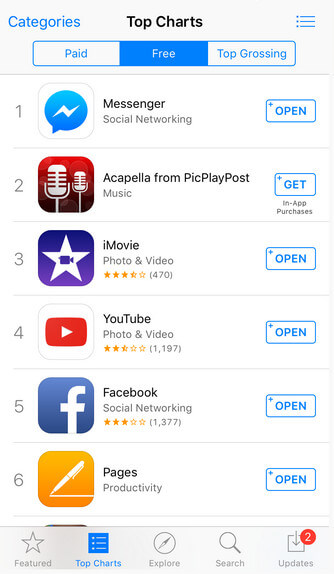
Delete App
Press and hold the app icon on your iPhone until you see a "x" icon at its top, click it to delete the app.
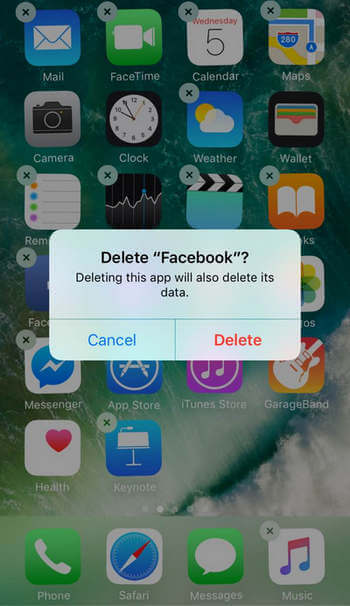
Way 4: Turn Off iCloud Scan
Apps working in sync with iCloud can also be a reason for blue screen of death problem on iPhone 8. So when your device opens, disable app sync from iCloud. However, this is only a temporary workaround.
Way 5: Update iOS Firmware on Your iPhone 8/X
Sometimes iPhone blue screen of death can be related to an unstable software version, update the software to the latest version will be a better way to go.
If your device is responsive, you can go to Settings ->General -> Software Update to check for an update.
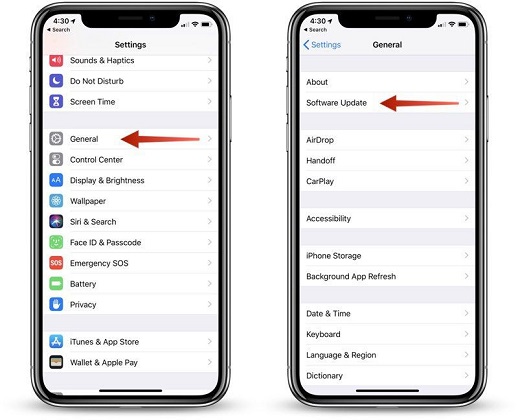
delete all the data on your iPhone
If you are still seeing iPhone 8/X blue screen then turns off, restart or Apple logo, put iPhone into recovery mode using the methods above and connect to iTunes. When you see a pop-up message asking to restore or update, click "Update".
.jpg)
Way 6: Fix iPhone 8 Blue Screen Without Data Loss
Well, if the above methods failed to fix iPhone 8 blue screen and won't turn on, keep restarting or vibrating, just try to repair iOS system with UltFone iOS System Repair. It helps rescue iPhone from various iOS stuck disasters, such as blue scree of death, reboot loops, black screen, Apple logo and more without losing a single beta.
-
Step 1 Connect iPhone to PC or Mac and run UltFone iOS System Repair, click Repair Operating System section on the main interface.

-
Step 2 Now just choose Fix Now on the next screen, and the software will lead you to download the latest firmware. Click Download and then follow the default instructions to finish the process.

-
Step 3 When the firmware package is downloaded successfully, click Repair Now and wait for the repairing process to complete.

Way 7: Restore iPhone to Factory Settings
iTunes restore will be the ultimate solution for almost every iOS stuck problem, but it will erase all the previous files. Make sure you have backups in iTunes or iCloud before performing factory restore.
- Launch iTunes and connect iPhone to computer, click "Summary" when the device is detected.
- Click on "Restore iPhone" and then confirm the step.
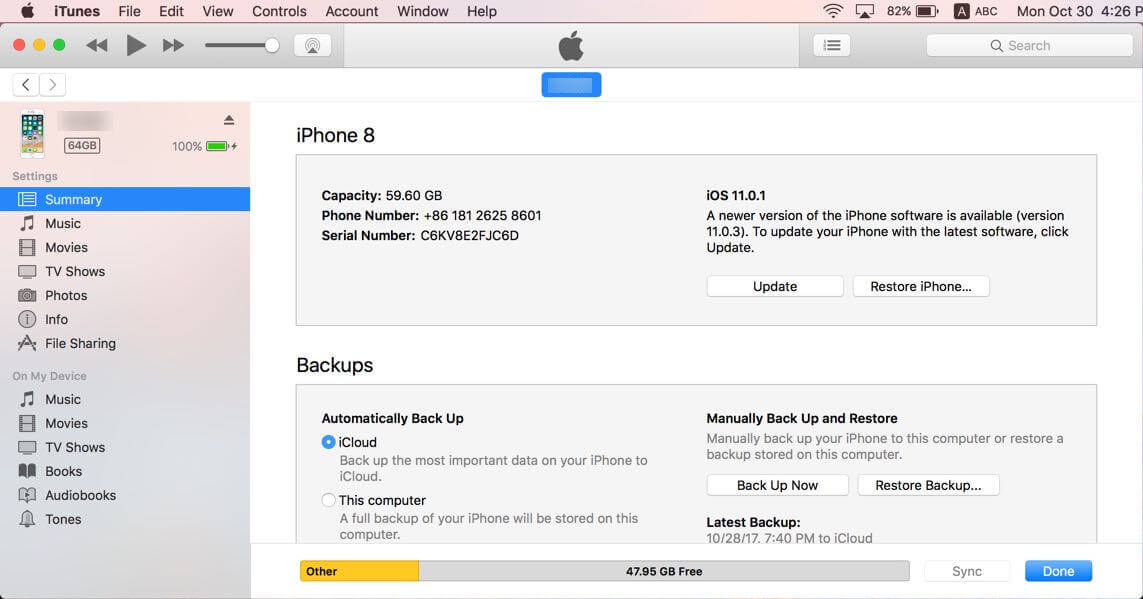
Way 8: Contact Apple for Help
If you still seeing iPhone 8/X Blue screen and frozen, flash or flickering after trying all the above methods, there must be some sever damage on your iPhone 8, just go to the Apple store or contact Apple for help.
The Bottom Line
This article tells you how to fix blue screen of death on iPhone 8/8 Plus and iPhone X. If you are encountering blue screen stuck on iPhone 7/7 Plus/SE/6s/6s Plus/6, iPad or iPod, the fixes are similar. iOS System Repair is recommended for iOS system problem fix. For further questions or inquiries, leave us a message below.