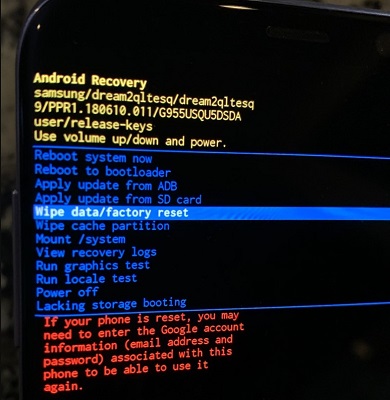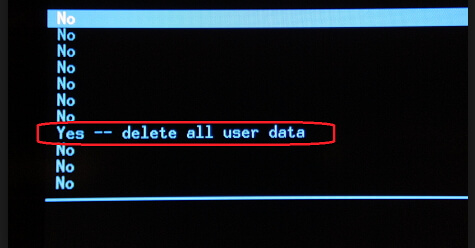How Do I Get Out of Android System Recovery?
 Jerry Cook
Jerry Cook- Updated on 2021-03-17 to Fix Android
Whenever I tried to turn my device on, it displays a logo screen, and then it enters Android System Recovery 3e. I tried to restart my device, apply updates or even wipe data and cache, but it still entered the recovery screen. Is there any workaround to fix this issue?
It is common for Android devices to get stuck in Android recovery mode. You will know your device is stuck in system recovery mode when you won’t be able to turn on your device as you usually do. Indeed, it is a quite maddening situation as every attempt to turn on your device fails. Nevertheless, we recommend you to be calm and continue reading. In this post, we’ve covered the top 4 methods on how to get out of Android System Recovery <3e> mode.
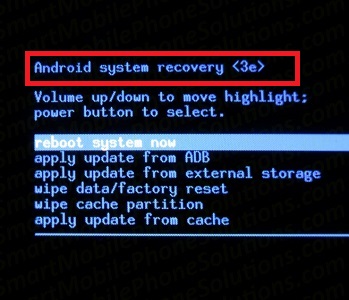
What is Android System Recovery 3e?
Though getting stuck in Android System Recovery mode is annoying, it is a feature that can come in handy for your Android device in certain scenarios.
- It can be helpful when you would like to hard reset your Android device without gaining access to the device’s settings.
- It can be helpful when your Android device is not performing very well or if your device’s touch screen has become unresponsive to touch.
- It can be useful when you are not able to access your device’s settings.
- It can be helpful when you would like to mount your device’s system storage and gain access to the core files.
For all these reasons, Android recovery mode is a useful feature, though when it does happen surprisingly, you probably want to fix this issue.
How to Get Out of Android System Recovery?
There is no need to fret when your device gets stuck in Android recovery mode. Be patient and read on to learn how to fix Android System Recovery 3e screen in 4 ways.
- Way 1. Check Your Device Keys
- Way 2. Remove the Battery If Your Device Has a Removable Battery
- Way 3. Fix Android Stuck in System Recovery Without Data Loss
- Way 4. Factory Reset Android in System Recovery Mode
Way 1. Check Your Device Keys
You can boot your device into Android System Recovery mode by using key combinations. All you have to do is turn off your device and then press “Volume Up + Home + Power” keys simultaneously. With the help of Volume keys, you can choose the option you want from the recovery menu. However, if the screen is stuck in one place, the first thing to do is check if your device’s keys, especially the volume buttons, are working properly. To figure it out, all you need to do is press the button and then release it numerous times.
Way 2. Remove the Battery If Your Device Has a Removable Battery
You can also try removing the battery to fix your Android device that gets stuck at the mount system Android recovery screen.
- Press the “Power” key to turn off your device.
- Take out the battery.
- In a while, put the battery back in its place and turn your device on.

Keep in mind that this method works only for Android devices that come with a removable battery. After removing the battery and putting it back again, check if the device now turns on.
Way 3. Fix Android Stuck in System Recovery Without Data Loss
If nothing above works to help you fix the Android recovery mount system stuck issue, no worries!! Use UltFone Android System Repair and resolve the issue in no time. This tool is designed to help Android users to fix all common Android system issues, including getting stuck at recovery mode screen, Samsung logo, black screen, and more. There is nothing to lose here, as it will help you repair your Android system without causing any data loss.
Here’s a step-by-step guide on how to fix Android System Recovery 3e:
-
Step 1 Launch UltFone Android System Repair on your computer, connect your Android phone to the computer using a USB cable and select Repair Android System.

-
Step 2 Click on the Repair Now button and enter your device information.

-
Step 3 Let the software download the appropriate firmware package for your device.

-
Step 4 Once the firmware has been downloaded, hit on the “Repair Now” button to commence the repair process.

In a while, the process will get completed, and your Android phone is out of Android system recovery screen and back to normal.
Way 4. Factory Reset Android in System Recovery Mode
To fix Android System Recovery 3e manual mode, you can also try to factory reset your device in System Recovery Mode. Therefore, this method requires you first to boot your device into Android recovery mode, and the process is a bit different for different Android models. Hence, we recommend checking your device’s manual before trying this method.
- Step 1: Press “Home + Power + Volume Up” keys at the same time until your device vibrates.
- Step 2: Once you sense the vibration, let go of the Power Key but continue holding down the Volume Up and Home keys. This will display the Android recovery screen and then release Home and Volume Up keys as well.
-
Step 3: Use the Volume Down key to highlight the “Wipe Data/Factory Reset” option and use the Power key to select that highlighted option.

-
Step 4: Now, use the Volume Down key to highlight the “Delete All User Data” option and then use the Power key to choose it.

-
Step 5: In a while, your device will reset and show the “Reboot System Now” option. Finally, use the Power key to reboot the device in normal mode.

Final Words
We have provided all the ways on how to fix Android System Recovery 3e screen. If you ask us, our top recommendation is the UltFone Android System Repair tool. It will help repair your Android system in order to fix the recovery mode stuck issue without data loss. Above all, it is compatible with all Android models, including Samsung, LG, Google Phones, Vivo, Huawei, and more.