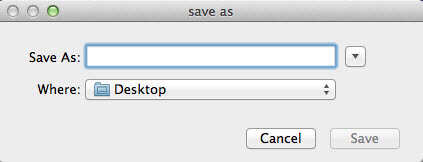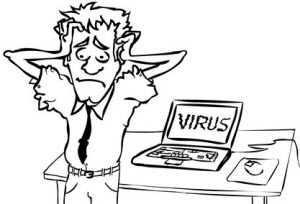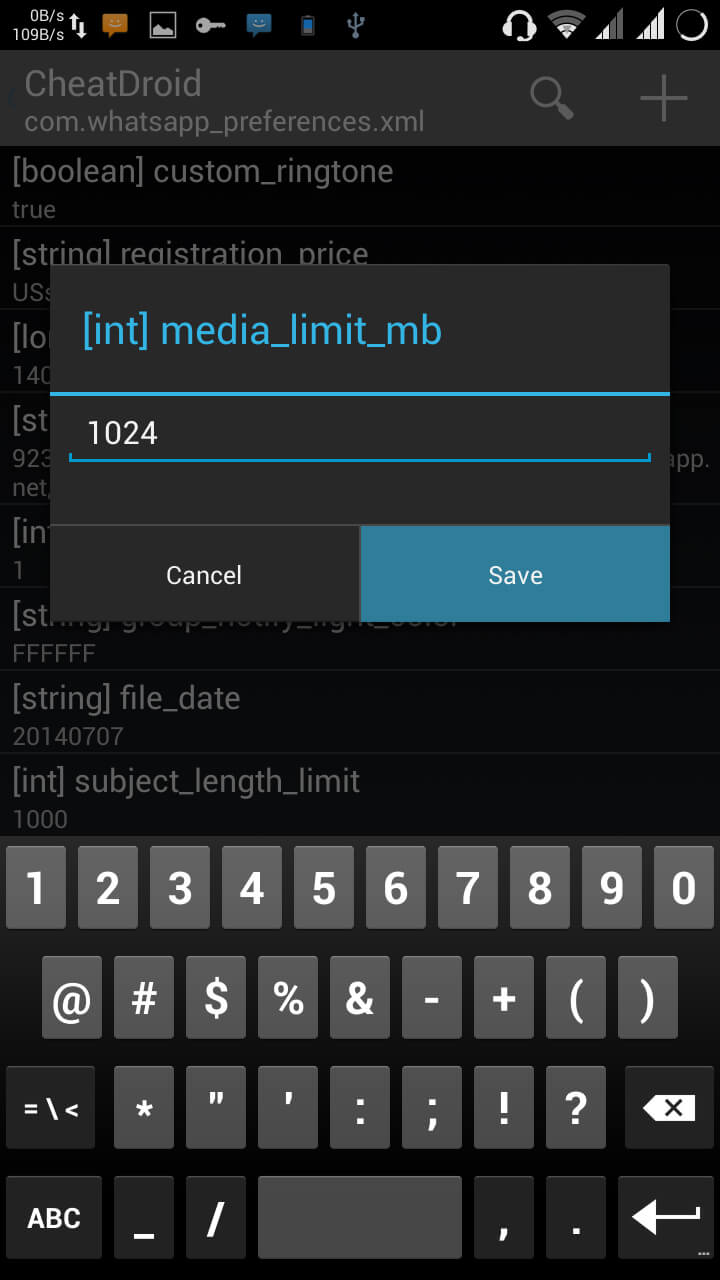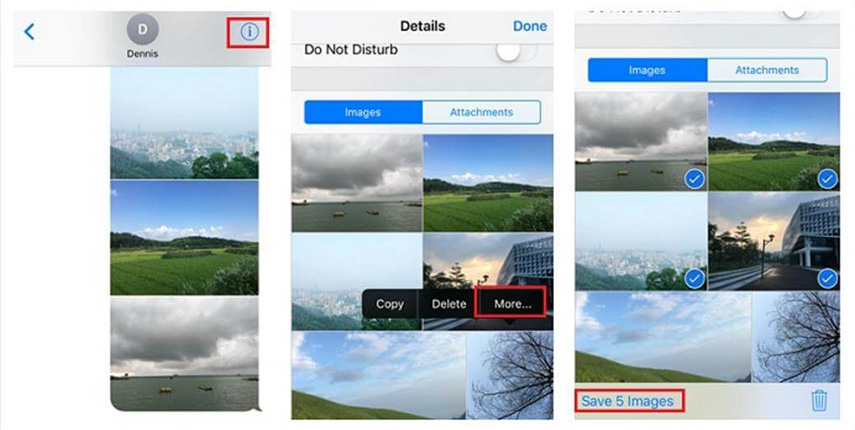How to Recover Lost MOV Files within 3 Steps
 Jerry Cook
Jerry Cook- Updated on 2019-07-25 to Data Recovery
It would be upsetting to realize you've just accidentally deleted the only copy of a cherished MOV home movie from your computer, or find that you can't open, play or edit your QuickTime MOV file, or discover that you press the wrong button to format the storage device like camcorder that contains MOV files. Inaccessible MOV files may be a symbol of file corruption which is commonly caused by a computer being interrupted while attempting to write a file. Fortunately, there are several programs available online that are specifically designed to recover MOV files that are deleted, formatted, or corrupted.
MOV Recovery for Mac are MOV recovery tools that can assistant you to recover deleted QuickTime MOV files, and restore MOV files from formatted, corrupted storage devices including hard drive, camcorder, memory card, USB hard drive, and etc. With a fancy interface, they can accomplish MOV file recovery within 3 steps. No prior computer skills are needed.
How to Recover MOV Videos on Mac?
Step 1: Select the Recovery Mode
This software provides four recovery modules based on different data loss scenarios. You can select "Lost File Recovery" to recover MOV videos that you deleted and MOV files from formatted drive, "Partition Recovery" to recover lost MOV due to partition deletion, formatting or corruption, and "Raw Recovery" to recover MOV files with deep scan. Here we assume you select "Raw Recovery".
Then select the drive on which you lost your MOV files. You need to connect your device in advance if you need to recover MOV files from portable devices. Click "Scan".
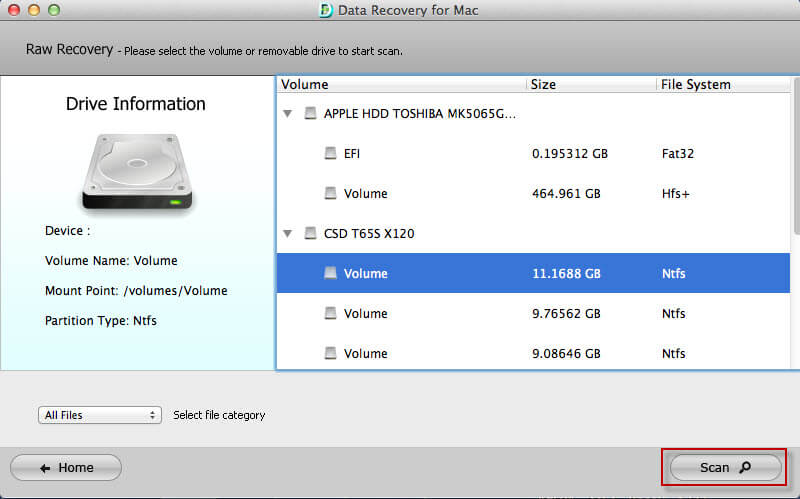
Step 2: Select MOV Files
After a while, all the recoverable files are listed. Select the MOV files you need to recover by ticking the boxes in front of the file names. Click "Recover".
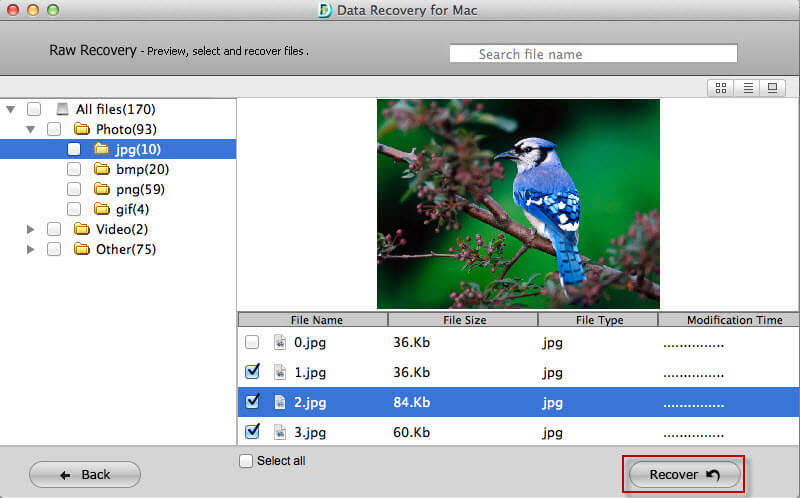
Step 3: Save the Recovered MOV Files
A window pops up to request you to select a path to save the recovered files. You'd better not save them to the partition where you original MOV files were.