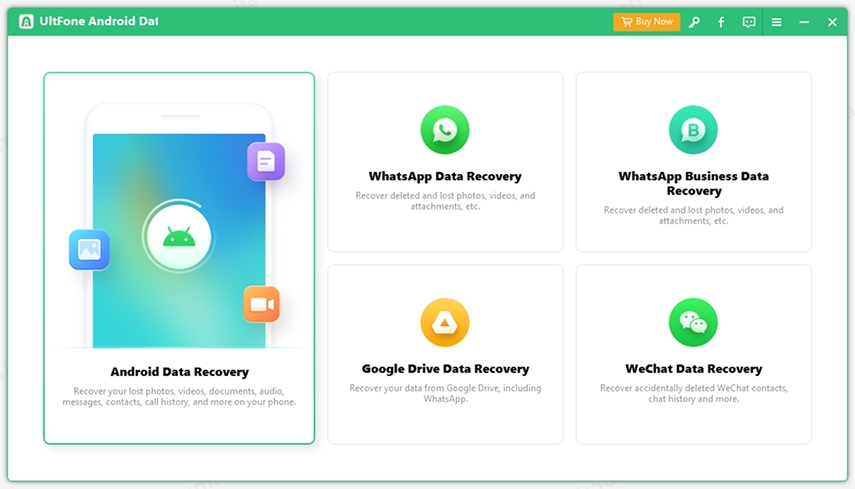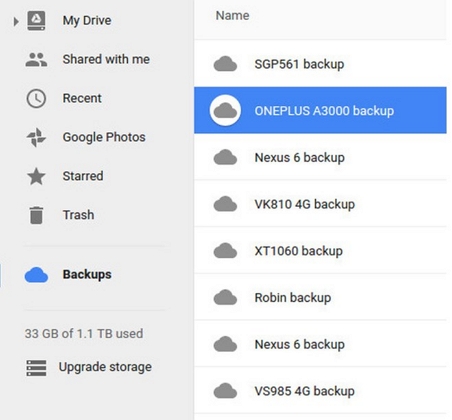How to Install USB Driver on Android Device
 Jerry Cook
Jerry Cook- Updated on 2020-10-14 to Android
"Can I add Windows 8 drivers for Android phone?"
If you'd like to connect an Android-powered device to your Windows computer, then you need to install the appropriate USB driver. Here we provide download links, where you can download the appropriate USB driver for your Android device, and show you how to install USB driver for Android device, including the Android USB drivers for Windows 8 and Windows 8.1. It works on Android 6.0 and you will not worry how to do with the newest Android OS.
- Part I: How to Install USB Driver for original equipment manufacturers (OEMs), like Samsung?
- Part II: How to Install USB Driver for Android Developer Phones, like Google?
Part I: How to Install USB Driver for original equipment manufacturers (OEMs), like Samsung?
Firstly, find the appropriate driver for your device from the OEM drivers table below. Download it and follow the steps below to install or upgrade the driver, based on your version of Windows (Windows 8, Windows 7, Windows XP, Windows Vista) and whether you're installing for the first time or upgrading an existing driver.
Caution: You may make changes to android_winusb.inf file found inside usb_driver\ (for example, to add support for other devices), however, this will lead to security warnings when you install or upgrade the driver. Making any other changes to the driver files may break the installation process.
Windows 8, Windows 8.1
- a. To install the Android USB driver on Windows 8/8.1 for the first time:
- Step 1: Connect your Android-powered device to your computer's USB port.
- Step 2: Right-click on "Computer" from your desktop or Windows Explorer, and select "Properties".
- Step 3: Select "Device Manager" in the left pane.
- Step 4: Locate and expand "Other device" in the list. Or you can click Action from the Device Manager's menu bar and choose Add Legacy Hardware from the drop-down menu.
- Step 5: Right-click the device name and select "Update Driver Software". This will launch the Hardware Update Wizard.
- Step 6: Select "Browse my computer for driver software" and click "Next".
- Step 7: Click "Browse" and locate the USB driver folder. (The Google USB Driver is located in \extras\google\usb_driver.)
- Step 8: Click "Next" to install the driver.
- b. To upgrade an existing Android USB driver on Windows 8/8.1 with the new driver:
- Step 1: Connect your Android-powered device to your computer's USB port.
- Step 2: Right-click on "Computer" from your desktop or Windows Explorer, and select "Manage".
Select "Devices" in the left pane. - Step 3: Locate and expand "Android Phone" in the right pane.
- Step 4: Right-click Android Composite ADB Interface and select "Update Driver". This will launch the Hardware Update Wizard.
- Step 5: Select "Install from a list or specific location" and click "Next".
- Step 6: Select "Search for the best driver in these locations"; un-check "Search removable media"; and check "Include this location in the search".
- Step 7: Click "Browse" and locate the USB driver folder. (The Google USB Driver is located in
\extras\google\usb_driver\.) - Step 8: Click "Next" to upgrade the driver.
Windows 7
- a. To install the Android USB driver on Windows 7 for the first time:
- Step 1: Connect your Android-powered device to your computer's USB port.
- Step 2: Right-click on "Computer" from your desktop or Windows Explorer, and select "Manage".
Select "Devices" in the left pane. - Step 3: Locate and expand "Other device" in the right pane.
- Step 4: Right-click the device name and select "Update Driver Software". This will launch the Hardware Update Wizard.
- Step 5: Select "Browse my computer for driver software" and click "Next".
- Step 6: Click "Browse" and locate the USB driver folder. (The Google USB Driver is located in
\extras\google\usb_driver\.) - Step 7: Click "Next" to install the driver.
- b. To upgrade an existing Android USB driver on Windows 7 with the new driver:
- Step 1: Connect your Android-powered device to your computer's USB port.
- Step 2: Right-click on "Computer" from your desktop or Windows Explorer, and select "Manage".
- Step 3: Select "Device Manager" in the left pane of the Computer Management window.
- Step 4: Locate and expand "Android Phone" in the right pane.
- Step 5: Right-click Android Composite ADB Interface and select "Update Driver". This will launch the Hardware Update Wizard.
- Step 6: Select "Install from a list or specific location" and click "Next".
- Step 7: Select "Search for the best driver in these locations"; un-check "Search removable media"; and check "Include this location in the search".
- Step 8: Click "Browse" and locate the USB driver folder. (The Google USB Driver is located in
\extras\google\usb_driver\.) - Step 9: Click "Next" to upgrade the driver.
Windows Vista
- a. To install the Android USB driver on Windows Vista for the first time:
- Step 1: Connect your Android-powered device to your computer's USB port. Windows will detect the device and launch the Found New Hardware wizard.
- Step 2: Select "Locate and install driver software".
- Step 3: Select "Don't search online".
- Step 4: Select "I don't have the disk. Show me other options".
- Step 5: Select "Browse my computer for driver software".
- Step 6: Click "Browse and locate the USB driver folder". (The Google USB Driver is located in <sdk>\extras\google\usb_driver\.) As long as you specified the exact location of the installation package, you may leave "Include subfolders" checked or unchecked—it doesn't matter.
- Step 7: Click "Next". Vista may prompt you to confirm the privilege elevation required for driver installation. Confirm it.
- Step 8: When Vista asks if you'd like to install the Google ADB Interface device, click "Install" to install the driver.
- b. To upgrade an existing Android USB driver on Windows Vista with the new driver:
- Step 1: Connect your Android-powered device to your computer's USB port.
- Step 2: Right-click on Computer from your desktop or Windows Explorer, and select "Manage".
- Step 3: Select "Device Manager" in the left pane.
- Step 4: Locate and expand ADB Interface in the right pane.
- Step 5: Right-click on Android Composite ADB Interface, and select "Update Driver Software".
- Step 6: When Vista starts updating the driver, a prompt will ask how you want to search for the driver software. Select "Browse my computer for driver software".
- Step 7: Click "Browse" and locate the USB driver folder. (The Google USB Driver is located in
\extras\google\usb_driver\.) As long as you specified the exact location of the installation package, you may leave "Include subfolders" checked or unchecked—it doesn't matter. - Step 8: Click "Next". Vista might prompt you to confirm the privilege elevation required for driver installation. Confirm it.
- Step 9: When Vista asks if you'd like to install the Google ADB Interface device, click "Install" to upgrade the driver.
Windows XP
- a. To install the Android USB driver on Windows XP for the first time:
- Step 1: Connect your Android-powered device to your computer's USB port. Windows will detect the device and launch the Hardware Update Wizard.
- Step 2: Select "Install from a list or specific location" and click "Next".
- Step 3: Select "Search for the best driver in these locations"; un-check "Search removable media"; and check "Include this location in the search".
- Step 4: Click "Browse" and locate the USB driver folder. (The Google USB Driver is located in Step 5:
\extras\google\usb_driver\.) - Step 5: Click "Next" to install the driver.
- b. To upgrade an existing Android USB driver on Windows XP with the new driver:
- Step 1: Connect your Android-powered device to your computer's USB port.
- Step 2: Right-click on "My Computer" from your desktop or Windows Explorer, and select "Manage".
- Step 3: Select "Device Manager" in the left pane.
- Step 4: Locate and expand Android Phone in the right pane.
- Step 5: Right-click Android Composite ADB Interface and select "Update Driver". This will launch the Hardware Update Wizard.
- Step 6: Select "Install from a list or specific location" and click "Next".
- Step 7: Select "Search for the best driver in these locations"; un-check "Search removable media"; and check "Include this location in the search".
- Step 8: Click "Browse" and locate the USB driver folder. (The Google USB Driver is located in
\extras\google\usb_driver\.) - Step 9: Click "Next" to upgrade the driver.
Download OEM Drivers:
Part II: How to Install USB Driver for Android Developer Phones, like Google?
If your device is one of the Android Developer Phones (purchased from the Google Play Developer Console), then you need the Google USB Driver, instead of an OEM driver. The driver provides drivers for the following devices:
Before you start, please put patience to do as follow for better rooting.
- ADP1 / T-Mobile G1
- ADP2 / Google Ion / T-Mobile myTouch 3G
- Verizon Droid
- Nexus One
- Nexus S
Firstly, use the Android SDK Manager tool that is included with the Android SDK:
- Step 1: Launch the Android SDK Manager by double-clicking SDK Manager.exe, at the root of your SDK directory.
- Step 2: Expand "Extras".
- Step 3: Check "Google USB Driver package" and click "Install".
- Step 4: Proceed to install the package. When done, the driver files are downloaded into the
\extras\google\usb_driver\ directory. - Step 5: Then follow the instructions in Part I to install your USB driver, based on your Windows versions.
That's it, if you followed the instructions correctly, it should work like a charm for you. Then, you can connect your Android device with Windows PC and do other operations, such as recover data from Android device (https://www.ultfone.com/android-data-recovery.html).