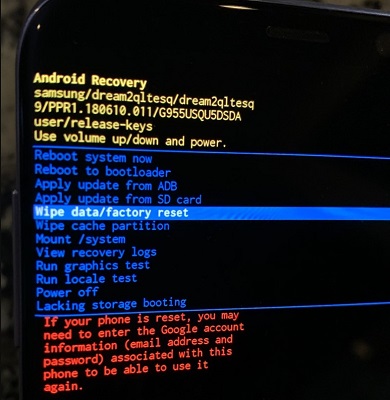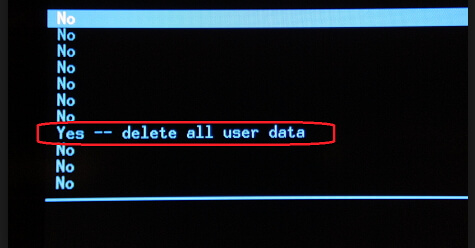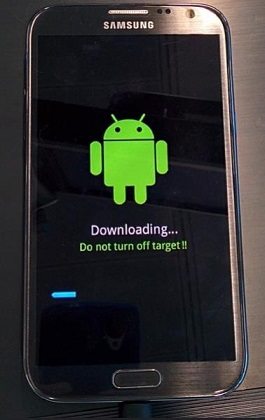How to Fix Galaxy S22/S6 Frozen Screen
 Jerry Cook
Jerry Cook- Updated on 2022-03-02 to Android
Samsung Galaxy S6 and S6 Edge are the remarkable smartphones Samsung has made ever before. There are a lot of breakthroughs to talk about, unavoidably, in the meanwhile, there are bound to be some mishaps along the way. Sometimes you find yourself in a situation where your Samsung Galaxy S6 or Samsung Galaxy S6 Edge frozen, the screen gets stuck when you rotate between portrait and landscape; or the device is hung completely or stuck in Download mode. Usually we can pull out of battery and reinsert it to fix the frozen issues, but with S6 and S6 Edge, you cannot do that because the battery is now non-removable. Read continue to know how to fix Galaxy S6 frozen screen via hard reset Galaxy S6 or force restart Galaxy S6/S6 Edge.
- Part 1: Restarting Galaxy S22/S6 When Screen is Frozen
- Part 2: How to Do a Hard Reset on Samsung Galaxy S22, S6 or S6 Edge
- Part 3: Repair Android System to Fix Galaxy S6 Screen Frozen without Data Loss
Restarting Galaxy S22/S6 When Screen is Frozen
Whenever your Samsung Galaxy S22/S6 frozen black screen and will not respond to any touches, try Samsung Galaxy S6 force restart. It will force reboot Galaxy S6 and no data will be erased by doing this.
What you need to do is just press and hold the Power and Volume Down buttons simultaneously or 7-10 seconds, until the device powers off. It will then restarts and the welcome screen appears as below:

How to Do a Hard Reset on Samsung Galaxy S22, S6 or S6 Edge
If you still run into stuck and freeze constantly after a force restart, you may have to hard reset Samsung Galaxy S6 Edge.
All of your data in the memory card will be removed and the device is reset to factory settings. If you want to recover your lost Photos, Messages, Contacts, App data and other documents after reset, you have to learn how to recover data after factory reset Samsung Galaxy S6
There are two ways to perform Samsung Galaxy S6 active hard reset.
Way 1: Galaxy S6 Factory Reset from Settings Menu
Go to Menu from home screen > Settings > Backup&reset > Reset device >Erase everything
Way 2: Galaxy S6 Hard Reset from Startup
-
Step 1. Turn off your Samsung S6/S6 Edge; Press and hold Volume Up + Home + Power button at the same time until the Samsung logo appears.

- Step 2. Release Power button, but keep holding Volume Up and Home buttons.
- Step 3. Release all buttons when the Android system recovery screen appears. You can also use free Android recovery mode tool to boot Samsung S6 into recovery mode by one click.
-
Step 4. Use Volume Down button to scroll down and select “wipe data/factory reset” option. Press Power button to confirm your choice.

-
Step 5. Use Volume Down button to scroll down and select “Yes--delete all user data” option. Press Power button to confirm your choice.

- Step 6. Wait for the reset process to complete.
-
Step 7. Select "reboot system now" to restart the device.

That’s all. You have reset your device successfully.
Repair Android System to Fix Galaxy S6 Screen Frozen without Data Loss
If a simple restart can't solve Galaxy 6 frozen screen, and you don't want to lose data, I will recommend you UltFone Android System Repair which is professionally designed to solve Samsung system issues without data loss. It solves 150+ issues from S6 active frozen to Galaxy S6 won't turn on.
Download this program to a Windows computer, and follow the steps below to fix Samsung S6 keeps freezing or crashing.
-
Step 1 Connect your device and choose "Repair Android System" from the main interface.

-
Step 2 Click Repair Now on the next screen. Please read the precautions on this screen.

-
Step 3 On the next screen, please provide the correct device info to continue.

-
Step 4 After you proivde the correct device information, this program will automatically start downloading the firmware package.

-
Step 5 With the firwmare package downloaded successfully, you can follow the onscreen instructions to initiate the repair process.

The whole process takes 10 minutes around. You can do this even without knowing any technical knowledge. Just a few clicks away, your Galaxy S6 frozen screen has been solved.
The Bottom Line
Here we tell how to restart Galaxy S22/S6 when screen is frozen. Though most cases you can get the device back to work by a force restart, sometimes you have to perform a factory reset or use Android system repair software to fix Galaxy S6 screen frozen issue.