How to Recover Deleted Files from Huawei Phones and Tablets
 Jerry Cook
Jerry Cook- Updated on 2021-05-28 to Android Data
Huawei smartphones have been one of the most popular and best selling smartphones on the market in recent years. As a Huawei user, you may delete the files by accident on a phone. If you're suffering this miserable data loss, please read on and try the Huawei Android phone lost data recovery tool-- UltFone Android Data Recovery to recover photos, SMS, contacts, videos, call logs, and other files from Huawei phones.
What You Must Know before Huawei Data Recovery
As soon as you realize that some or all of your files had been deleted, stop using your device immediately to avoid old files being written by the new ones. You can't see the deleted files, but in fact, the deleted files are still from the technical view. With the help of Android Recovery software, you still have chances to perform huawei data recovery with broken screen, after accidental deletion or Android update. And the process is quite simple and easy. Only need a few mouse clicks can get the job done.
How to Recover Deleted Photos, Contacts, Messages, etc. from Huawei Phones/Tablets
UltFone Android Huawei Data Recovery is a professional data recovery tool for all Android phones and tablets including Huawei, HTC, Sony,etc. It can easily recover WhatsApp data, photos, videos, music files, documents, messages and contacts from Huawei Mate 9/P9/nova/G9/Ascend/Honor without root. Now you can download the software and try to use it to start Huawei P9 broken screen data recovery. The following guide will be much helpful on how to recover deleted files from Huawei Android phone.
Step 1: Install and Open UltFone Huawei Data Recovery Tool
Install and run UltFone Android data recovery. On the main interface, you can choose the data type for recovery. For example, if you'd like to recover WhatsApp data, please choose "Recover WhatsApp Data", and "Recover Lost Data" contains photos, videos, messages, audio, contacts, etc.

Step 2: Connect Your Huawei Phone to Your Computer
Connect your Huawei device to the computer via an USB cable.

Step 3: Enable USB Debugging If You Are Not
If you have enabled USB debugging on your Huawei phone before, go to step 4 straightly. If not, follow the below 3 ways to enable USB debugging according to the different Android OS version. After that, UltFone Android Data Recovery will automatically start to install drive for your device.
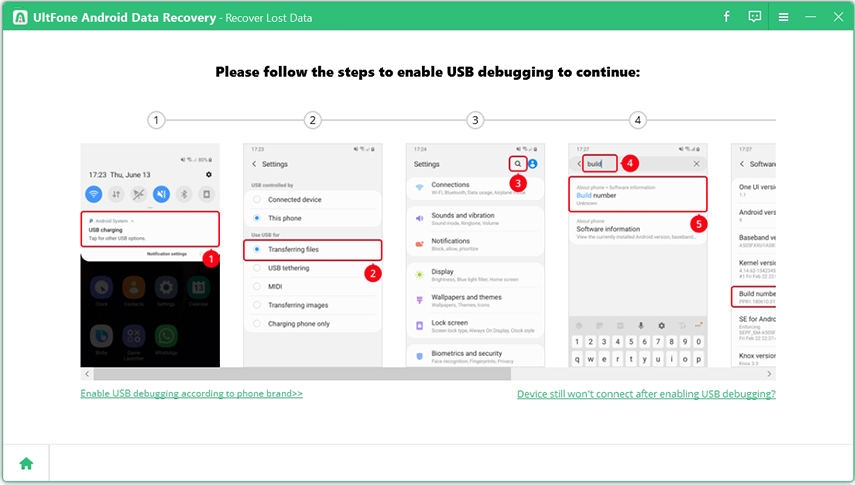
Step 4: Scan to Find Huawei Files
After detected, you need to allow the authorization on the screen of your Huawei device before the scan. Just click "Allow" button to proceed. Then you can select file types that you'd like to scan. You can either tick "All File Types" or tick your desired ones only. After that, click "Next" to start scanning.

Step 5: Preview and Recover Data
After the scan, both existing and lost huawei files are displayed for preview. You can select the file type on the left side to expand files. Then just mark the files you want and click "Recover". Then choose a save path on your PC to save them.
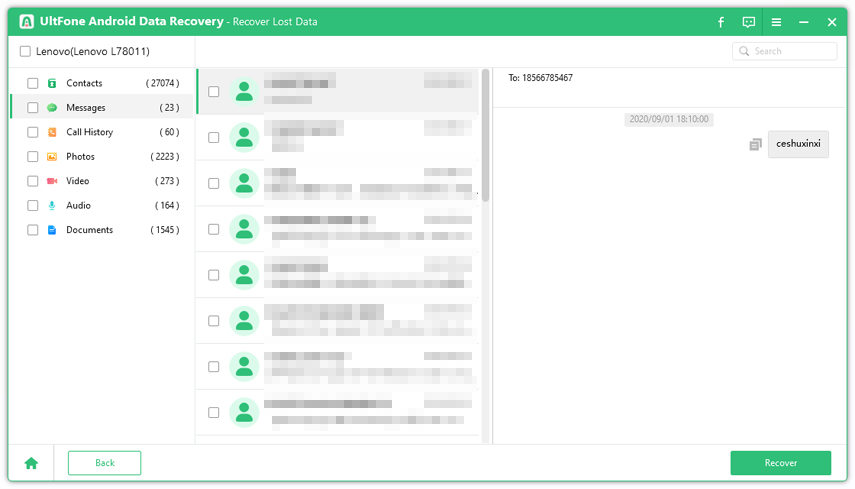
Now you know how to recover lost files on Huawei phones without backup using UltFone Android Data Recovery software. This software has a neat interface and supports to recover Huawei data without rooting your phone.



