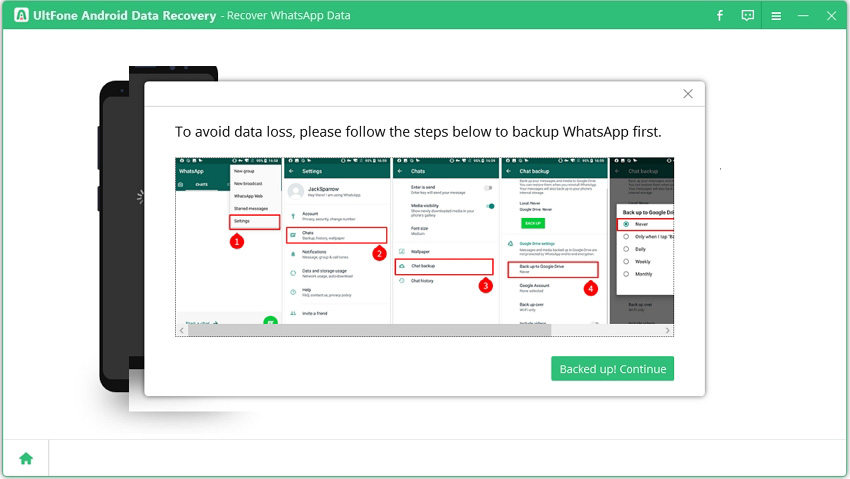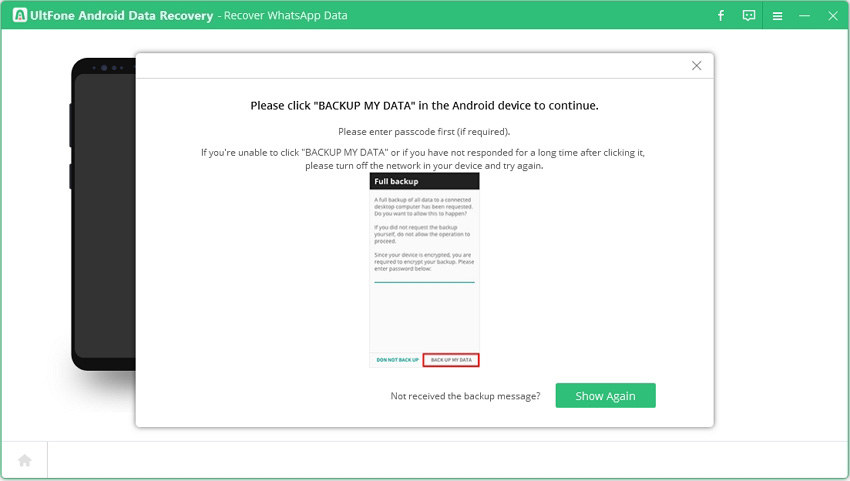UltFone Android Data Recovery is a professional data recovery software to recover deleted files from Android devices. It supports a wide range of Android brands, including SamSung, Huawei, Motorola, HTC, Google Nexus, LG, OnePlus, etc. The new version even supports to recover deleted photos on Android without root & recover WhatsApp/WeChat messages from Android without root.
Download this software and install it on your computer. Then follow the guide below to recover deleted photos/videos and other data on Android.
Part 1. Recover Deleted Data on Android without Root
This feature allows you to recover deleted data on Android without root. Follow the instructions below to recover lost photos Android no root.
Step 1. Install and launch Android data recovery to your computer. You will see the main interface as below. Select "Recover Lost Data" section on the main screen.

Step 2. Connect your device to computer with original USB cable.

Step 3. Please follow the onscreen instructions to turn on USB debugging to continue.
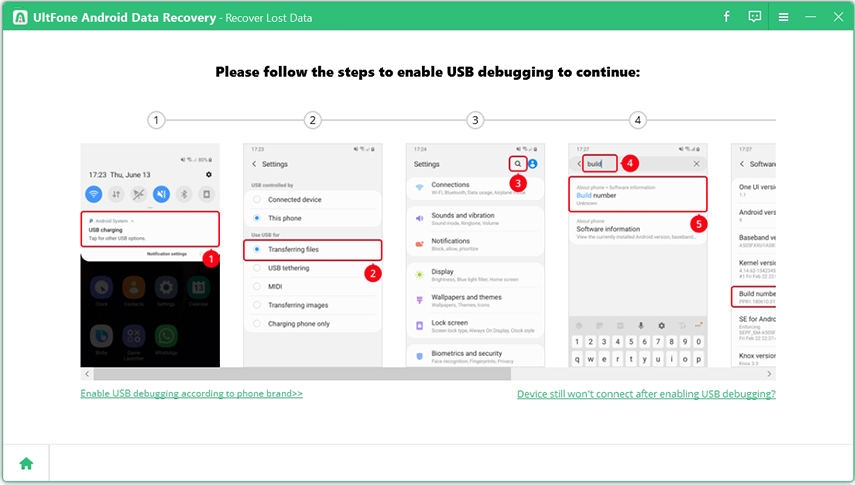
Notes:
- If you can't enable USB debugging on your device, just click "Enable USB debugging according to phone brand>>"" on the left bottom corner, where you can choose your phone brand and get the specific instructions.
- If you’ve enabled USB debugging as instructed but still can't connect your phone, please click “Device still won't connect after enabling USB debugging?” on the right bottom corner. It will guide you to change the USB option to MTP mode. If MTP mode still does not work, try PTP mode.
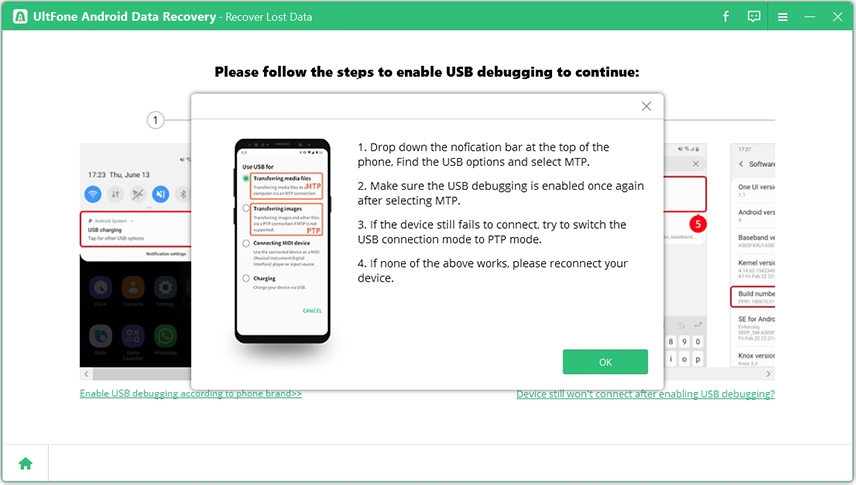
After enabling USB debugging, you'll receive an authorization prompt on your phone screen. Please click OK in the prompt window. Should you not receive the authorization prompt, click "Show Again" on the program.
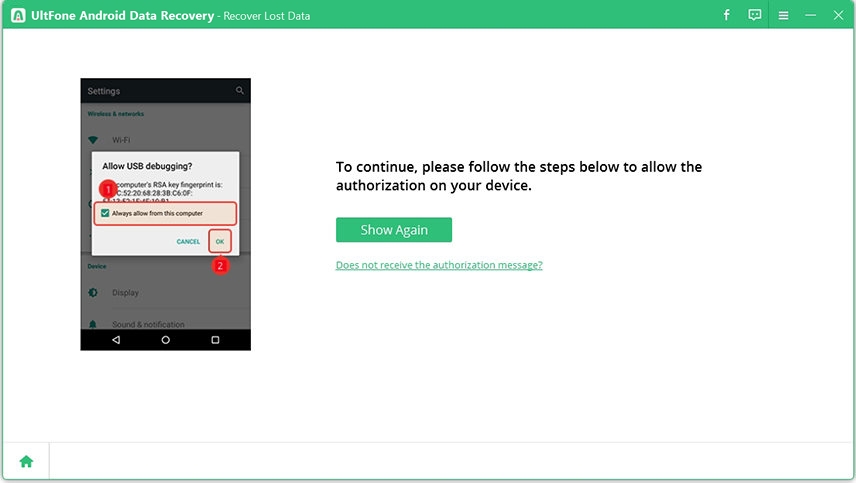
Step 4. Now, your device is connected successfully. You can select the file types and click Start button to start scanning lost Android data.

Notes:
During the process, UltFone Android Data Recovery will require to obtain your device info, and then install an app on your device. In order to fully recover your lost data, please allow the app to access your contacts, messages, call history, etc. and don't operate your Android phone during this time.
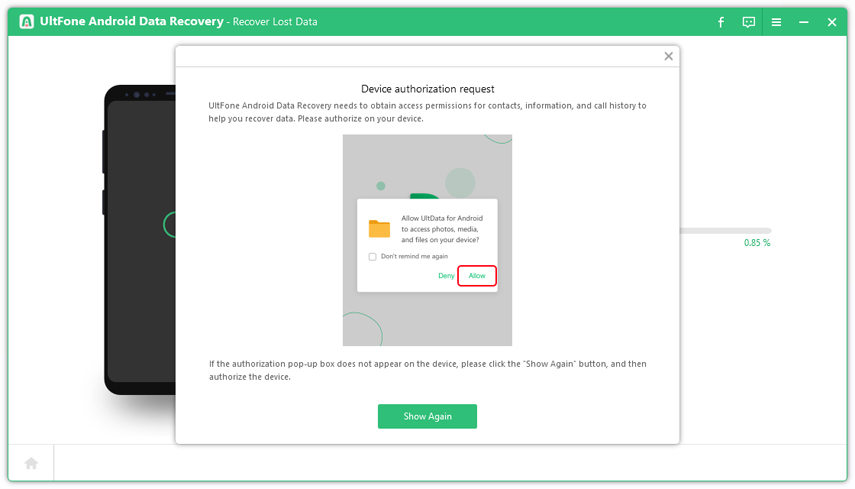
Step 5. After scanning, all data found (both existing and deleted) are displayed by types. You can click a folder on the left colume to preview your files.
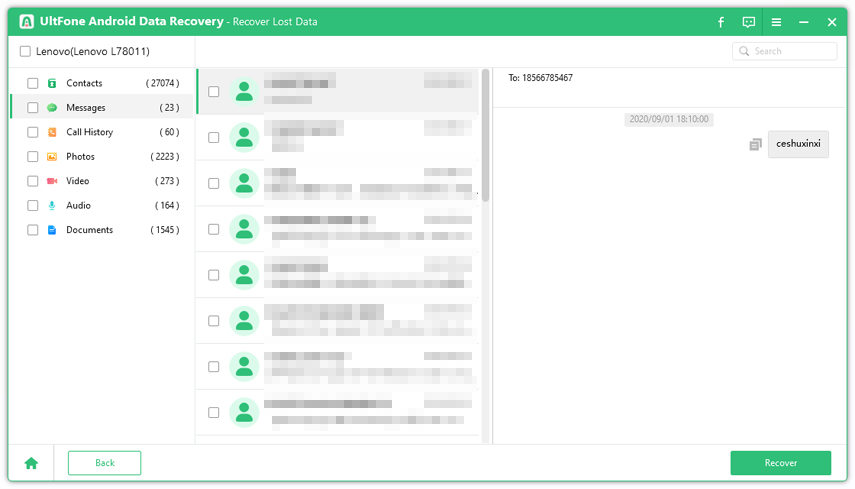
Step 6. Choose those photos that you want to recover and click "Recover" button. Your lost photos will be restored to computer.

Part 2. Recover WhatsApp Data without Root and Backup
Lost WhatsApp messages without a backup? Other solutions in the market can help you recover deleted WhatsApp data from Android but they all request you to root your device. Now you can perform WhatsApp data recovery on Android without root available.
Install this program and select "Recover WhatsApp Data" on the main interface. Follow the steps below to get started.

Step 1. Connect your device to computer with original USB cable.
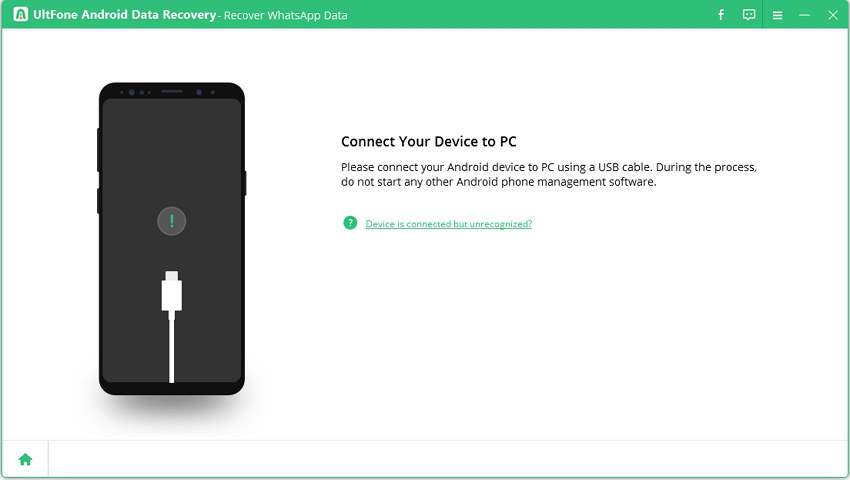
Step 2. You'll need to enable USB debugging option to make device detected by computer and the program. Follow the onscreen instructions to continue.
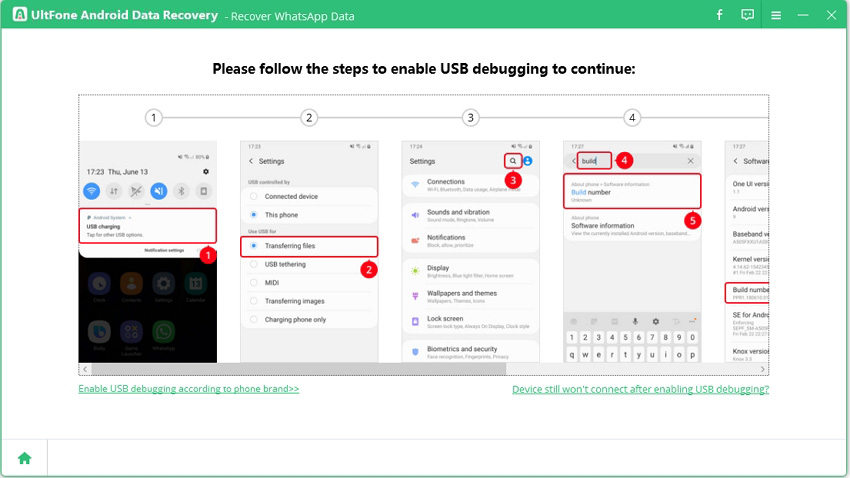
Notes:
- If you can’t enable USB debugging on your device, just click “Enable USB debugging according to phone brand>>” on the left bottom corner, where you can choose your phone brand and the software will pop up the corresponding tutorial according to your device model.
- If you’ve enabled USB debugging as instructed but still can’t connect your phone, please click “Device still won't connect after enabling USB debugging?” on the right bottom corner. It will guide you to change the USB option to MTP mode. If MTP mode still does not work, try PTP mode.
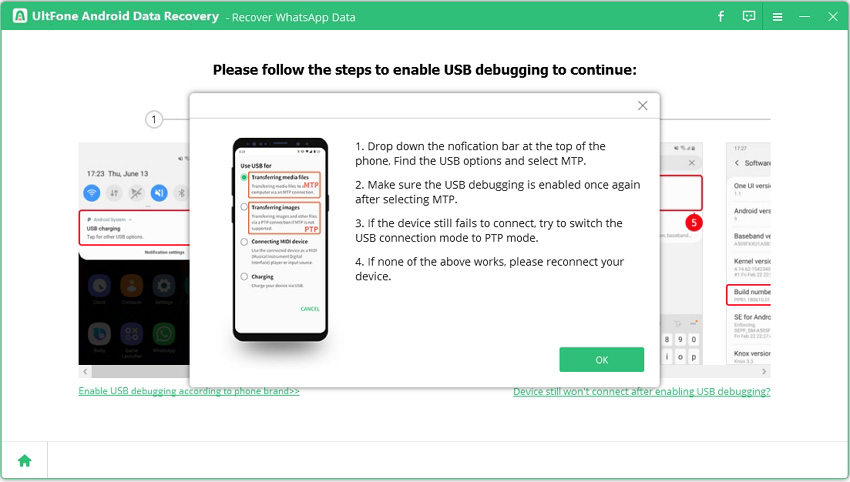
After enabling USB debugging, you’ll receive an authorization prompt on your phone screen. Please click OK in the prompt window. Should you not receive the authorization prompt, click “Show Again” on the program.
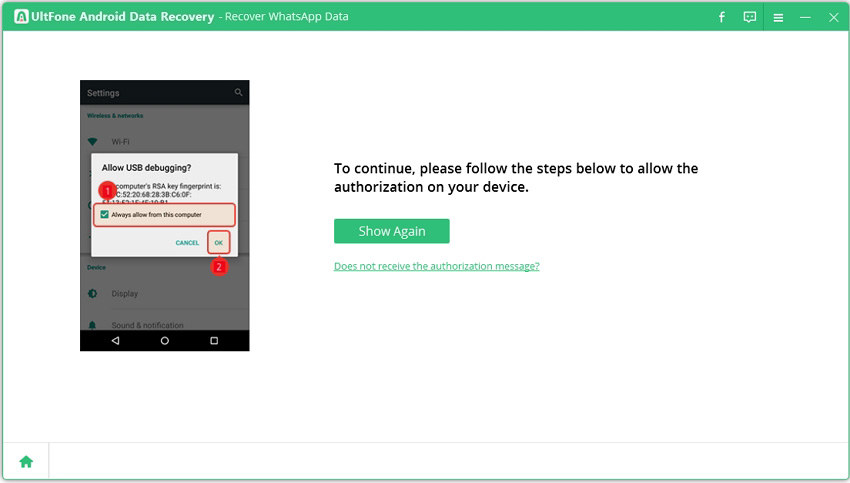
Step 3. Now, your device is connected successfully. Click Start button to scan lost photos in your device.
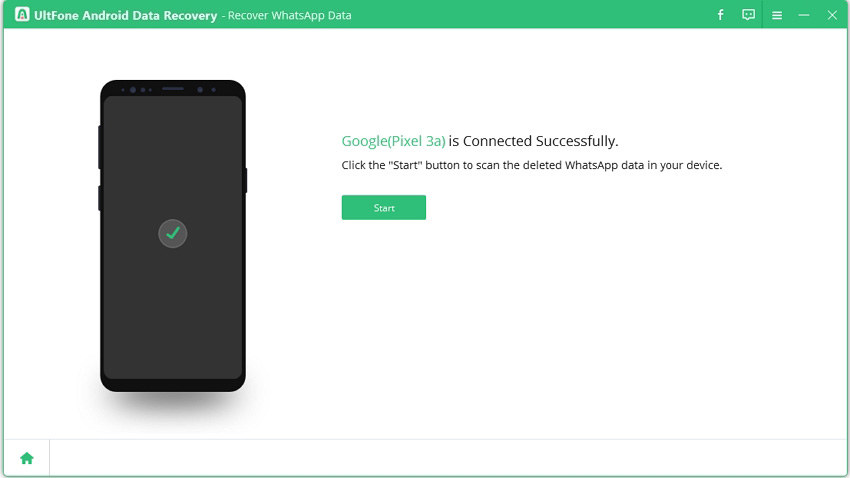
Step 4. After you click Start button, you'll receive a prompt to remind that you have to log in to WhatsApp account in your device, otherwise you will not be able to find any lost data.
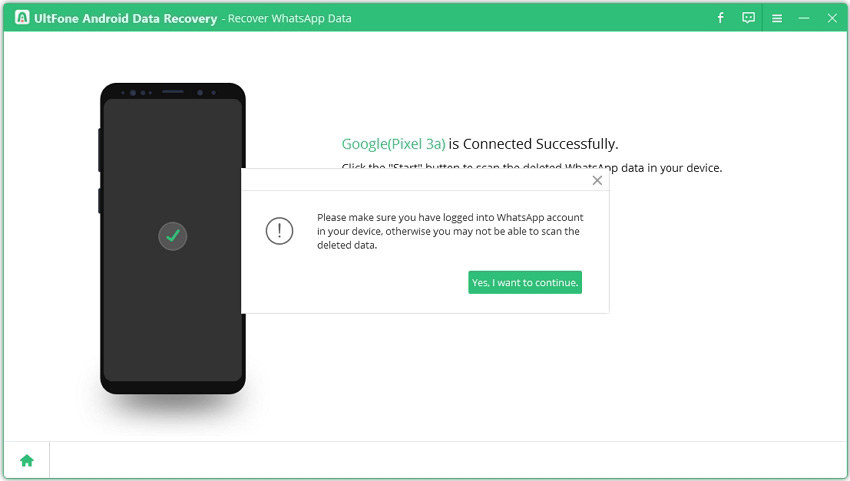
Notes:
-
Prior scanning WhatsApp data, we suggest that you make a new backup of your WhatsApp. Open WhatsApp on your phone, and go to Settings > Chats > Chat Backup > Back up to Google Drive > Never. Click “BACK UP” and wait for the backup to complete.

-
After you click "Backed up! Continue", this program will start scanning WhatsApp data in your device. Please DONOT disconnect the device in the whole process. The device may restart midway, just wait patiently and respond accordingly to the prompt window if have. A few minutes or about, click "BACK UP MY DATA" that prompts on your device. If you don't see this prompt on your device, click "Show Again" on the program screen to activate the window.

Step 5. Now the program will start scanning WhatsApp messages and attachments in your device. The scanning time depends on the size of WhatsApp data. When the scan is completed, you can preview WhatsApp messages and attachments. The deleted WhatsApp data will be marked in red color.
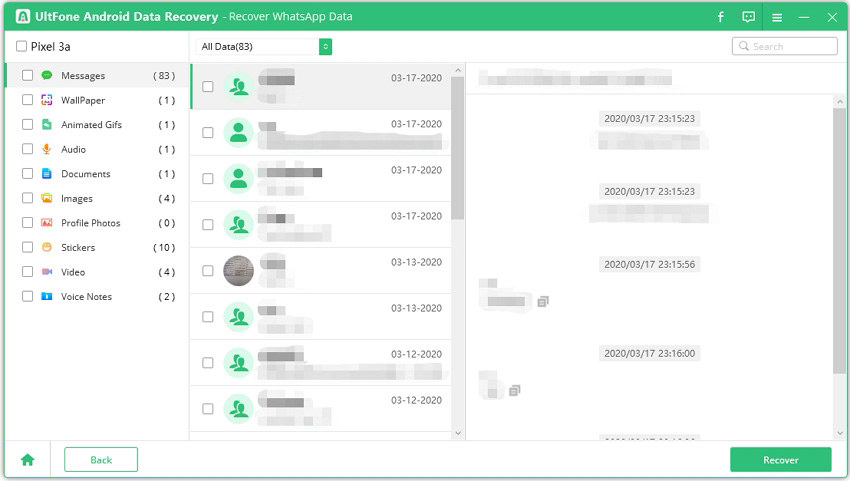
Step 6. Select the WhatsApp chats that you've lost and click Recover button. You are able to recover WhatsApp message on Android to computer. The WhatsApp chats will be recovered as HTML file; and the attachments are restored as the original format.
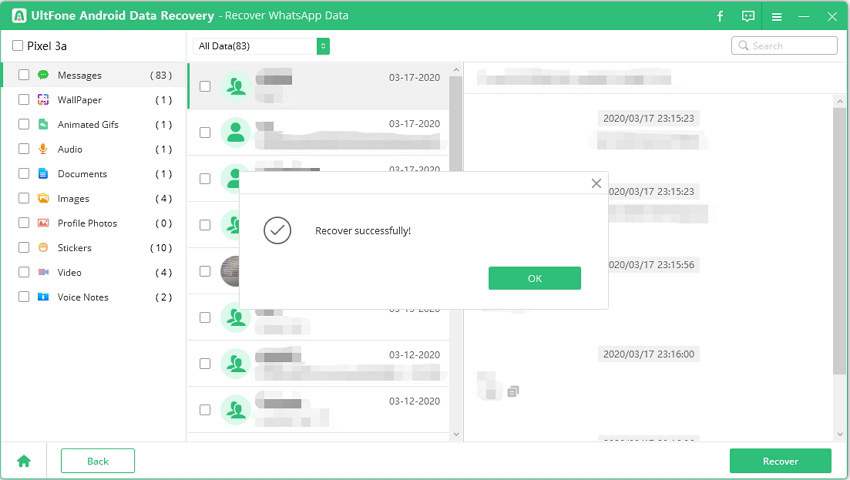
Part 3. Recover WeChat Data from Android without Root
UltFone Android recovery adds a new feature of recovering WeChat data on Android without root. Let's see how it works to recover WeChat messages and media file from Android phone.
Step 1. Launch this program on your PC and choose "Recover WeChat Data" on the main interface.
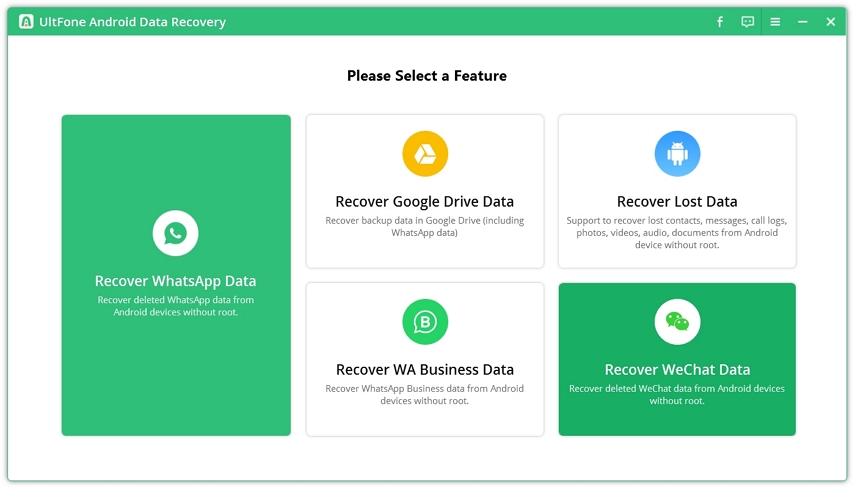
Step 2. Connect your Android phone to computer via a USB cable.

Notes:
If your device does not turn on the USB debugging option, this program will propmt a screen to instruct you how to enable this feature on your device.
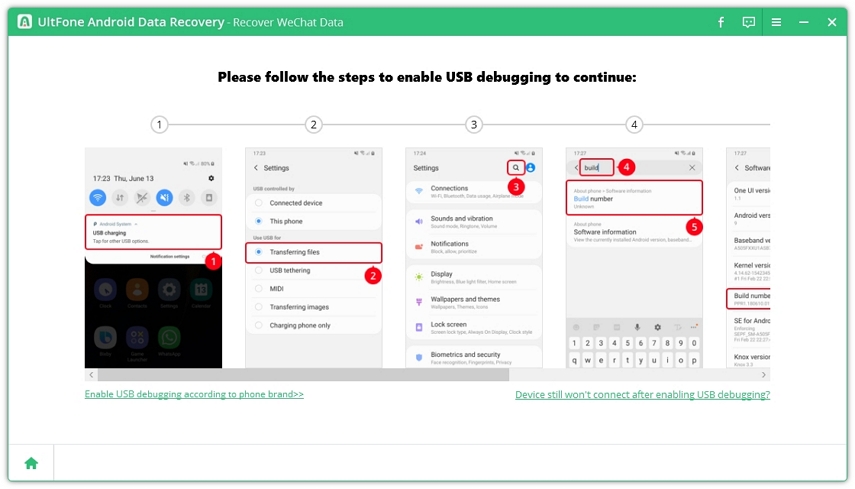
When you see "Allow USB debugging" prompt on your device, please tap on the OK.
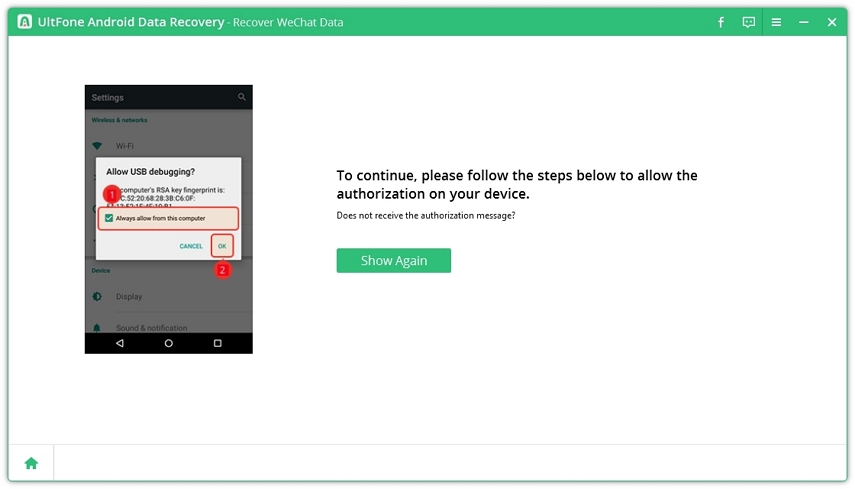
Step 3. Now, your device is connected successfully. Click the Start button to scan the WeChat data.
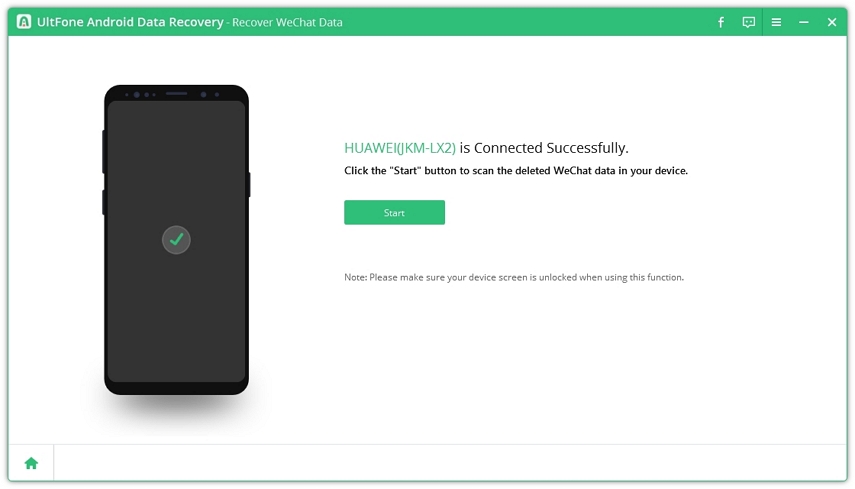
This program will start scanning the WeChat data on your device.
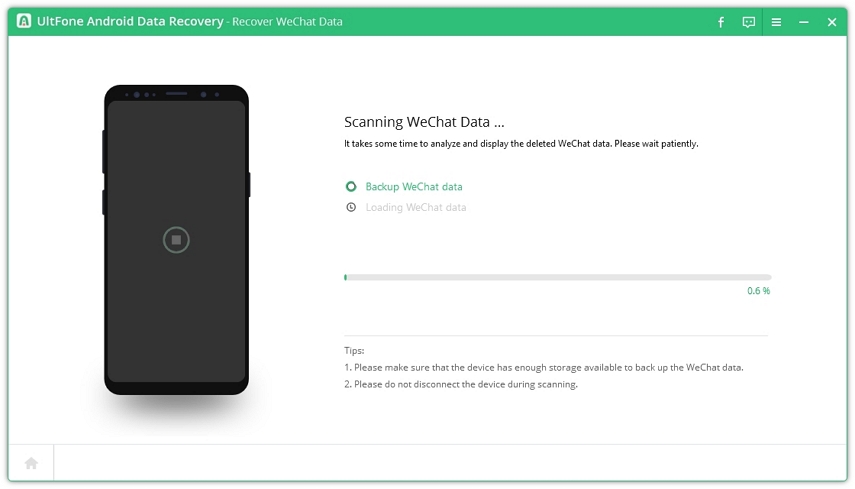
There are two phases in the scan process. The first phase is to backup WeChat data before recovery.
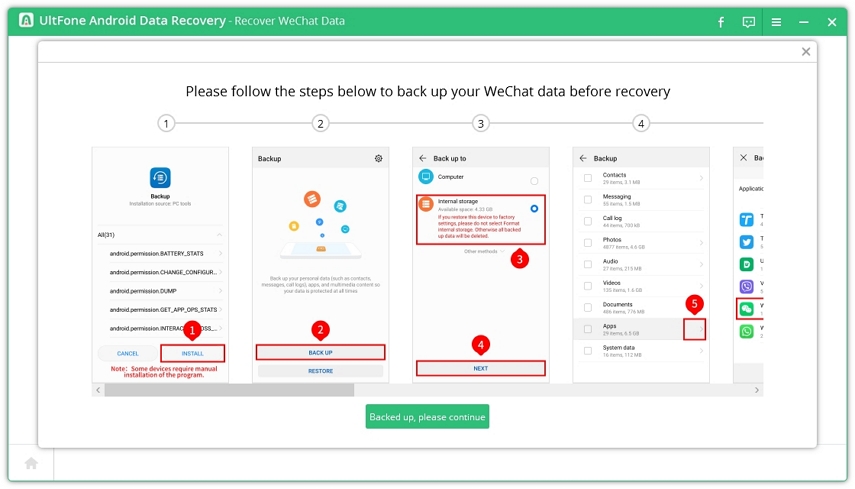
The second phase will load the WeChat data.
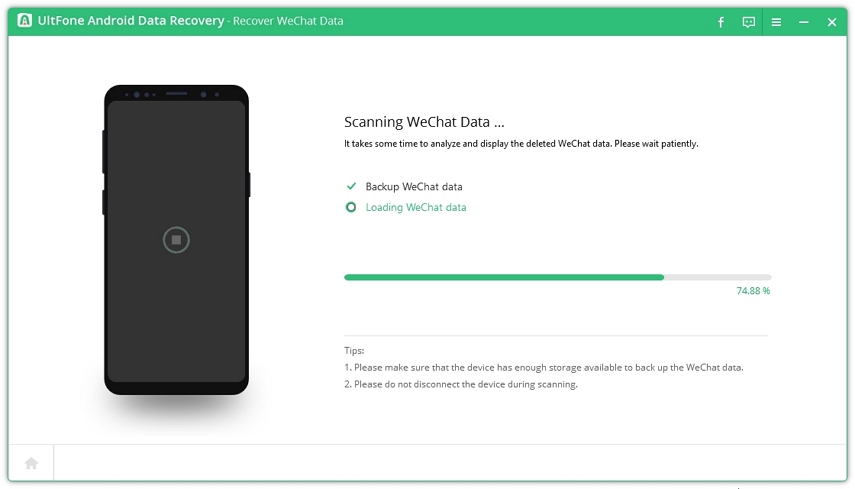
Now, this program continues scanning WeChat files.
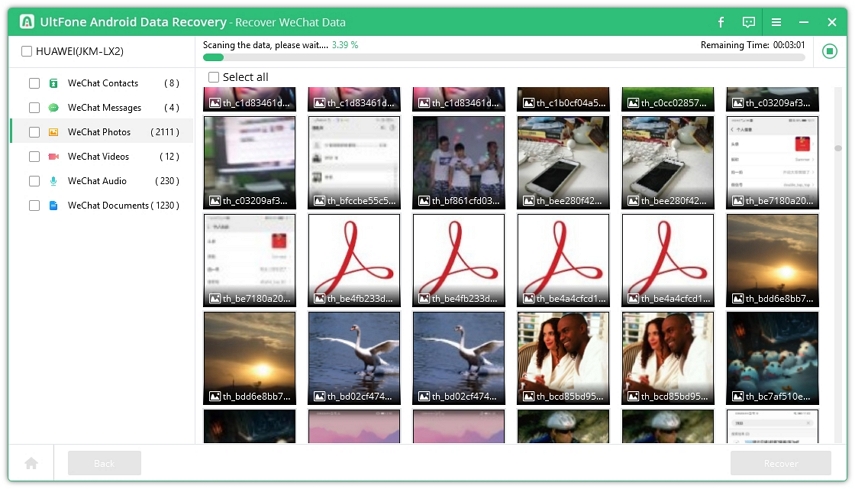
Step 4. Once the scanning is completed, the WeChat data in your device are categorized by file types. You can click a folder to expand the file details within it. For example, we can click WeChat Photos on the left to display and preview all photos found.

Step 5. Tick the file(s) that you need and click the Recover button on the right bottom. Choose a folder to save the deleted WeChat data on the computer.
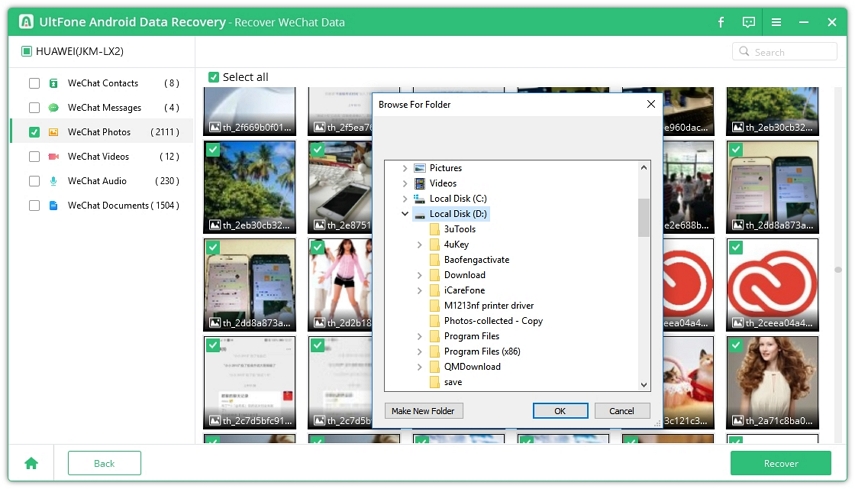
Step 6. Now, your deleted WeChat data are recovered successfully.
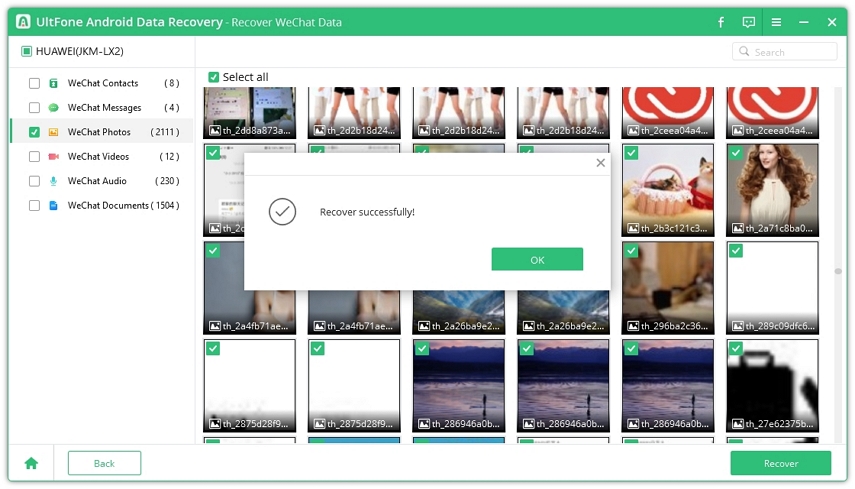
Part 4. How to Restore WhatsApp Business Data on Android
As you may already know, WhatsApp provides a dedicated application - WhatsApp Business, to enable companies to safely and securely message their customers directly within the WhatsApp messaging platform. There is no doubt that your WhatsApp business account contains a lot of important data,it could be a big problem if you lose the chats. UltFone Android Data Recovery (Windows version) now supports to recover WhatsApp Business data on Android phones without root.
Step 1. Download and install UltFone Android Data Recovery on your Windows PC.
On the main interface, please choose "Recover WA Business Data" section.
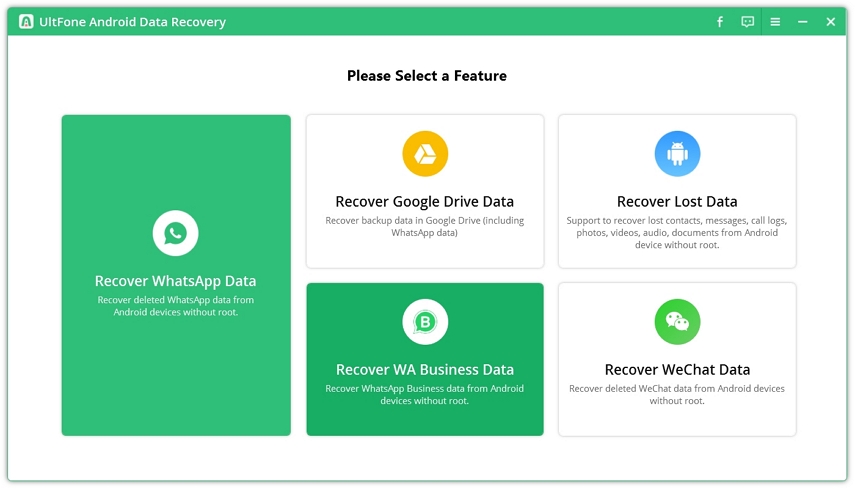
Step 2. Connect device
Connect your device to computer via a USB cable.
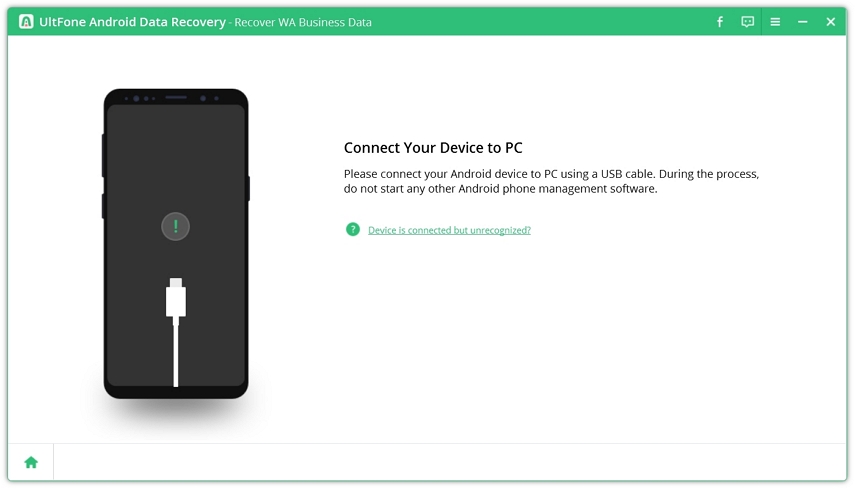
If your device does not turn on the USB debugging option, please follow the onscreen instructions to enable USB debugging. The steps are slightly different on different phone models.
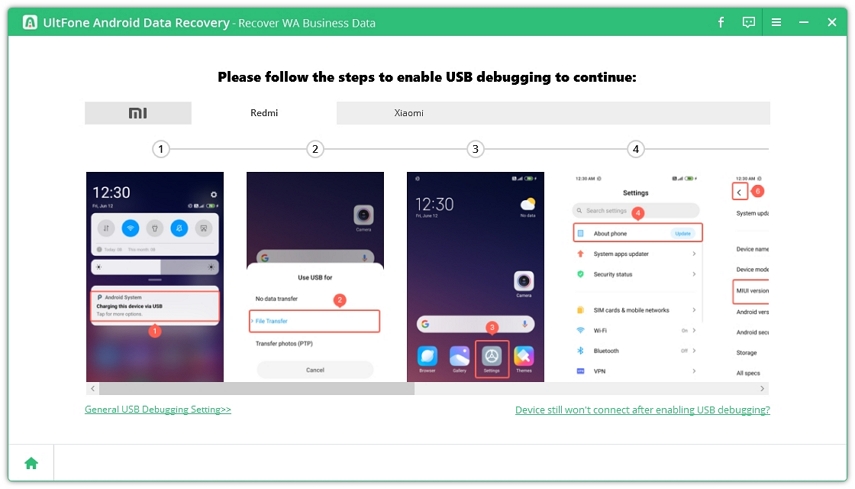
Step 3. Select files for scan
Once your device is recognized, you can choose the file type(s) for scanning. UltFone Android Data Recovery currently supports to recover only chat attachments including photos, videos, audio and documents.
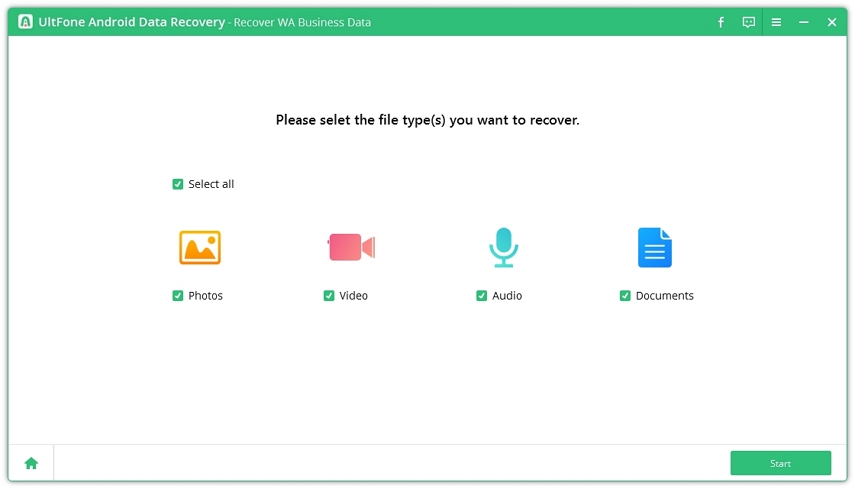
Click Start button after choosing the file(s) for scanning. The scan time depends on the file size on your device.
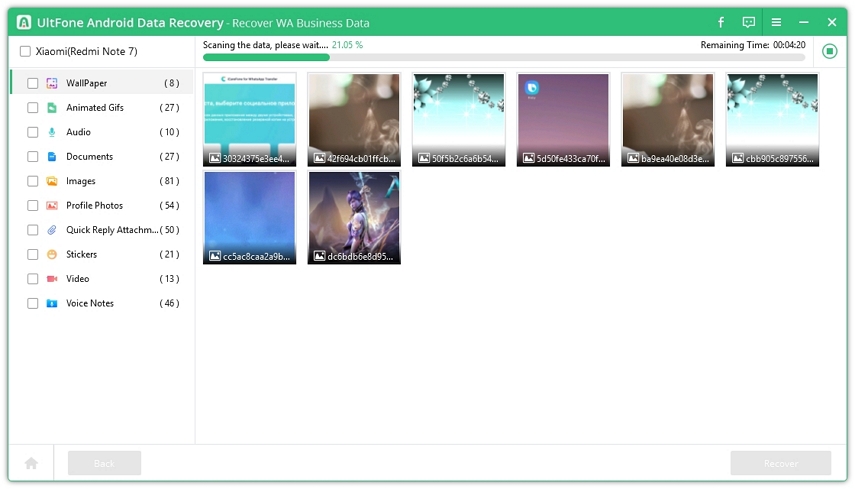
Scanning WhatsApp Business data
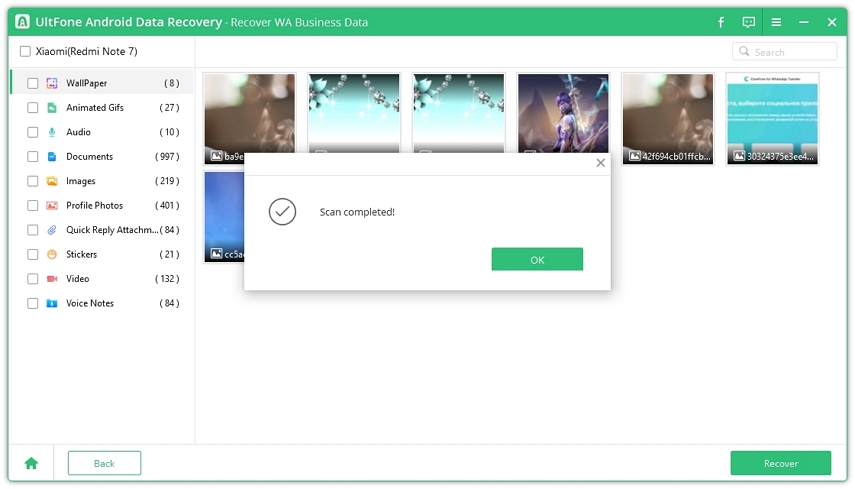
WhatsApp Business data are scanned completed
Step 4. Preivew WhatsApp Business data
After the scanning is completed, all WhatsApp Business chat attachments including wallpaper, animated gifs, audio, documents, images, profile photos, quick reply attachments, stickers, videos and voice notes are displayed by category. You can click the file type on the left to display details within it for preview.
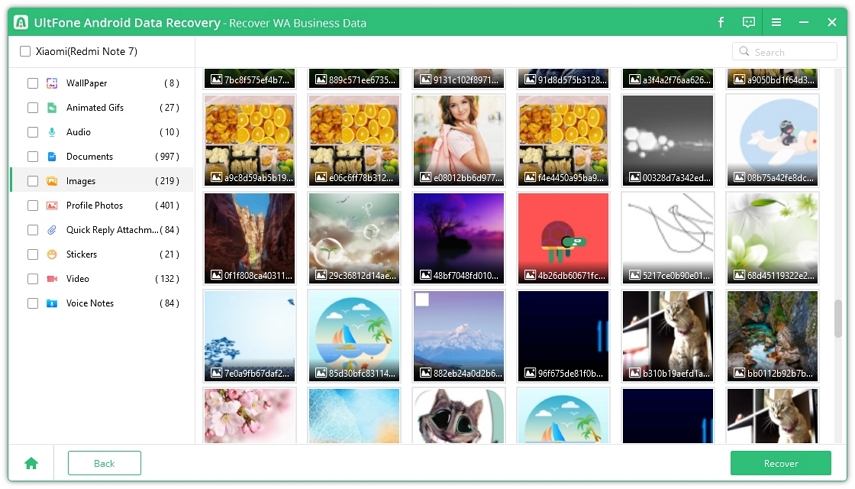
Preview WhatsApp Business data
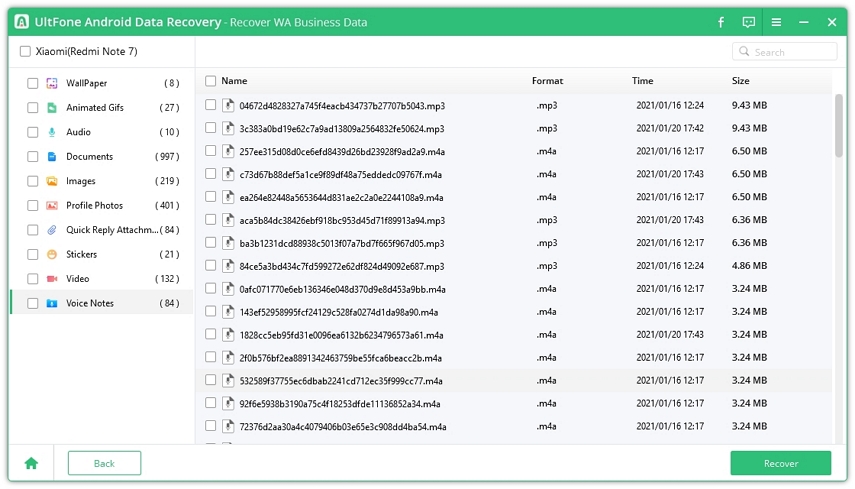
Preview WhatsApp Business voice note
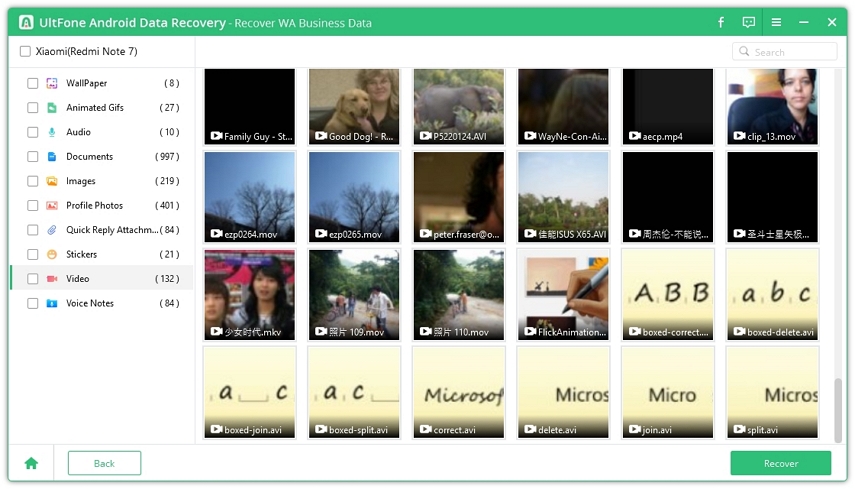
Preview WhatsApp Business video
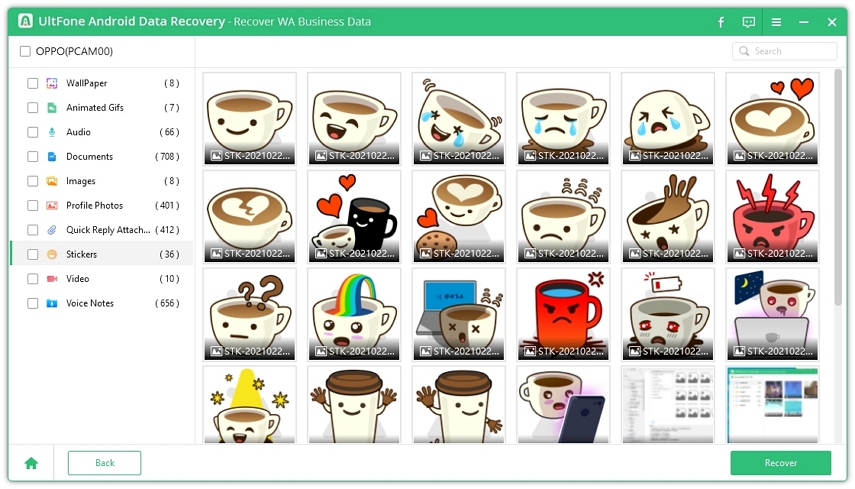
Preview WhatsApp Business sticker
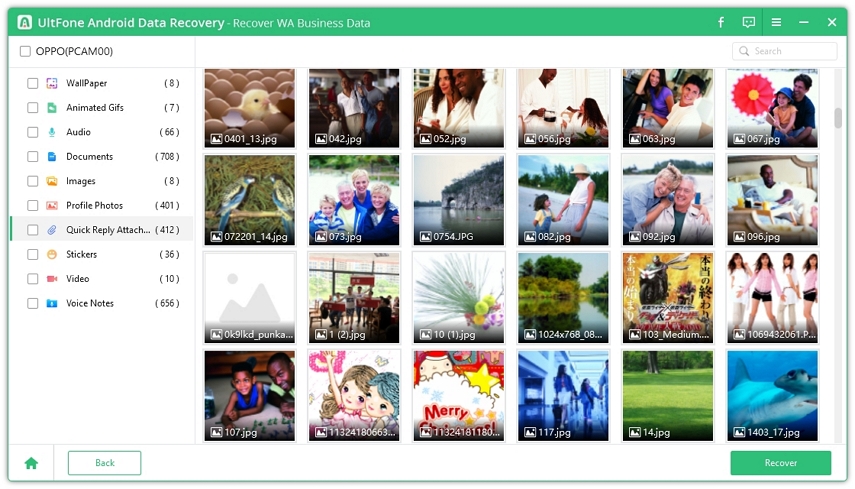
Preview WhatsApp Business attachment
Step 5. Recover WhatsApp Business data
Check the files you want and click "Recover" to recover deleted WhatsApp Business messages on Android.
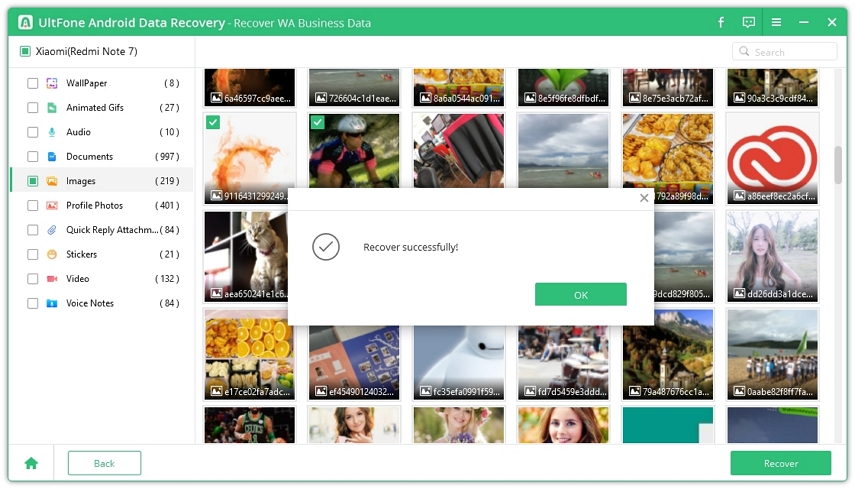
That is all. Your WhatsApp business chats are recovered without root.
Part 5. How to Download Data from Google Drive Backup
UltFone Android Recovery now supports to download WhatsApp and other files from Google drive backup that you've synced and uploaded. The advantages are that you can selective download what you need from Google and export them to computer.
Open Android Data Recovery software, and choose Recover Google Drive Data on the main interface. You have to log into a Google Drive account. Sign into the account that you want to recover data from. There are two types of data for you to choose after login the Google Drive account.
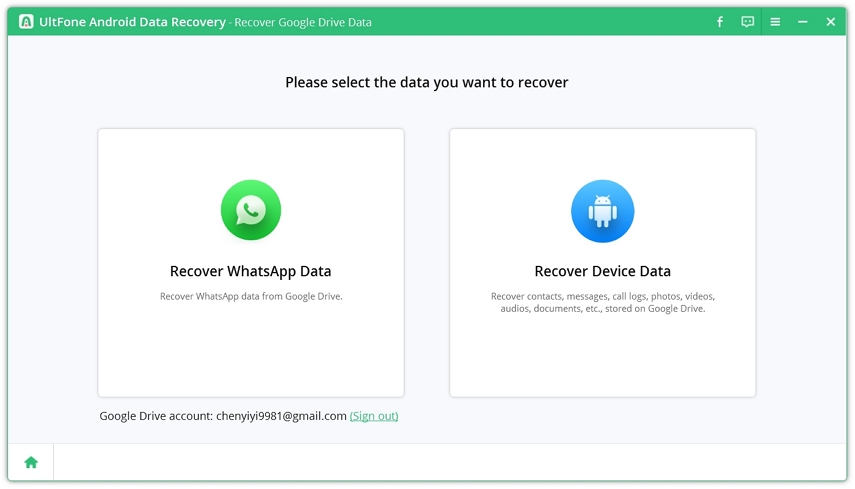
1. Recover WhatsApp from Google Drive Backup
Step 1. Select "Recover WhatsApp Data" from the main interface to start.
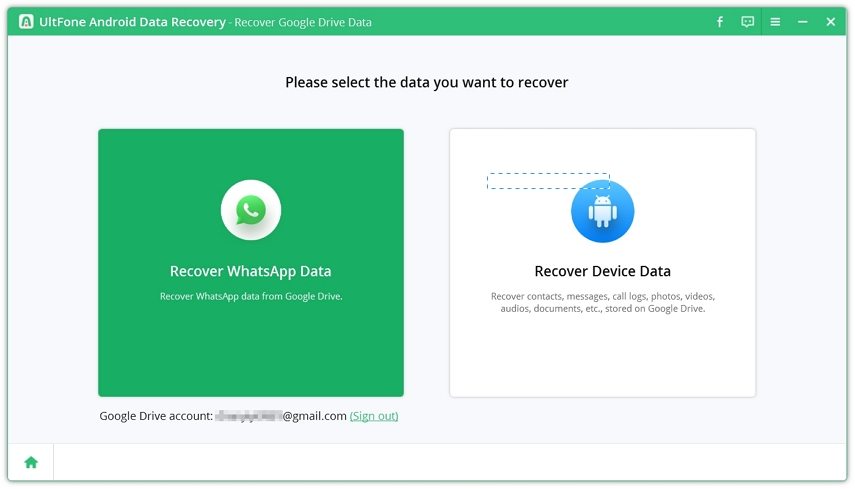
Step 2. In the next screen, this program displays all WhatsApp accounts that you’ve synced to the signed in account. Choose an account and click the Download button to start downloading files.
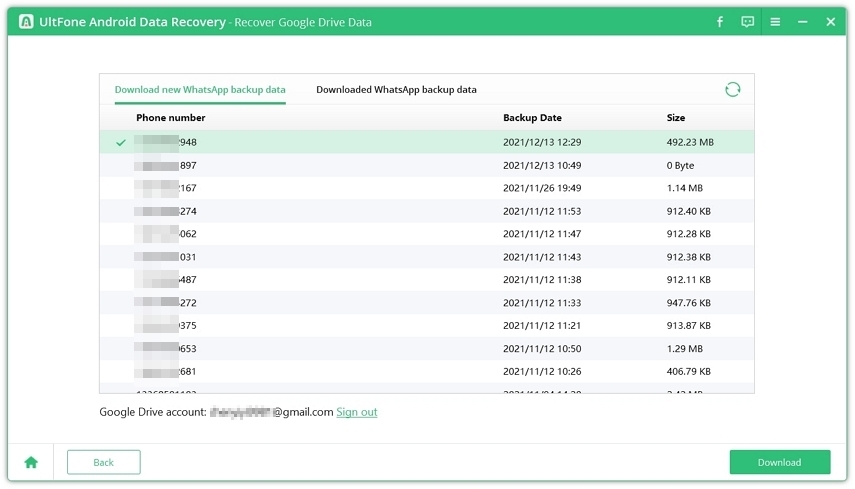
Tip: If you’ve downloaded the WhatsApp data before with the same Google Drive account, you can switch to the “Downloaded WhatsApp backup data” section to previous the data directly.
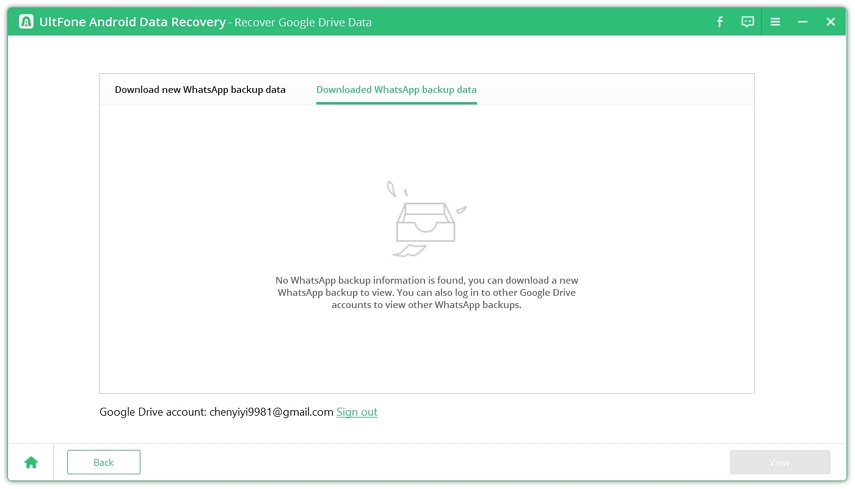
Step 3. Before the download initiates, you have to make sure that the WhatsApp account can be used normally and turn off the two-step verification. Click OK button to continue.
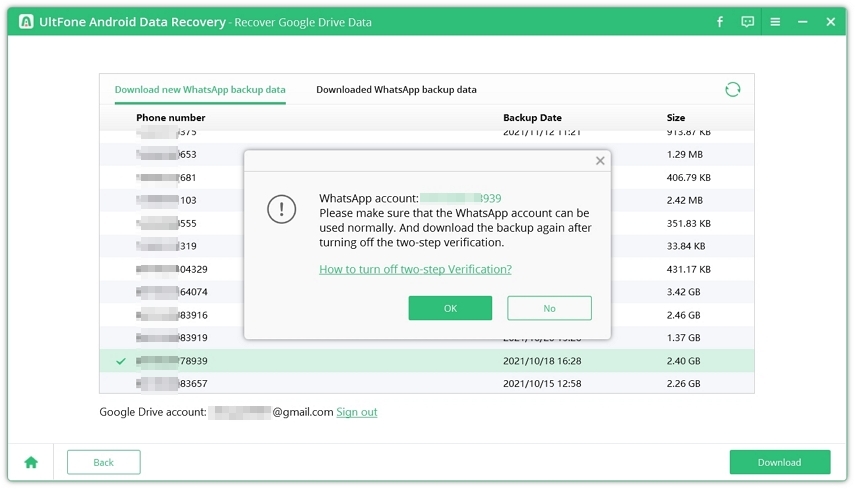
Step 4. Now, the program starts downloading the WhatsApp data from the selected account. The time depends on the size of the WhatsApp backup file. Wait patiently please.
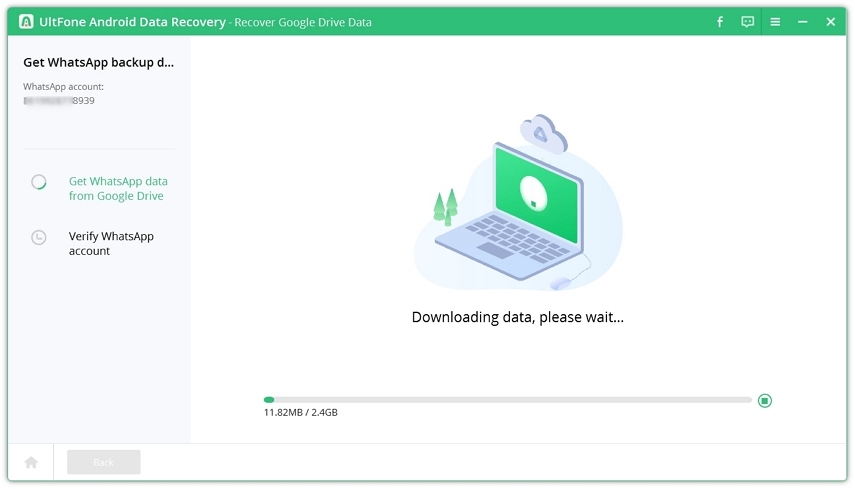
Step 5. When the download completes, you have to complete a verification process. Enter the country code and phone number to receive a verification code.
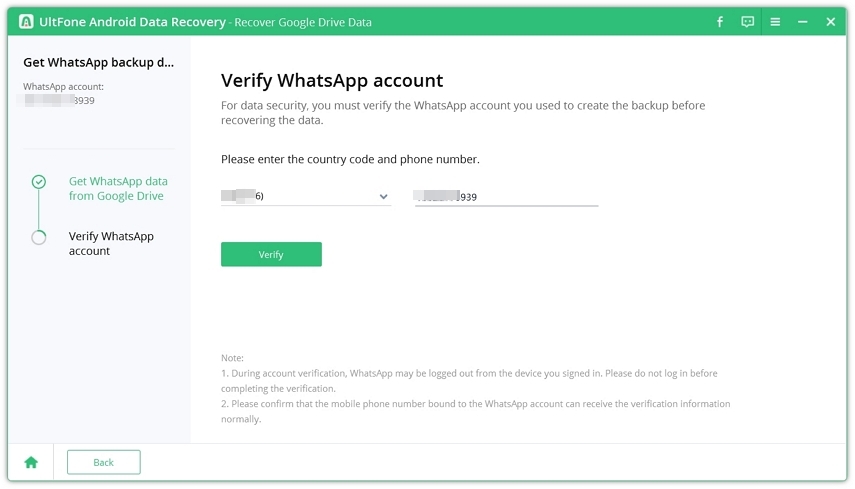
Tip: Please ensure the phone number is in normal use.
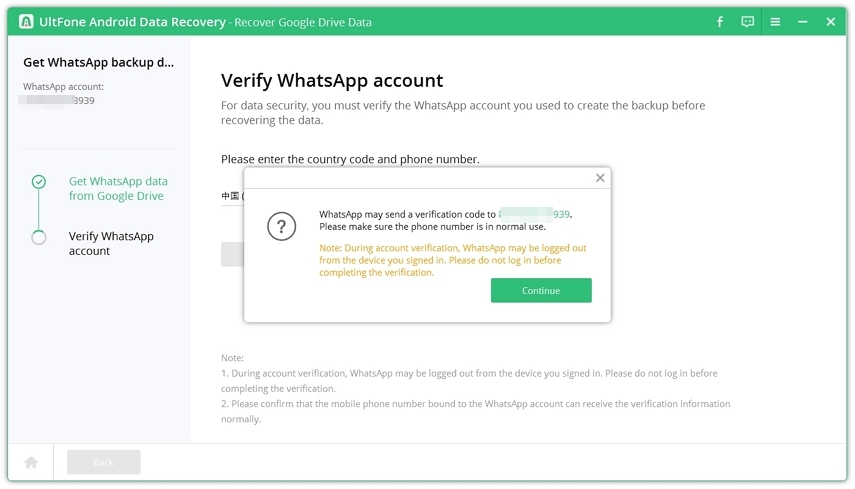
Step 6. Enter the verification code and click the Verify button to start verifying.
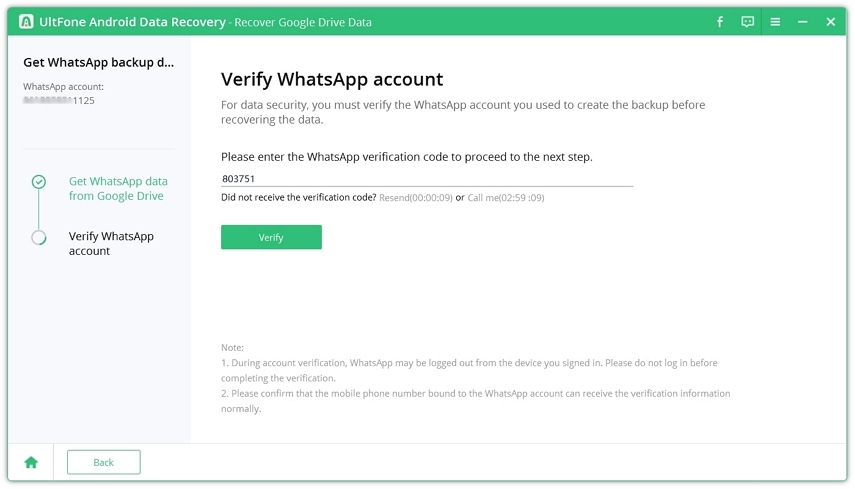
Step 7. Once the verification is successful, you’ll be able to preview the WhatsApp data that have been downloaded from the Google Drive. You can select a file type from the left sidebar and preview the details on the left panel.
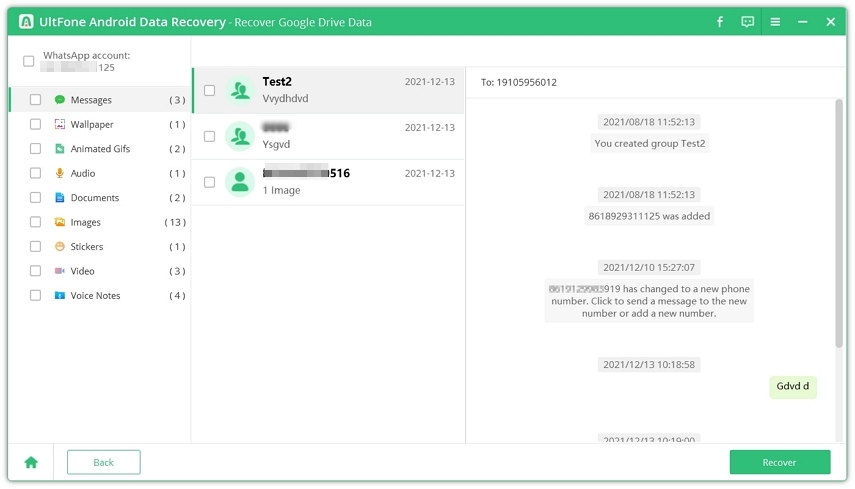
Step 8. Choose the WhatsApp data you need and click the Recover button can get the files saved to computer. Just a warm tip that the recovered file is saved as an html file.
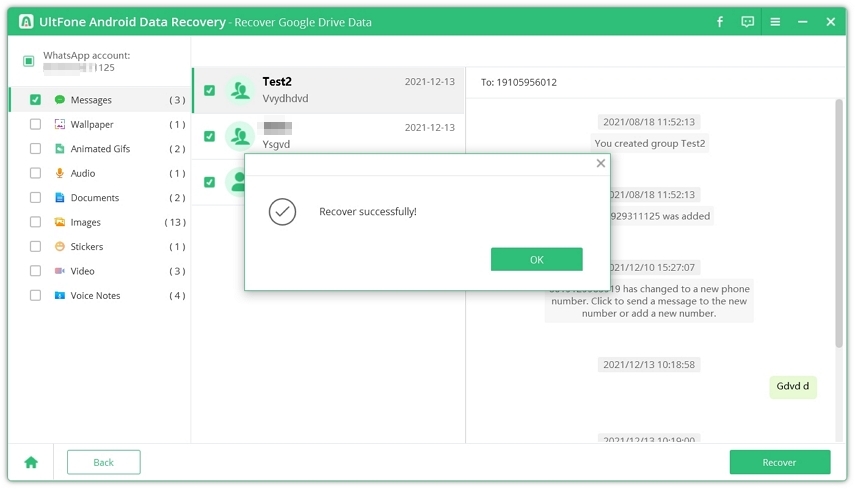
Download Other Data from Google Drive Backup
Step 1. Download and install UltFone Android Data Recovery on your Windows PC.
On the main interface, please choose "Recover Google Drive Data" section.
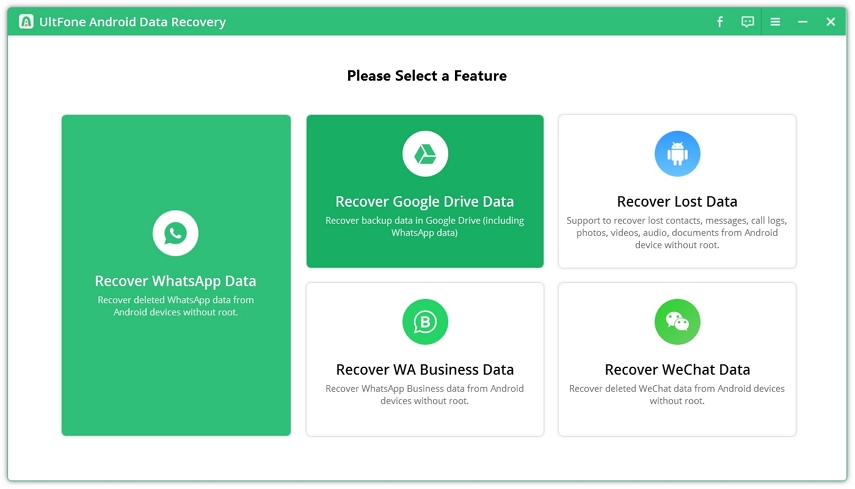
Step 2. Login to Google Account
Sign into your Google account. Please note that you can only login into Google with email address currently. Phone number is not supported now.
If you failed to log in to Google account for multiple times, Google will temporally disable the account login. You have to wait for several hours to try again.
If you have enabled two-Step Verification with phone call, security code, Google Authenticator, etc., please turn it off before login.
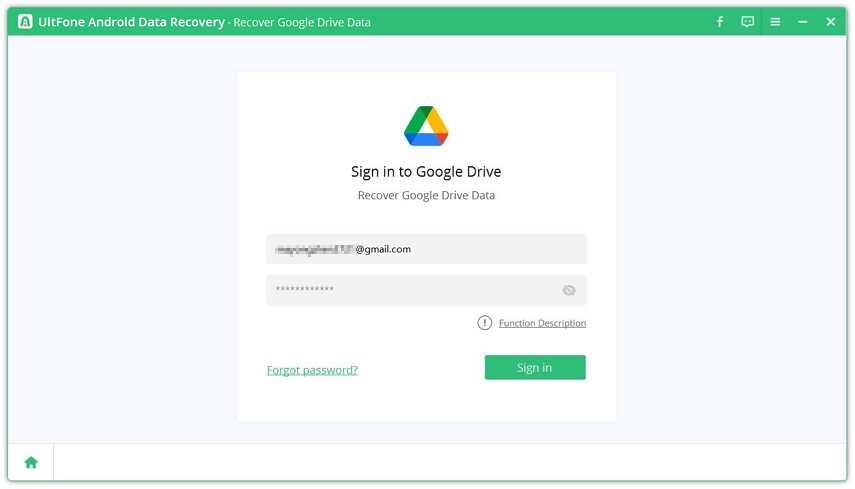
Step 3. Select Files to Download
After you sign into the Account successfully, you can select file(s) you need to download.
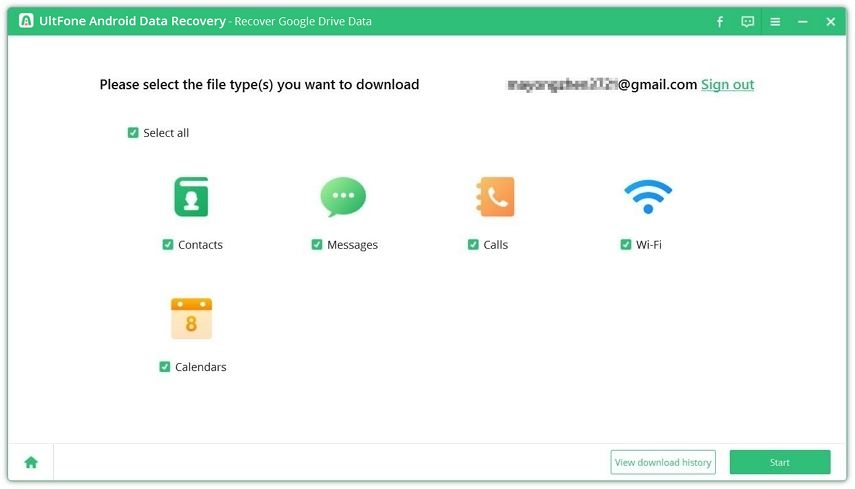
After you select the files, click "Start" to start scanning/downloading data.
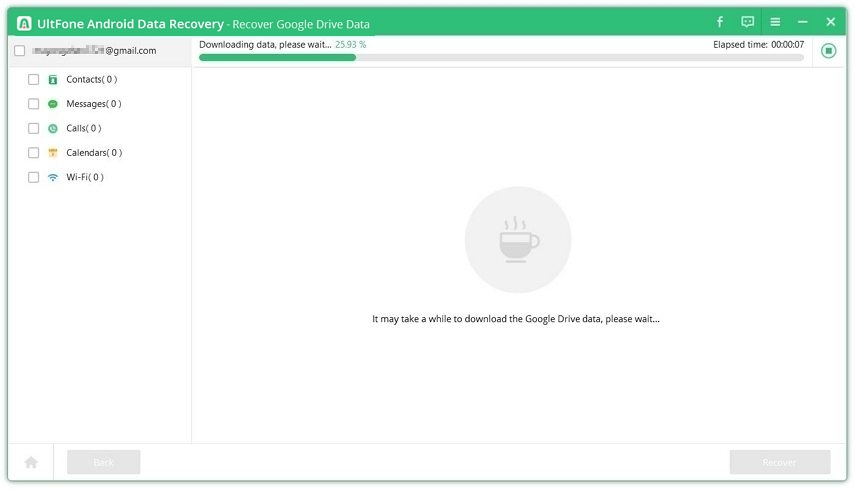
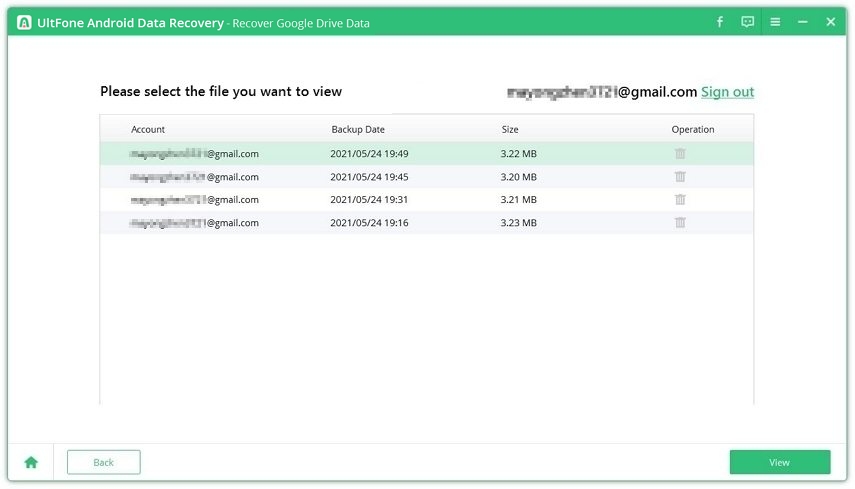
Step 4. Preivew and Download Data from Google Drive Backup
After the scanning is completed, the supported files in the Google drive backup including messages, contacts, calls, calendar and Wifi info are displayed by category. You can click the file type on the left to display details within it for preview.
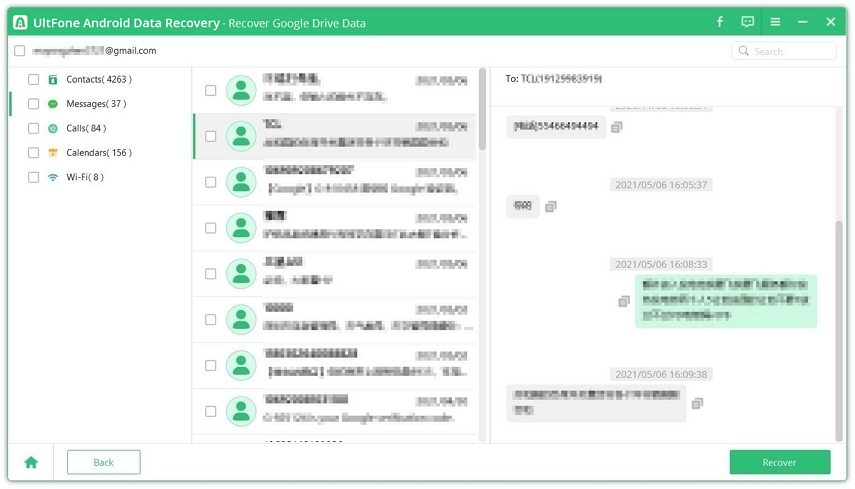
Download messages from Google drive backup
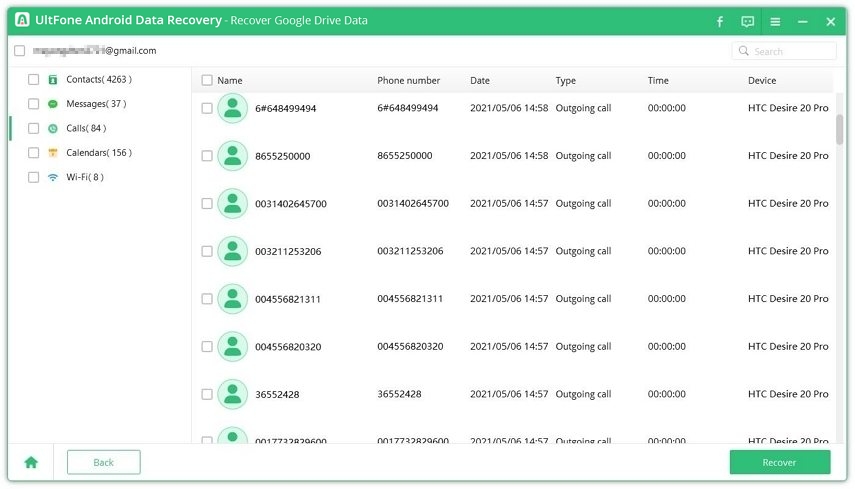
Download calls from Google drive backup
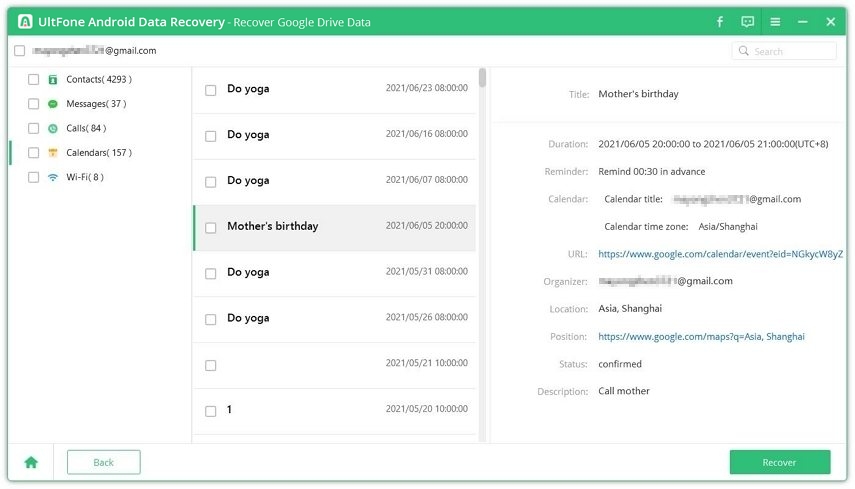
Download calendar from Googld drive backup
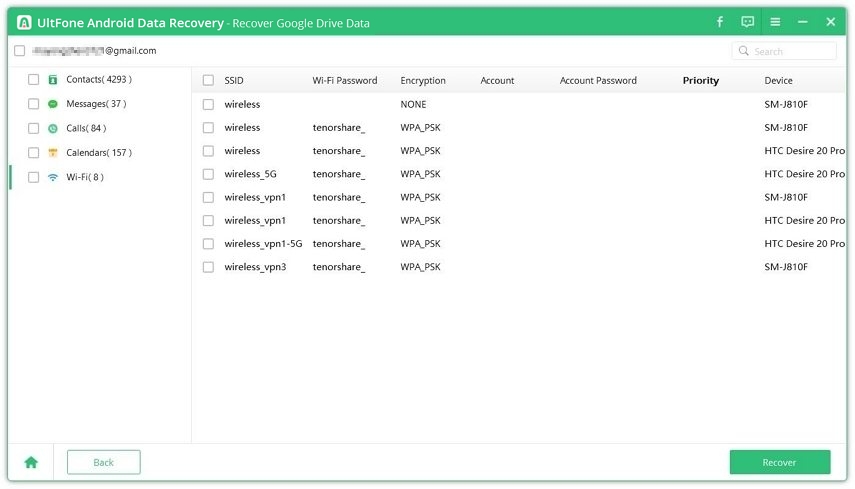
Download wifi info from Google drive backup
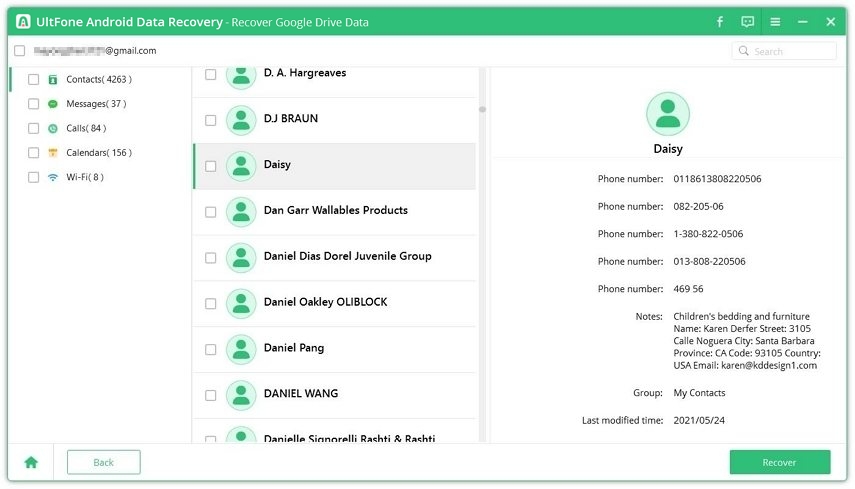
Download Contacts from Google drive backup
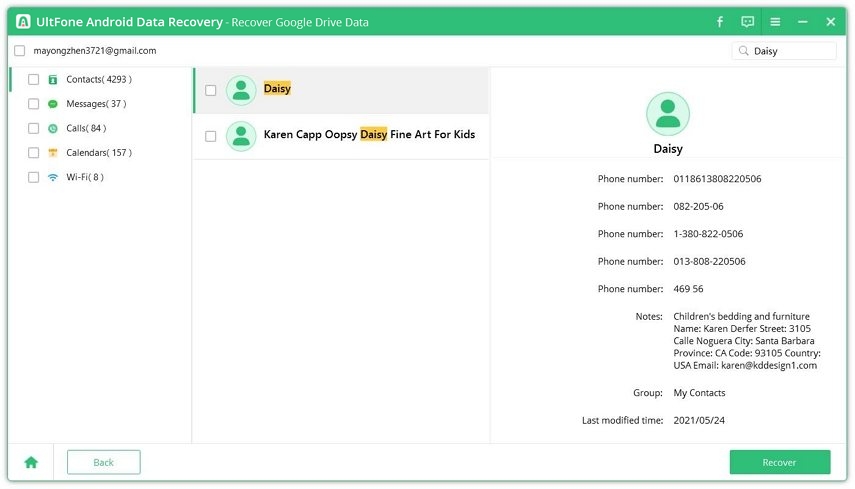
Step 5. Recover/Export Data
Check the files you want and click "Recover" to export the files to local computer for backup or view.
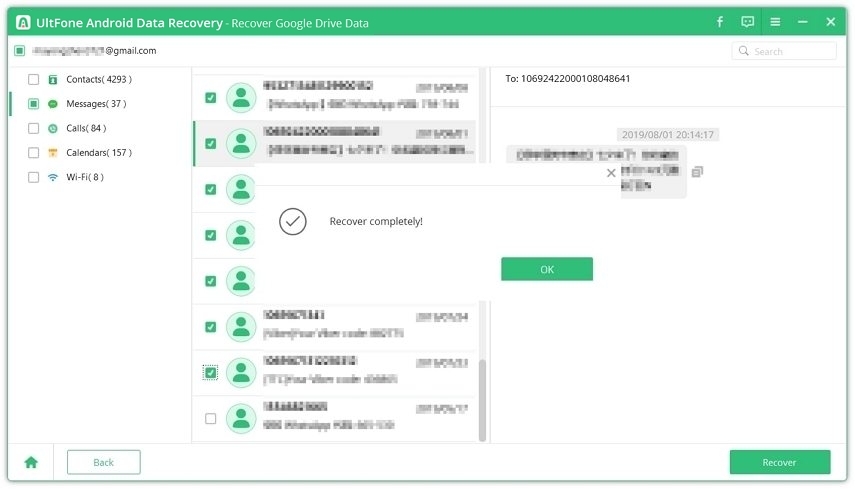
Part 6. Last Words
This Android photos recovery tool supports to recover deleted photos and whatsapp data on Android without root, and other types of data can also be recovered with this powerful Android recovery tool. It is the industry's leading software that can recover WhatsApp data on Andriod without root. Download the Android Data Recovery free now.